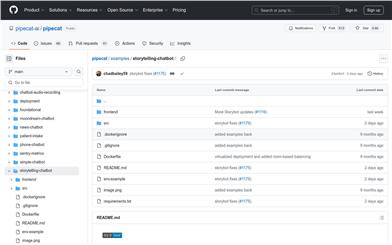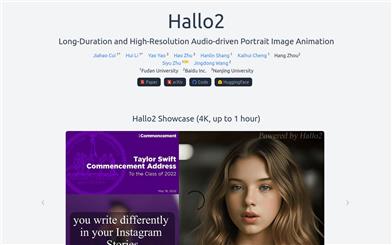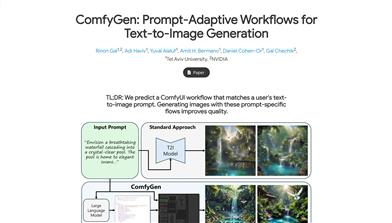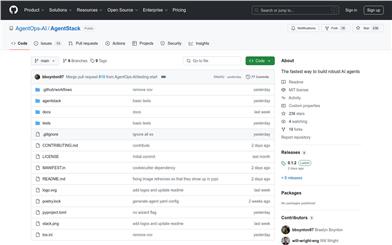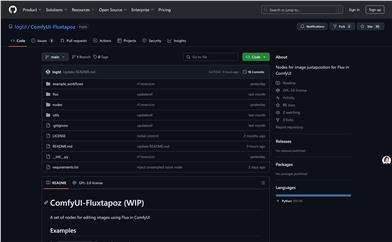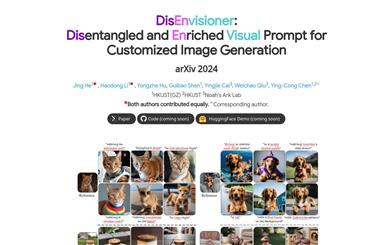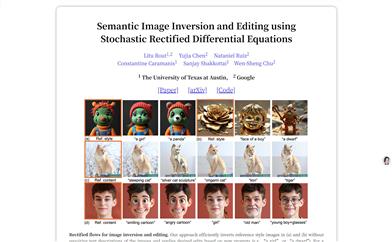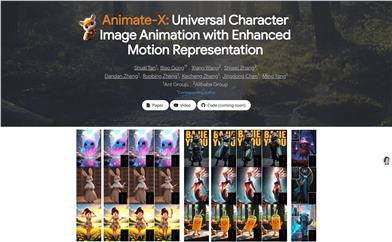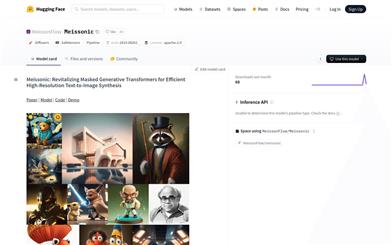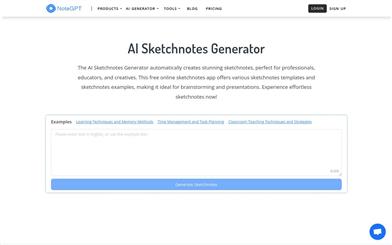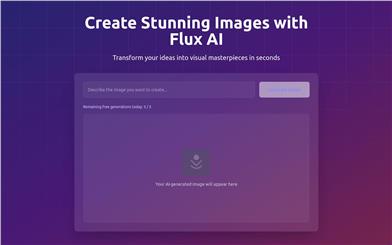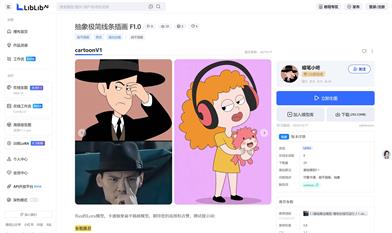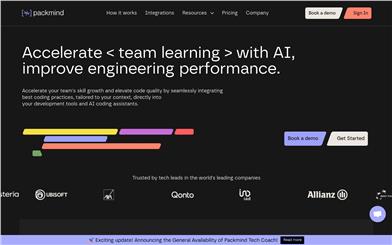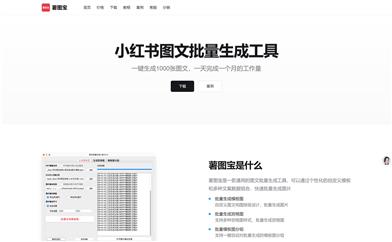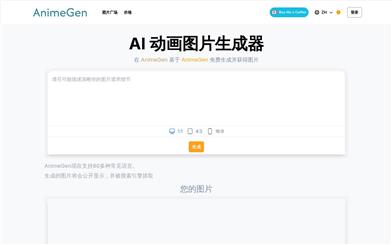Comfyui Ollama
Overview :
ComfyUI Ollama is a custom node designed for the ComfyUI workflow, utilizing the ollama Python client, which enables users to easily incorporate Large Language Models (LLMs) into their workflows or simply conduct GPT experiments. The primary advantage of this plugin is its ability to interact with the Ollama server, allowing users to perform image queries, prompt LLMs with given prompts, and query LLMs with fine-tuned parameters while maintaining the context of the generation chain.
Target Users :
["Developers: Utilize the ComfyUI Ollama plugin to seamlessly integrate Large Language Models (LLMs) into their development projects.","Researchers: Use this plugin for experiments and research on language models.","Data Scientists: Enhance their data analysis work by leveraging the image query and text processing functionalities."]
Use Cases
Use the OllamaVision node to perform visual analysis on input images.
Generate text based on specific prompts using the OllamaGenerate node.
Combine the OllamaGenerateAdvanced node for more complex text generation tasks, such as maintaining the context of the generation chain.
Features
OllamaVision: Provides the capability to query input images.
OllamaGenerate: Queries LLMs with given prompts.
OllamaGenerateAdvanced: Queries LLMs with given prompts, allowing parameter fine-tuning and maintaining the context of the generation chain.
Integration with Ollama Server: Requires an active Ollama server accessible from the host running ComfyUI.
Custom Node Installation: Supports installation through Git URL or direct cloning into the 'custom_nodes' folder.
Parameter Details: Provides access to the parameters in the Ollama API documentation for further information.
Usage Examples: Includes examples on how to combine image visualization with LLM text processing.
How to Use
Step 1: Ensure there is an accessible Ollama server.
Step 2: Install ComfyUI and clone or download the ComfyUI Ollama plugin into the 'custom_nodes' folder.
Step 3: Restart ComfyUI to load the new plugin.
Step 4: In ComfyUI, select and configure the required Ollama nodes.
Step 5: Set node parameters as needed, such as model name and prompt.
Step 6: Execute the workflow and review the output results of the Ollama nodes.
Step 7: Adjust parameters based on output to optimize workflow performance.
Featured AI Tools
Chinese Picks
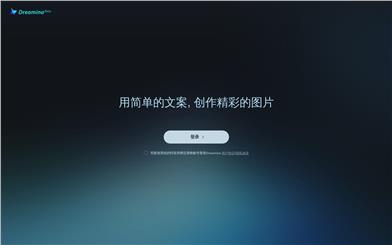
Capcut Dreamina
CapCut Dreamina is an AIGC tool under Douyin. Users can generate creative images based on text content, supporting image resizing, aspect ratio adjustment, and template type selection. It will be used for content creation in Douyin's text or short videos in the future to enrich Douyin's AI creation content library.
AI image generation
9.0M
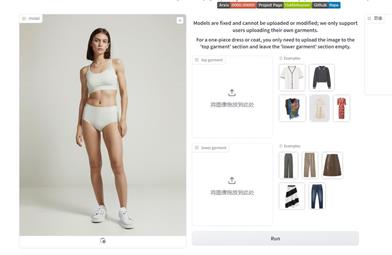
Outfit Anyone
Outfit Anyone is an ultra-high quality virtual try-on product that allows users to try different fashion styles without physically trying on clothes. Using a two-stream conditional diffusion model, Outfit Anyone can flexibly handle clothing deformation, generating more realistic results. It boasts extensibility, allowing adjustments for poses and body shapes, making it suitable for images ranging from anime characters to real people. Outfit Anyone's performance across various scenarios highlights its practicality and readiness for real-world applications.
AI image generation
5.3M