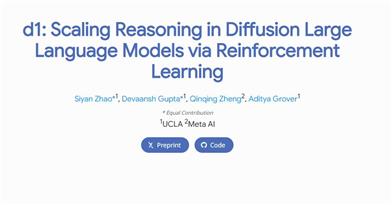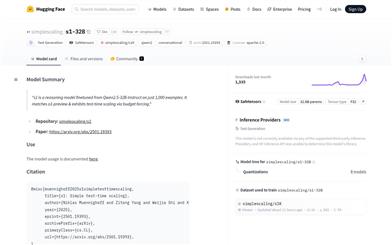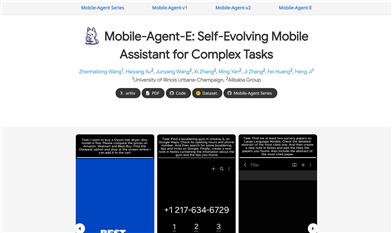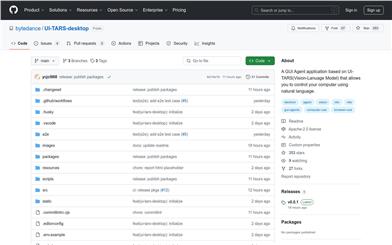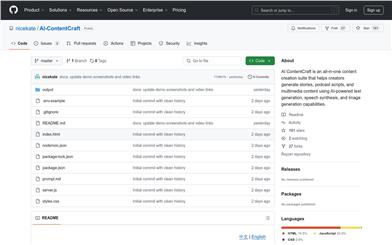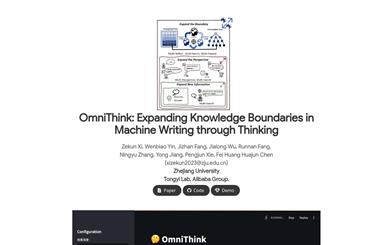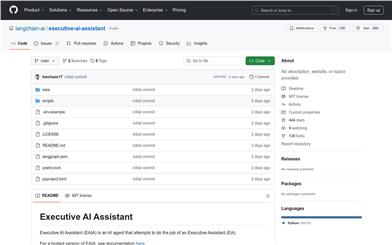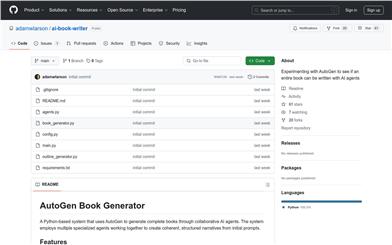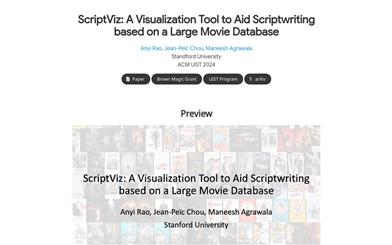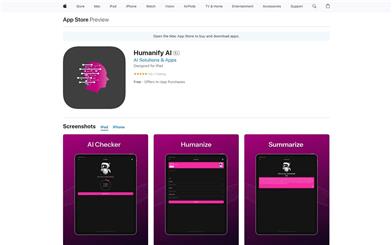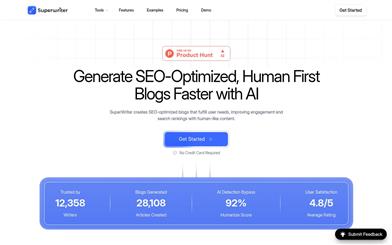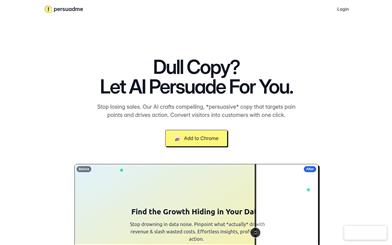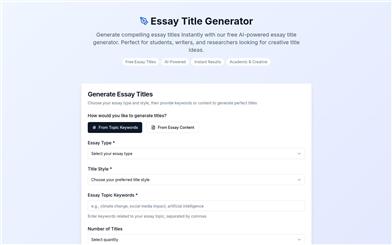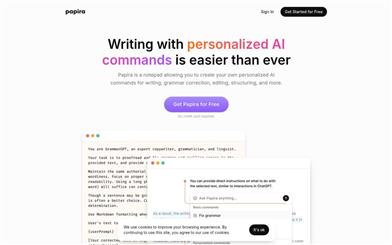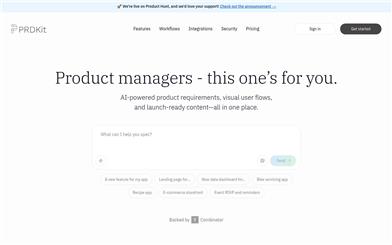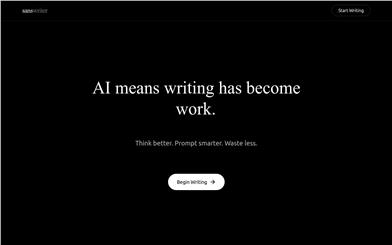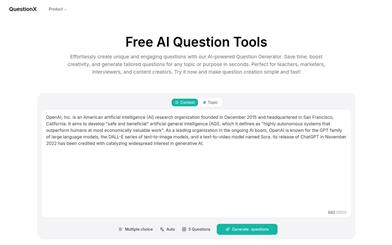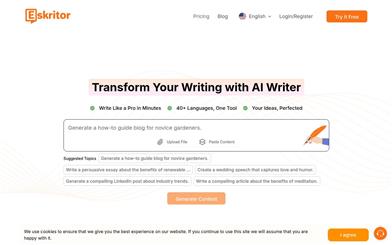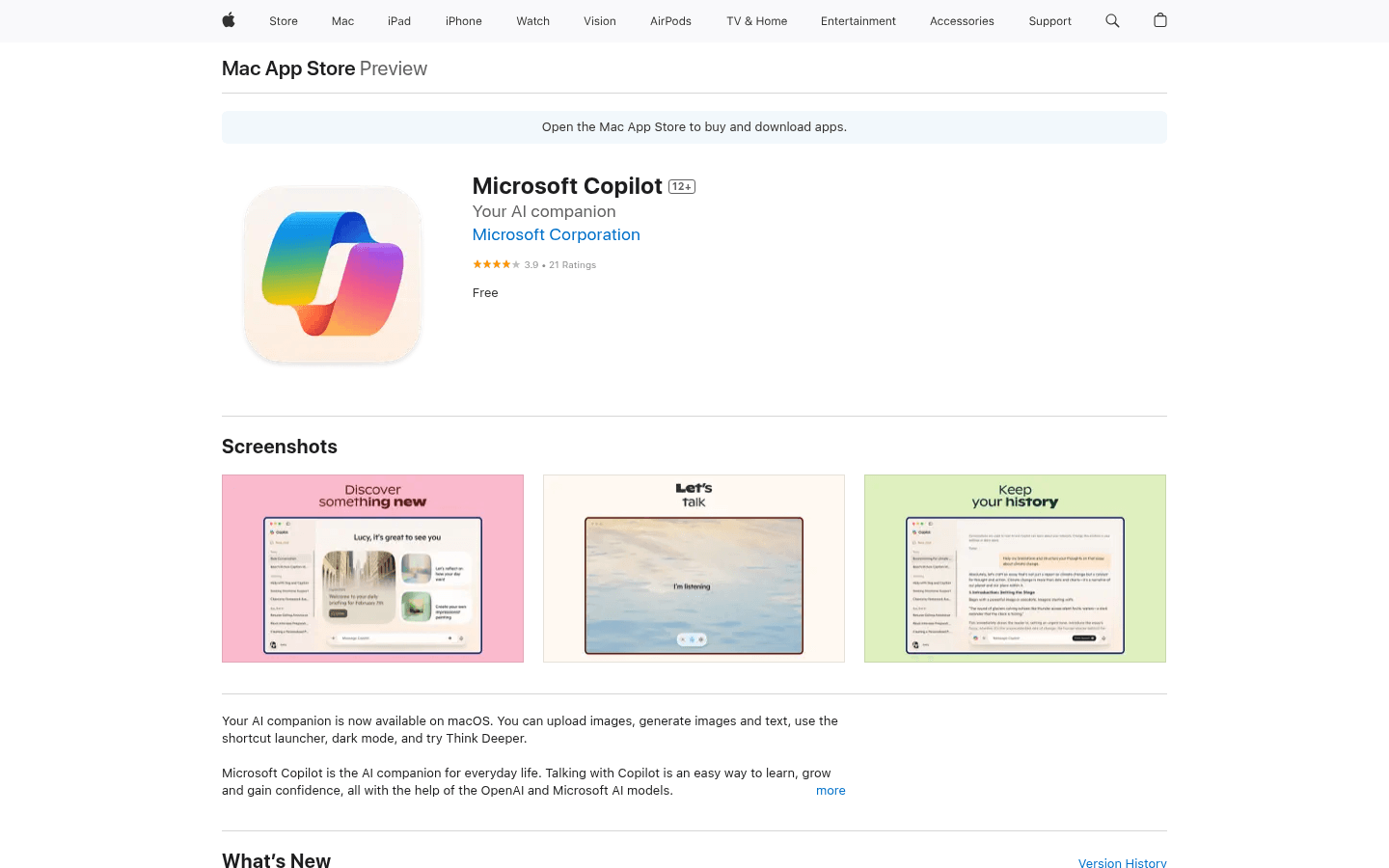

Microsoft Copilot For Mac
Overview :
Microsoft Copilot is an AI assistant application developed by Microsoft, based on OpenAI and Microsoft's AI technology, aiming to provide users with efficient and convenient intelligent assistant services. It helps users quickly access information, generate text and images, and improve work efficiency and creativity. The application supports multiple languages, has a simple and easy-to-use interface, and is suitable for different user groups. It is not only suitable for personal life but can also play an important role in business and education scenarios. It's a free productivity tool.
Target Users :
Microsoft Copilot is suitable for professionals, students, creative individuals, and anyone interested in AI who needs to improve their productivity. It helps users quickly access information, spark inspiration, and complete writing and design tasks. It also supports multiple languages, making it convenient for users from diverse linguistic backgrounds.
Use Cases
Students can use Copilot to write essay outlines, polish articles, and improve learning efficiency.
Designers can use its image generation function to quickly create design sketches and inspiration images.
Professionals can use Copilot to write emails, generate meeting minutes, and optimize workflows.
Features
Quickly generate text and images to meet users' creative needs
Support multi-language translation and proofreading to optimize text content
Write and polish emails, resumes, and other documents to improve writing efficiency
Provide instant intelligent conversations to answer complex questions
Support voice interaction for convenient use anytime, anywhere
Generate high-quality social media content and visual designs
Support file upload function for easy processing of local files
How to Use
1. Download and install Microsoft Copilot from the Mac App Store.
2. After opening the app, log in with a Microsoft account (currently does not support Apple account login).
3. In the main interface, select the chat mode, enter your questions or needs, and get instant answers from the AI.
4. When using the image generation function, enter a detailed text description to generate the corresponding image.
5. Use the file upload function to import local files into the application for processing.
6. Use the voice interaction function to directly talk to the AI and get help.
7. Explore other functions in the application, such as translation and proofreading, to meet different needs.
Featured AI Tools
Chinese Picks
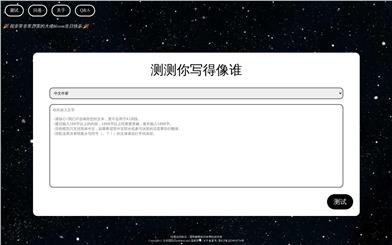
Who's Your Writing Style?
Who's Your Writing Style? (testurtext.site) is an online tool that uses text analysis to identify the writing style of different authors. It utilizes advanced algorithms and artificial intelligence technology to help users understand the writing style of their text and compare it to the styles of famous authors. This style testing tool is not only entertaining but also provides inspiration and learning opportunities for writing enthusiasts.
Writing Assistant
9.7M
Chinese Picks
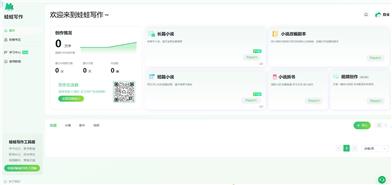
Froggy Writing
Froggy Writing is an AI novel writing tool. Authors can use AI tools to write novels, brainstorm plots, have AI polish the writing style, generate character and place names, and have AI continue the full text. Froggy Writing will help authors improve their writing efficiency and complete a high-quality novel faster and better.
Writing Assistant
2.5M