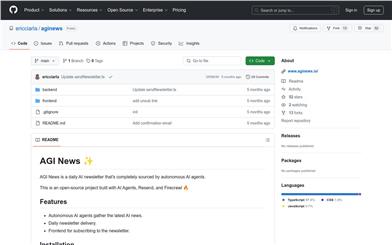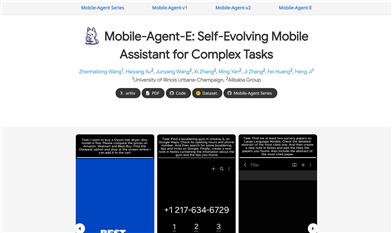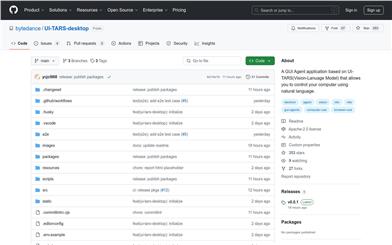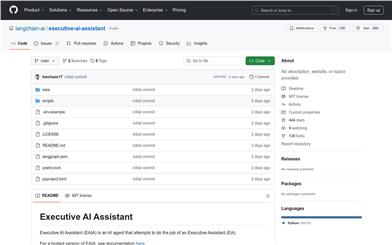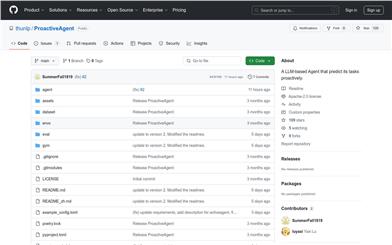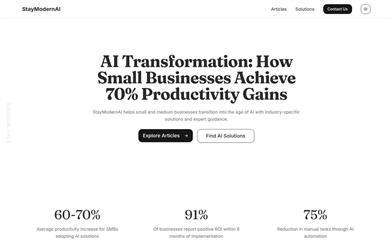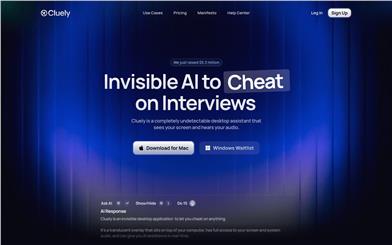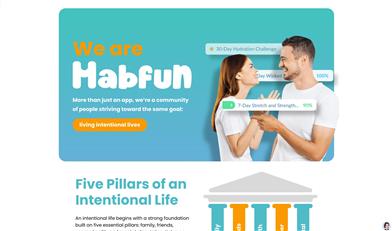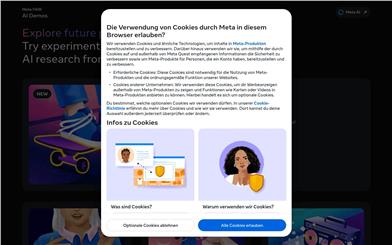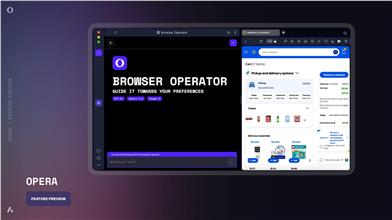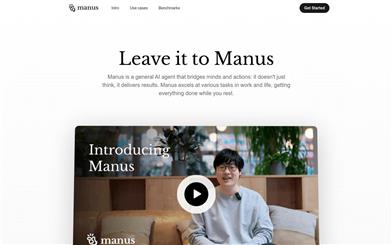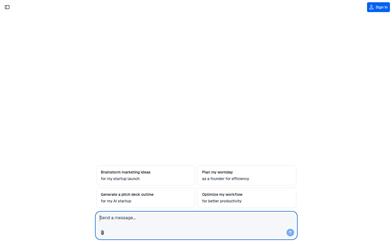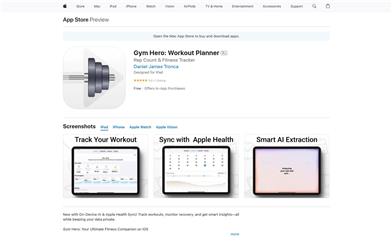UI TARS Desktop
Overview :
UI-TARS-desktop is a desktop client application developed by ByteDance, built on the UI-TARS visual language model, which enables users to interact with computers using natural language to accomplish various tasks. This product leverages advanced visual language model technology to understand users' natural language commands and execute precise mouse and keyboard operations through screen capture and visual recognition. It supports cross-platform use (Windows and macOS) and provides real-time feedback and status updates, significantly enhancing user efficiency and interaction experience. The product is currently open source on GitHub, allowing users to download and use it for free.
Target Users :
This product is designed for users who need to efficiently complete repetitive computer tasks, such as programmers, designers, and office staff. It simplifies complex operational processes through natural language interaction, enhancing work efficiency, especially for those looking to reduce manual tasks and improve automation levels.
Use Cases
Use natural language commands to open a browser and search for specific content.
Post messages on social media using voice commands.
Automatically fill out forms and submit data.
Features
Control computer operations through natural language commands, such as opening applications and entering text.
Support for screen capture and visual recognition, allowing interaction with elements on the screen.
Provide precise mouse and keyboard control that simulates real user actions.
Cross-platform compatibility with Windows and macOS systems to cater to different user needs.
Real-time feedback on operation status, keeping users informed of task execution.
How to Use
1. Download the latest version of the UI-TARS-desktop installation package from GitHub.
2. Install the package according to your operating system (Windows or macOS).
3. After launching the application, authorize the necessary permissions (such as screen recording and accessibility permissions).
4. Open the application and enter natural language commands to start using it.
5. Adjust settings as needed, such as selecting a visual language model service provider.
Featured AI Tools
English Picks
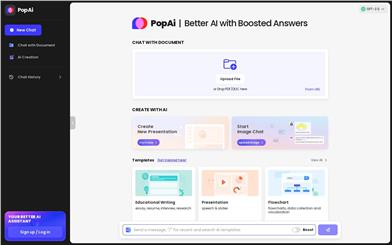
Popai
PopAi is a product providing AI assistant services, integrated with GPT-3.5 technology. It offers powerful chat, document creation, and creative generation capabilities. Users can interact with AI by uploading files or links, or leverage AI to assist with tasks like educational writing, professional writing, presentation creation, and programming problem-solving. PopAi aims to enhance user productivity and creativity, offering a superior AI assistant experience.
Personal Assistance
1.7M
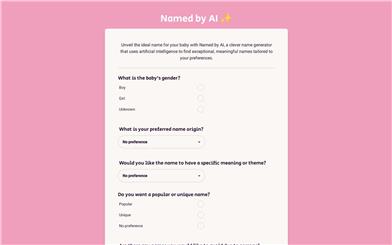
Named By AI
AI naming is an intelligent name tool that uses artificial intelligence to help you find unique and meaningful names for your baby. You can choose the baby's gender, name origin, name theme, and popularity, and AI naming will generate a series of excellent names based on your preferences and tastes.
Personal Assistance
1.1M