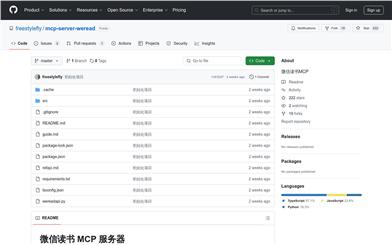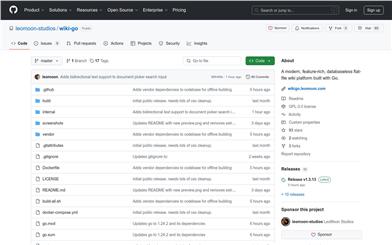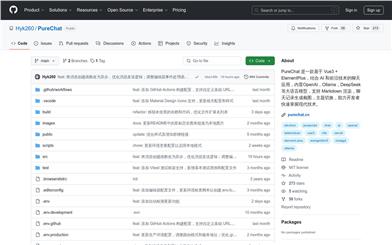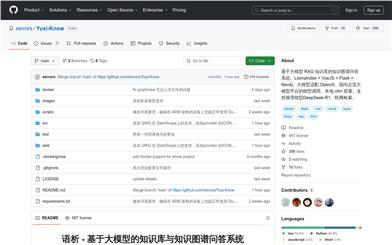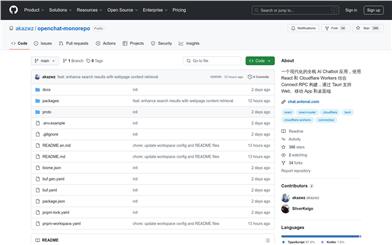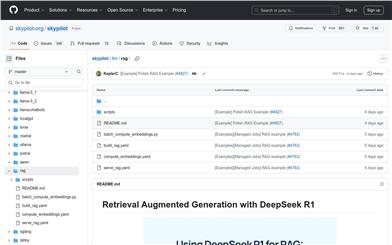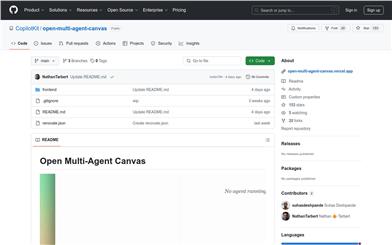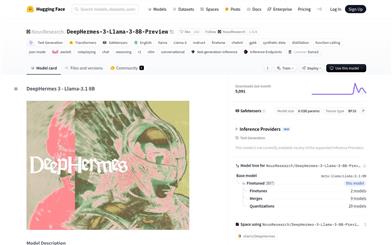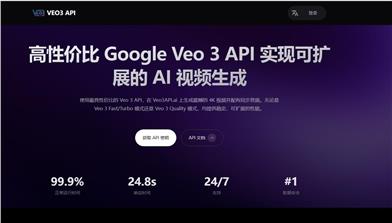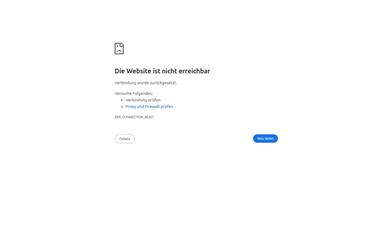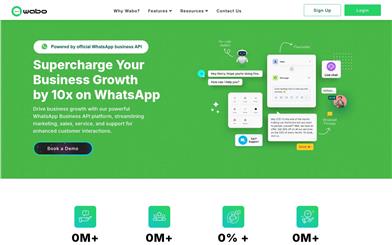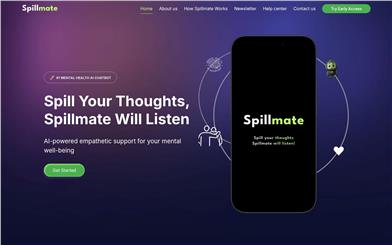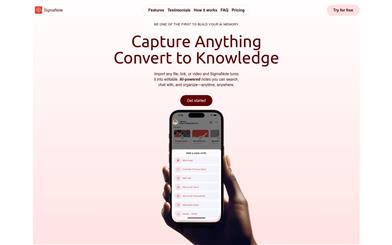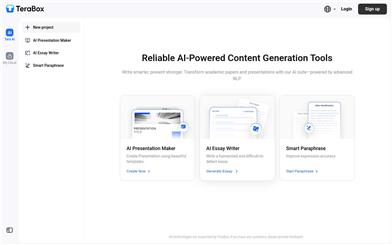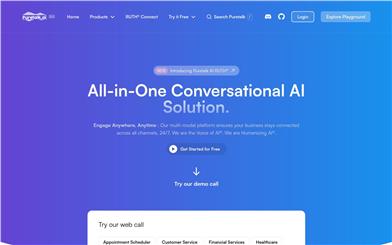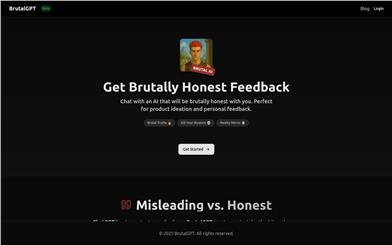MCP Server Chatsum
Overview :
mcp-server-chatsum is an MCP server designed for querying and summarizing chat messages. It provides an interface for querying chat messages and summarizes them based on query prompts. The significance of this tool lies in its ability to help users more effectively manage and review their chat history, especially in contexts with large volumes of information. It was created by developer idoubi and is open-source on GitHub. The product is positioned as a free tool primarily targeting developers and tech enthusiasts.
Target Users :
The target audience includes developers and tech enthusiasts, particularly users who need to manage and summarize large amounts of chat data. This tool helps them quickly retrieve and understand chat content, enhancing work efficiency.
Use Cases
Developers use mcp-server-chatsum to manage and summarize team communication records.
Tech enthusiasts leverage it to analyze discussion trends on forums or social media.
Individual users utilize it to review chat histories with friends and extract important information.
Features
query_chat_messages - Query chat messages based on given parameters
Summarize chat messages based on the query prompt - Summarize chat messages based on the query prompt
Set up environment variables - Configure environment variables for chat database path
Install dependencies - Install project dependencies
Build the server - Build the server
For development with auto-rebuild - Automatically rebuild the project during development
Use with Claude Desktop - Use in conjunction with the Claude Desktop client
How to Use
1. Navigate to the chatbot directory and set up the chat database according to the README.
2. Start the chatbot to save chat messages.
3. Set up environment variables by creating a .env file and specifying the chat database path.
4. Install dependencies by executing 'pnpm install'.
5. Build the server by running 'pnpm build'.
6. For auto-rebuild in development mode, run 'pnpm watch'.
7. Add the server configuration to the configuration file of the Claude Desktop client.
8. Use MCP Inspector for debugging and access the debugging tool's URL in the browser.
Featured AI Tools
Chinese Picks
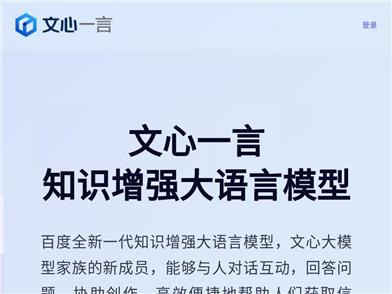
Wenxin Yiyian
Wenxin Yiyian is Baidu's new generation of knowledge-enhanced large language model. It can interact with people in dialogue, answer questions, assist in creation, and help people efficiently and conveniently access information, knowledge, and inspiration. Based on the FlyingPaddle deep learning platform and Wenxin Knowledge Enhancement Large Language Model, it continuously integrates learning from massive data and large-scale knowledge, featuring knowledge enhancement, retrieval enhancement, and dialogue enhancement. We look forward to your feedback to help Wenxin Yiyian continue to improve.
Chatbot
5.4M
English Picks
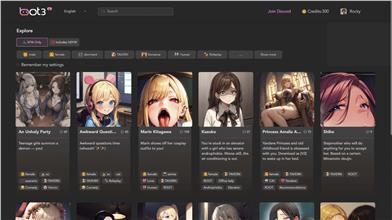
Bot3 AI
Bot3 AI is your ultimate destination for AI conversational robots. Experience unprecedented levels of intelligent dialogue participation by interacting with AI characters.
Chatbot
2.7M