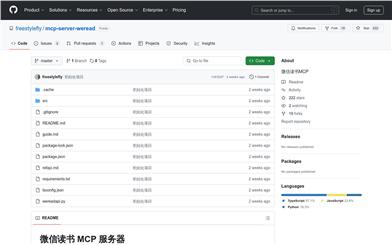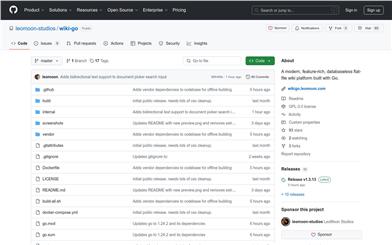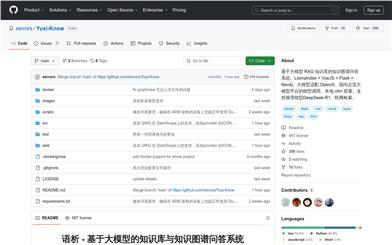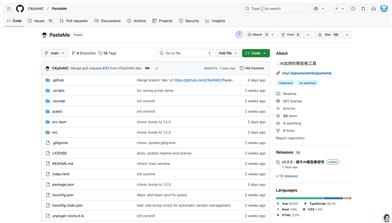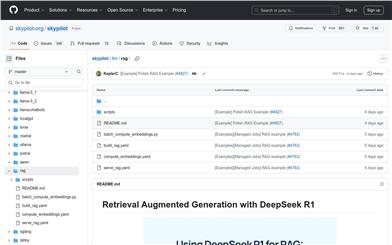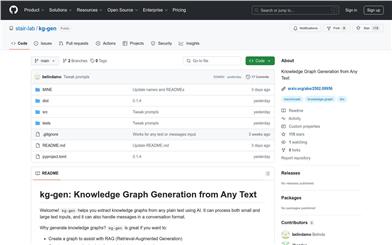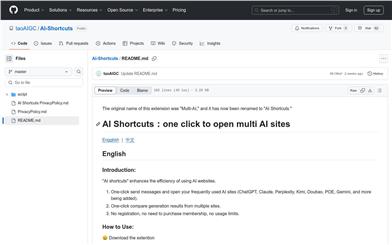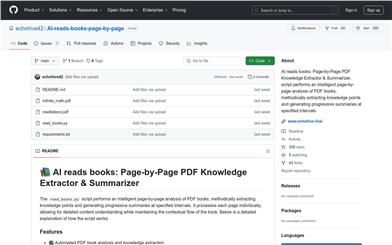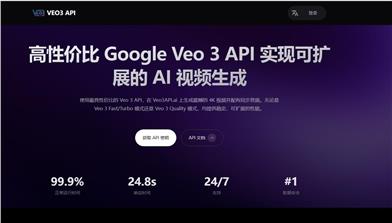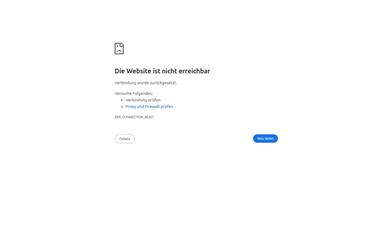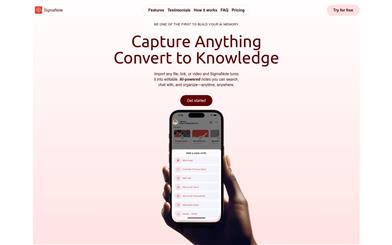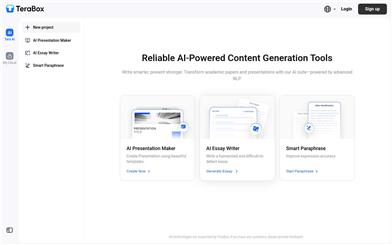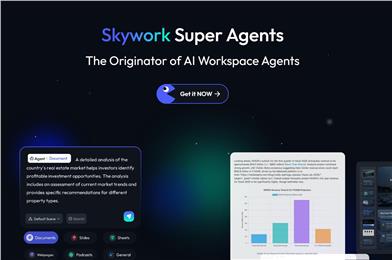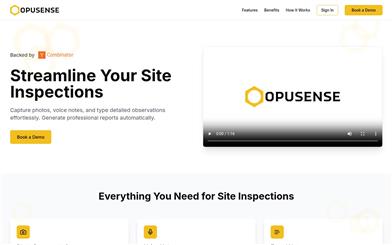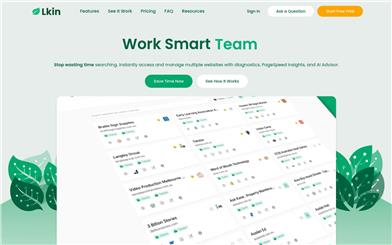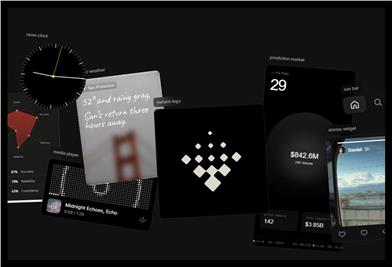File Zen
Overview :
File Zen is a desktop client tool that utilizes artificial intelligence technology to classify and organize files by reading their contents. It significantly enhances file management efficiency for both individual and business users by intelligently analyzing desktop shortcuts and specified folders, bringing order to chaotic files. The product comes in a free version and a paid version to meet the needs of different users. The free version supports organization of up to 15 files, while the paid version allows for over 100 files and offers more advanced AI models and one-on-one support services.
Target Users :
Target audience includes individual and business users who require efficient file management. File Zen helps users save time and enhance work efficiency through its intelligent classification and organization features, making it especially suitable for those with a high volume of files needing quick retrieval and organization.
Use Cases
Individual users utilize File Zen to organize their desktops and documents, quickly locating needed files.
Business users employ File Zen for classifying and organizing large volumes of files, enhancing team collaboration efficiency.
Creative professionals use File Zen to manage project files, making it easier to track and organize creative materials.
Features
Path selection: Users can choose specific folders for file organization.
Mode selection: Users can decide whether to move or copy files.
Intelligent classification: Files are classified and organized based on content and function.
Desktop organization: Helps users organize shortcuts and folders on their desktop.
Version options: Available in free and paid versions to meet varying user needs.
Application of AI technology: Utilizes advanced AI models for file content analysis and classification.
Network speed optimization: Paid version offers prioritized network speed.
Customer service: Paid version includes one-on-one support services.
How to Use
1. Download and install the File Zen application.
2. Open the app and register or log in for either the free or paid version.
3. Specify the folder path that needs organization within the app.
4. Choose the organization mode to decide whether to move or copy files.
5. Select the rules and parameters for intelligent classification as needed.
6. Click 'Start Organizing' and wait for the AI to complete file classification.
7. Review the organized files to confirm they meet your needs.
8. If needed, contact customer support for consultation or assistance.
Featured AI Tools
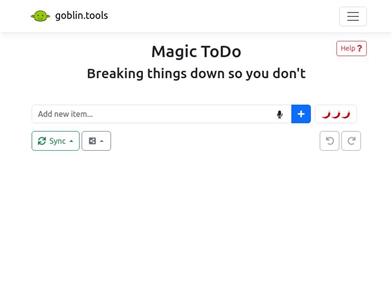
Magic ToDo
Magic ToDo is a standard to-do list with special features. It can automatically generate task steps based on the spiciness you set. The spicier the level, the more steps generated. You can use emojis to indicate the spiciness level of the task. The tool will also automatically assign a category to the top tasks, represented by emojis. You can use filter buttons to filter tasks of one or multiple categories. In addition, each task provides common task tools such as editing, deleting, adding subtasks, and estimating. You can drag and drop the left side icons to reorder tasks. The tool also offers other operations for the entire list, including device synchronization, export options, undo and redo, and batch operations.
Efficiency Tools
1.3M
English Picks
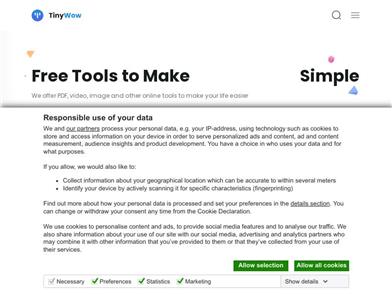
Tinywow
TinyWow is a website that provides a suite of free online tools encompassing PDF editing, image processing, AI writing, and video processing. It empowers users to tackle various work and life challenges without requiring registration or usage restrictions.
Efficiency Tools
663.5K