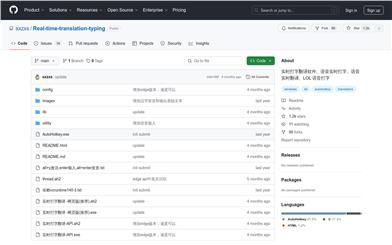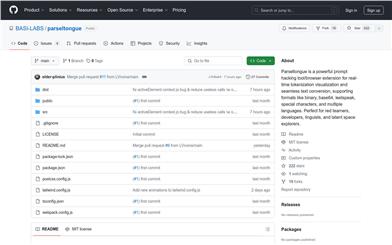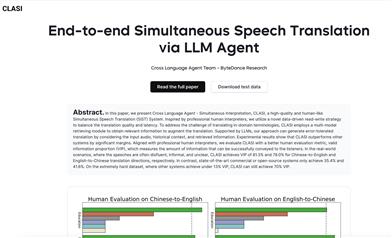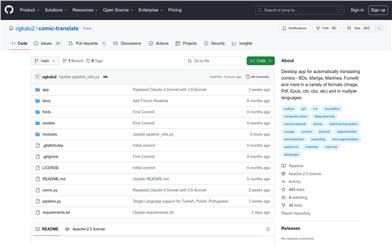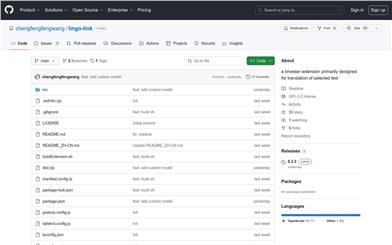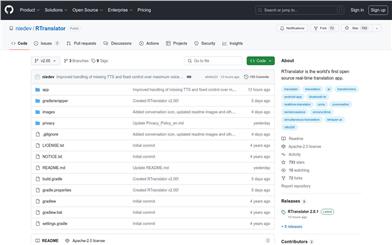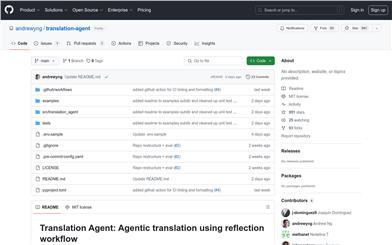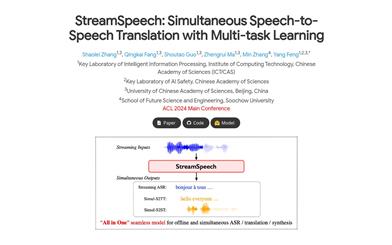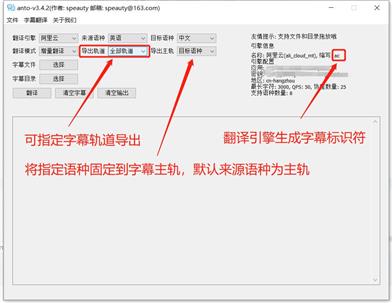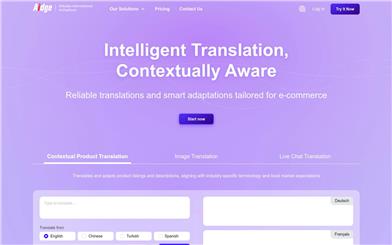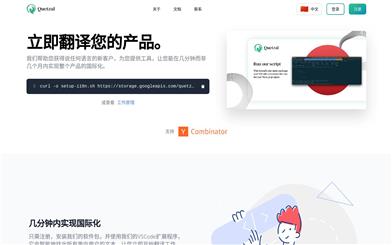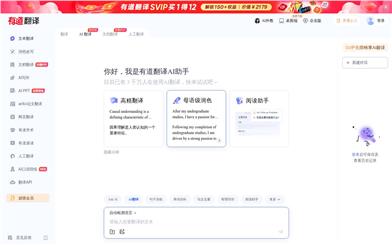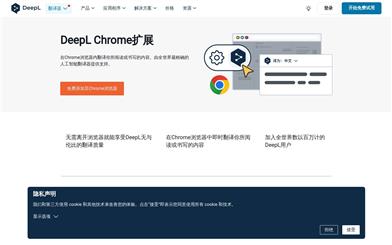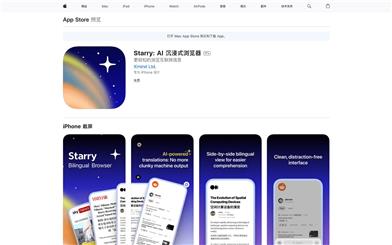Deepl Chrome Extension
Overview :
The DeepL Chrome extension is a browser plugin supported by the world's most accurate AI translator, allowing users to instantly translate content they read or write within the Chrome browser. Utilizing neural networks and AI technology, it captures subtle nuances to provide more accurate translation results than its competitors, achieving accuracy rates over three times higher.
Target Users :
The DeepL Chrome extension is designed for users who need language translation while using the Chrome browser. Whether for everyday browsing of foreign websites, academic research, business communication, or travel planning, it helps users overcome language barriers and enhances the efficiency of information retrieval and communication.
Use Cases
Students use the DeepL Chrome extension for instant translation while reading English academic papers.
Business professionals quickly translate meeting notes using the DeepL Chrome extension during international conferences.
Travelers utilize the DeepL Chrome extension to understand service terms while booking hotels on foreign websites.
Features
Full page translation PRO: Translate an entire webpage into the user's selected language with one click.
Inline translation: Translate text immediately as you type.
Contextual translation: View context in the target language while browsing content.
Natural sounding translations: Leverage DeepL's advanced translation technology to ensure translations sound natural and fluent.
Multilingual support: Offers translations in multiple languages including Simplified Chinese, English, Spanish, Japanese, and more.
Free to add to Chrome: Users can download and use the DeepL Chrome extension at no cost.
How to Use
1. Visit the Chrome Web Store and search for the DeepL Chrome extension.
2. Click the 'Add to Chrome' button to initiate the installation process.
3. Once installed, the DeepL icon will appear in the Chrome browser toolbar.
4. While browsing, click the DeepL icon and select the translation option.
5. Choose the target language, and DeepL will automatically translate the current page or the selected text.
6. If needed, you can further adjust the translation settings, such as automatically translating webpages in specific languages.
Featured AI Tools
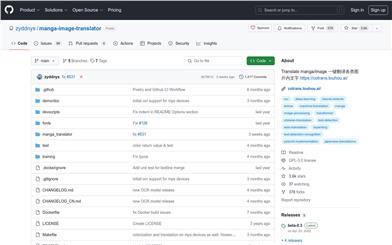
Image/manga Translator
This project can translate text in manga/images. Its main functions include text detection, optical character recognition (OCR), machine translation, and image repair. It supports multiple languages such as Japanese, Chinese, English, Korean, and others, enabling near-perfect translation results. This project primarily targets manga enthusiasts and image processing professionals, enabling them to conveniently read foreign language manga or perform multilingual image processing. Additionally, it offers various usage methods including web services, online demos, and command-line tools, boasting excellent usability. The project's code is open-source, welcoming contributions and improvements from the community.
AI Translation
338.7K
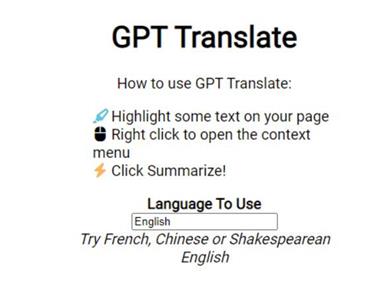
GPT Translate
GPT Translate is a plugin that utilizes GPT technology to summarize web page content in your chosen language. It can quickly summarize selected text or the entire webpage, providing you with both language translation and text summarization capabilities. It supports translating text from other languages into your preferred language.
AI Translation
207.0K