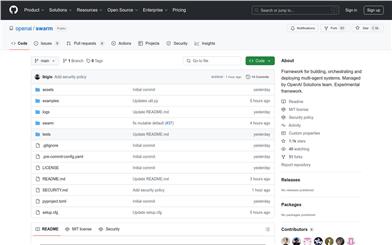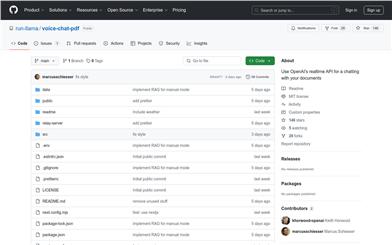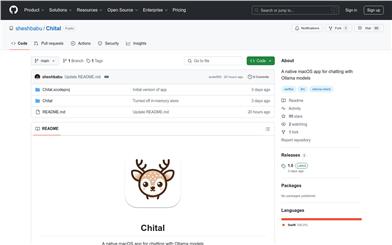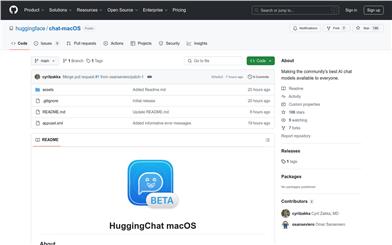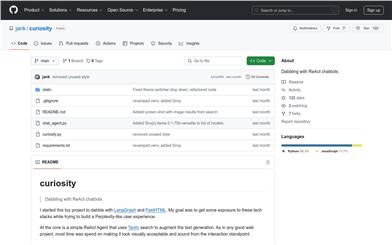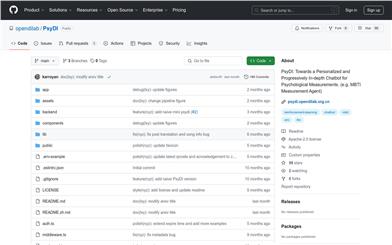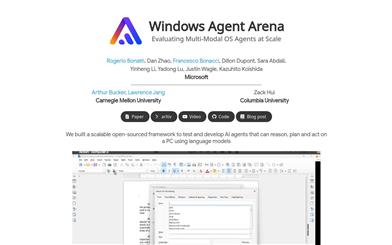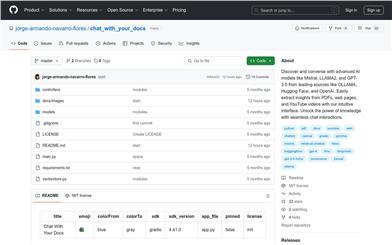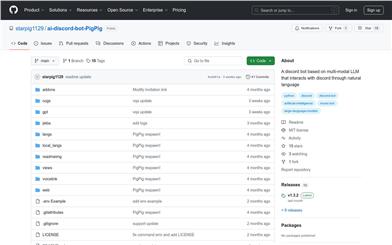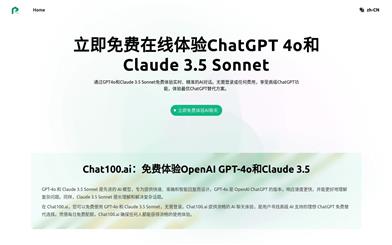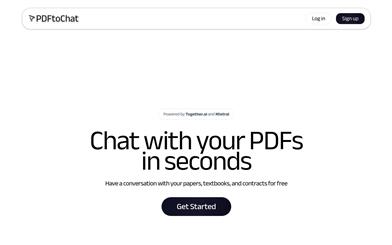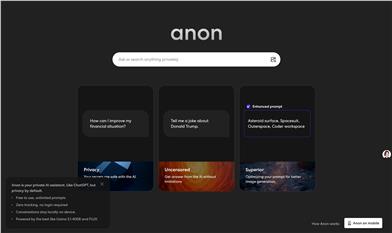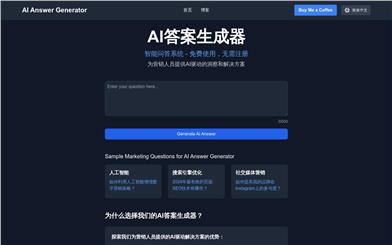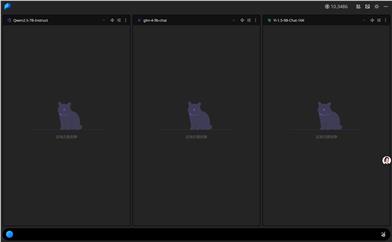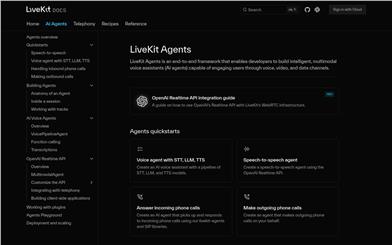Autogroq
Overview :
AutoGroq is an AI-powered conversational assistant that aims to revolutionize the way users interact with AI tools by automatically generating expert agents. It overcomes the limitations of existing solutions, offering a user-friendly, powerful, and configuration-free experience. The platform focuses on providing instant and relevant assistance by automatically generating specialized expert agents tailored to any query, regardless of its complexity.
Target Users :
AutoGroq is designed for developers, project managers, and anyone who wants to simplify their interaction with AI tools. Through automation and customization, AutoGroq empowers users to leverage AI technology more efficiently to solve real-world problems.
Use Cases
Developers use AutoGroq to generate customized code agents to accelerate the development process.
Project managers leverage AutoGroq to manage project progress and optimize resource allocation through AI agents.
Educators use AutoGroq as a teaching tool to help students understand complex programming concepts.
Features
Dynamic Expert Agent Generation: Create expert agents on the fly based on queries.
Dynamic Workflow Generation: Quickly build custom expert teams to advance projects.
Natural Conversational Flow: Engage in intuitive and context-aware conversations with expert agents.
Code Snippet Extraction: Smartly extract and display code snippets for easy reference and modification.
Flexible Agent Management: Customize expert agent panels to meet project needs.
Advanced Prompt Reconstruction: Utilize natural language processing to enhance the clarity of user input.
How to Use
Access AutoGroq's online beta version page.
Input your query or request into the designated input area.
Click the 'Begin' button to initiate the interaction. AutoGroq will reconstruct your request and generate the corresponding expert agent.
Select an expert agent to receive specialized assistance for your need.
Continue the conversation by providing additional input or context to guide the flow of information.
Review the conversation history in the 'Discussion' section and any extracted code snippets displayed in the 'Whiteboard' section.
Use the 'Reset' button to clear the current conversation and start a new one when needed.
Featured AI Tools
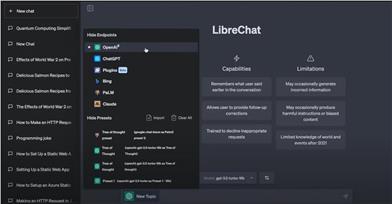
Librechat
LibreChat is an enhanced version of ChatGPT clone, featuring support for OpenAI, GPT-4 Vision, Bing, Anthropic, OpenRouter, Google Gemini and more. The product is fully open-source, allowing for self-hosting. It boasts features such as AI model switching, message search, language chains, DALL-E-3, ChatGPT plugins, OpenAI functionality, and a secure multi-user system. More features are under development.
AI Conversational Agents
1.7M
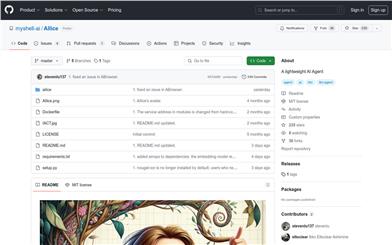
Alice
Alice is a lightweight AI agent designed to create a self-contained AI assistant similar to JARVIS. It achieves this by building a "text computer" centered around a large language model (LLM). Alice excels in tasks like topic research, coding, system administration, literature reviews, and complex mixed tasks that go beyond these basic capabilities. Alice has achieved near-perfect performance in everyday tasks using GPT-4 and is leveraging the latest open-source models for practical application.
AI Agents
460.4K