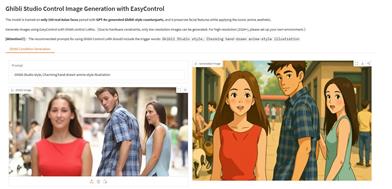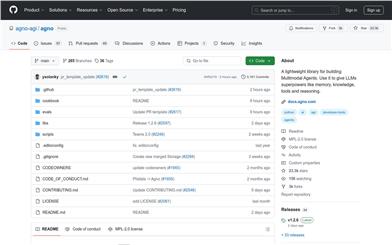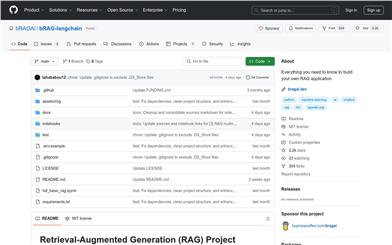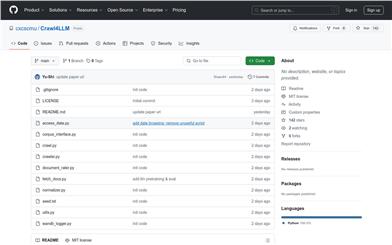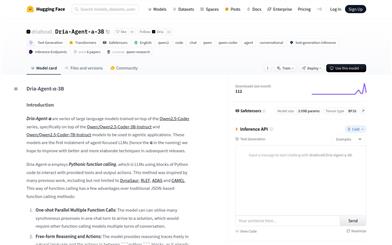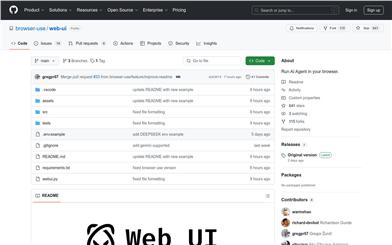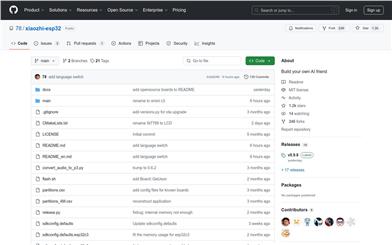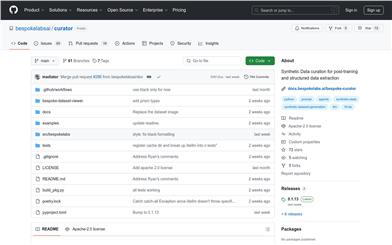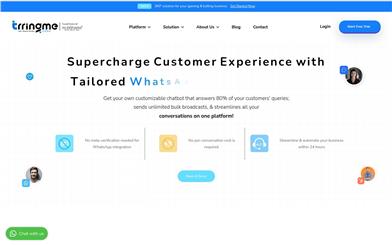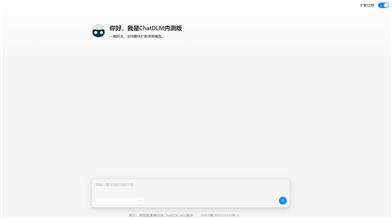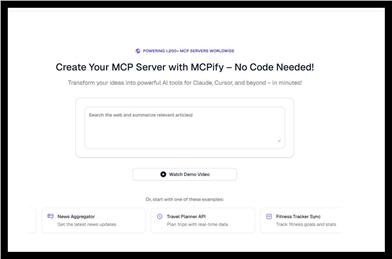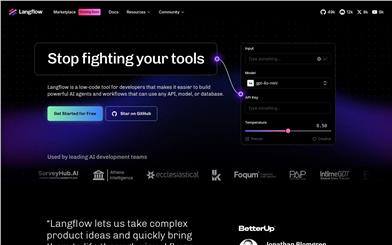Chatmcp
Overview :
ChatMCP is an AI chat client that implements the Model Context Protocol (MCP), allowing users to interact with the MCP server using any large language model (LLM). The main advantages of this project lie in its flexibility and openness, enabling users to choose different LLM models for chatting according to their needs and install various servers from the MCP server marketplace to interact with different data. ChatMCP offers a user-friendly interface, supporting automatic MCP server installation, SSE MCP transmission support, auto-selection of MCP servers, chat history, and more.
Target Users :
The target audience for ChatMCP includes tech developers and users interested in AI chat. Developers can quickly test and utilize different LLM models with ChatMCP, while general users can engage with the MCP server through this client, enjoying a more intelligent and personalized chat experience.
Use Cases
Developers using ChatMCP to chat with the OpenAI model to test conversational capabilities.
Users interacting with servers provided by the MCP server marketplace through ChatMCP to access data across different domains.
Tech enthusiasts utilizing ChatMCP's automatic installation feature to quickly deploy their own MCP server.
Features
Chat with the MCP server.
MCP server marketplace providing multiple server options.
Automatic installation of the MCP server to simplify the installation process.
SSE MCP transmission support to enhance communication efficiency.
Automatic selection of the MCP server to optimize user experience.
Chat history for convenient user reference.
Support for LLM models like OpenAI, Claude, and OLLama.
Enhanced UI design to improve user interaction experience.
How to Use
1. Ensure that `uvx` or `npx` is installed on your system.
2. Configure the LLM API key and endpoint on the 'Setting' page.
3. Install the MCP server from the 'MCP Server' page.
4. Start chatting with the MCP server.
5. For debugging, check the logs in `~/Library/Application Support/run.daodao.chatmcp/logs`.
6. View chat history located in `~/Documents/chatmcp.db`.
7. Review the MCP server configuration file found at `~/Documents/mcp_server.json`.
8. To reset the application, execute the provided command to delete the relevant files.
Featured AI Tools
Chinese Picks
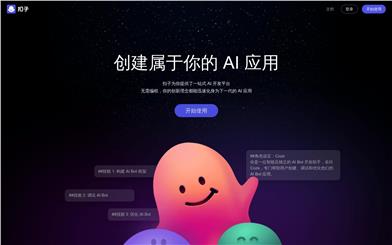
Coze 扣子
Coze 扣子 is a no-code AI chatbot development platform that allows users to quickly create intelligent chatbots without programming. The platform provides a powerful visual flow editor, supporting the addition of natural language processing, knowledge bases, workflows, and more, enabling complex AI interactions.扣子 platform also offers rich debugging tools to test and optimize the dialogue flow between the robot and the user, greatly improving development efficiency. This product is suitable for various industry applications and can be deployed on social media, IM, and other channels to build unique brand voices.
Chatbots
3.3M
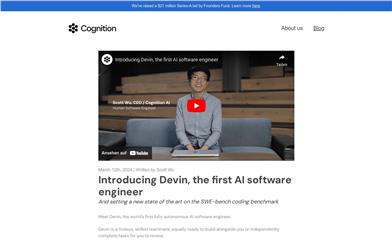
Devin
Devin is the world's first fully autonomous AI software engineer. With long-term reasoning and planning capabilities, Devin can execute complex engineering tasks and collaborate with users in real time. It empowers engineers to focus on more engaging problems and helps engineering teams achieve greater objectives.
Development and Tools
1.7M