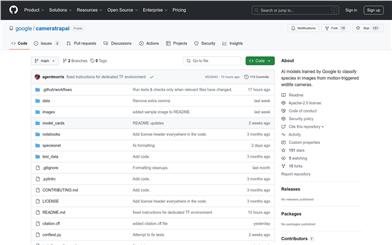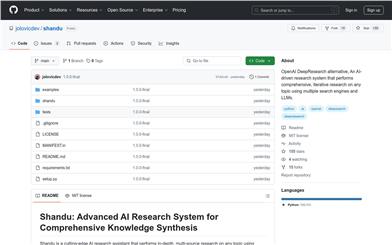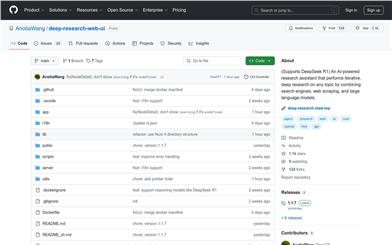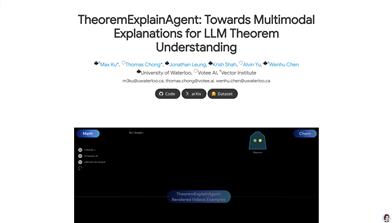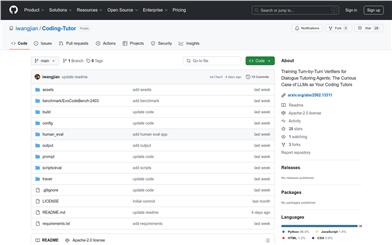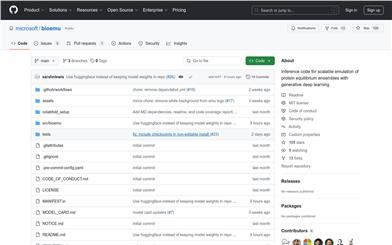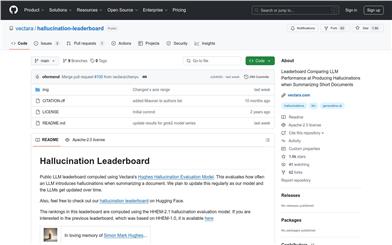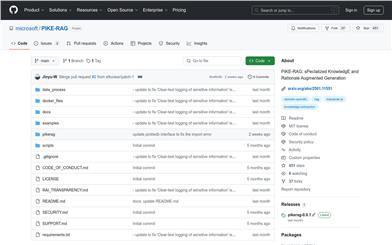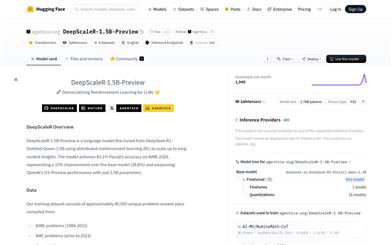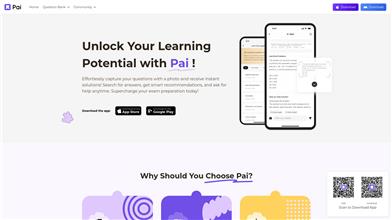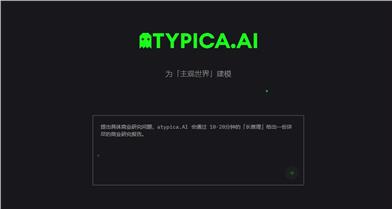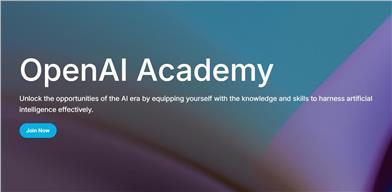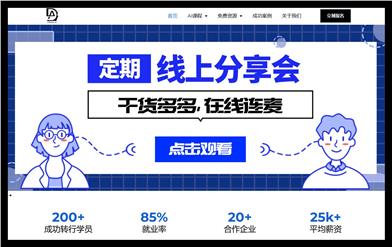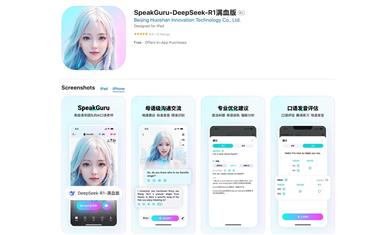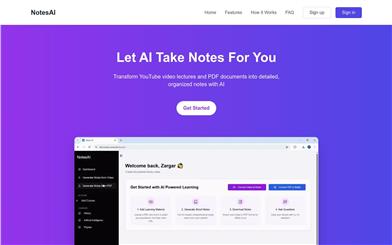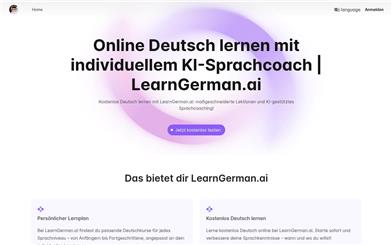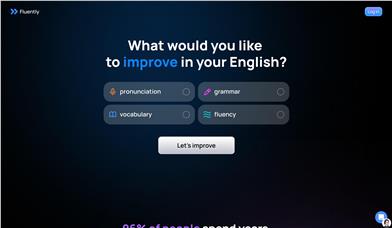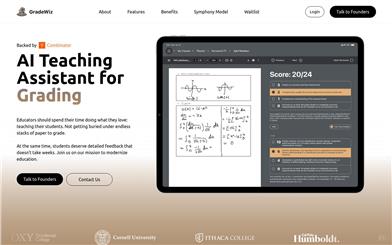Research Rabbit
Overview :
Research Rabbit is an AI-based research assistant that can automatically delve into any user-defined topic. It utilizes a large language model (LLM) to generate search queries based on the user’s topic, retrieve web search results, and summarize those results using the LLM. Next, it reflects on the summary with the LLM, identifies knowledge gaps, and generates new search queries to fill those gaps. This process is repeated until the user-defined cycle count is met, ultimately providing a final Markdown summary that includes all utilized sources. The product is fully configured to operate with a local LLM (via Ollama).
Target Users :
Target audience includes researchers, analysts, and anyone who needs to conduct in-depth research on specific topics and summarize information. Research Rabbit is suitable for them as it automates and accelerates the research process, providing iterative updates to summaries and including all utilized sources, making research more efficient and accurate.
Use Cases
Researchers use Research Rabbit to summarize the latest AI research papers.
Market analysts leverage this tool to gather and summarize industry reports.
Students utilize Research Rabbit to write reports on specific historical events.
Features
Generate search queries based on the user's topic using a local LLM
Find relevant resources using a search engine
Summarize web search results related to the user's research topic with the LLM
Reflect on the summary with the LLM to identify knowledge gaps and generate new search queries
Iterative updates of the summary, incorporating new information from web searches
Configurable number of research iterations for in-depth topic exploration
Output Markdown files containing research summaries and cited sources
How to Use
1. Pull a local LLM from Ollama.
2. If necessary, set up the Tavily API key to use free web search.
3. Clone the Research Rabbit codebase and start the LangGraph server.
4. Open the LangGraph Studio Web UI, and in the configuration options, set the local LLM name and research iteration depth.
5. Provide the assistant with a research topic to initiate the research process.
6. Visualize the research process and results in LangGraph Studio.
7. Review the final Markdown summary and cited sources.
Featured AI Tools
Fresh Picks
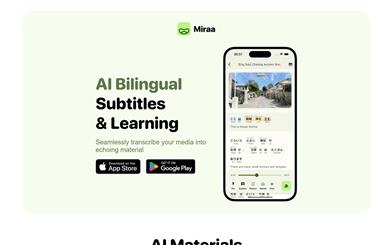
Miraa
Miraa is an AI-powered dual-language subtitle and learning assistant app. It can automatically transcribe videos/ audios and other media content into subtitles and provides interactive AI explanations and real-time translation, helping users learn efficiently. Its main advantages include seamless subtitle tracking and playback at the user's pace, AI interactive problem-solving, and real-time translation. Miraa is free to use, but it also offers value-added paid services. It primarily targets language learners and educators.
Education
1.4M
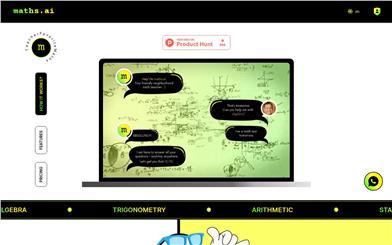
Maths.ai
Maths.ai is the best AI-powered online math tutoring tool, providing instant answers to all your math questions. Get personalized math help instantly through AI.
Education
1.1M