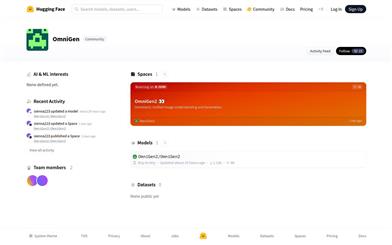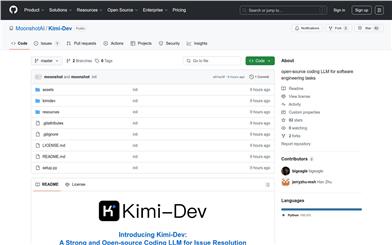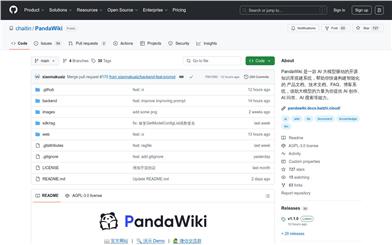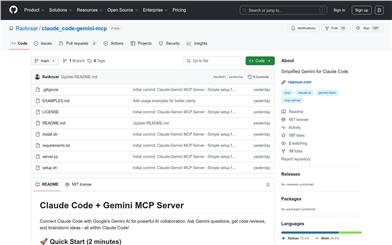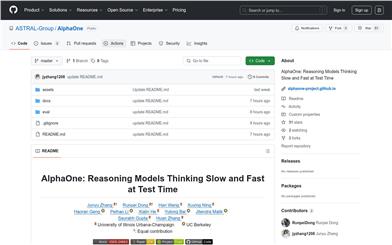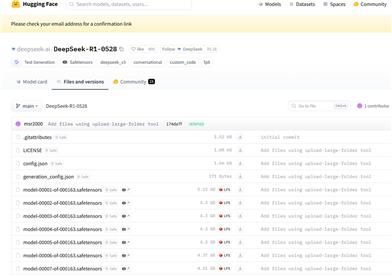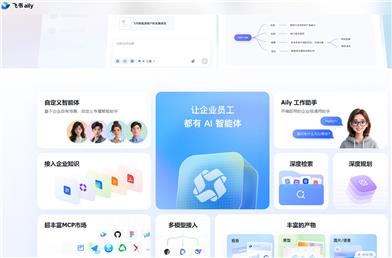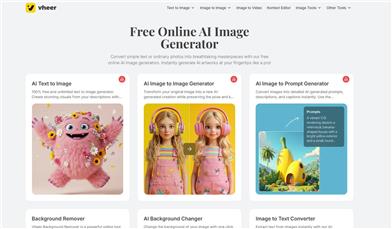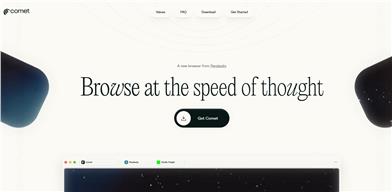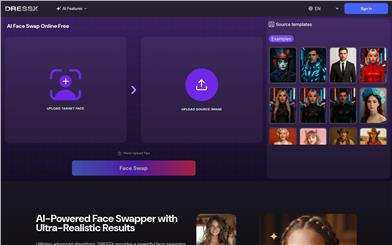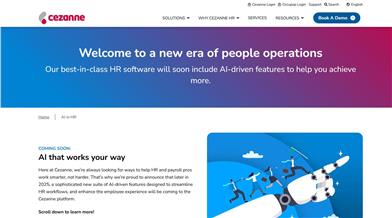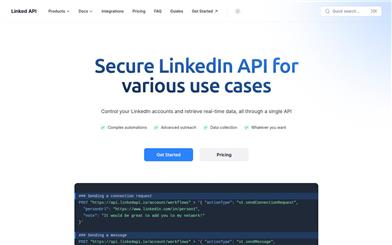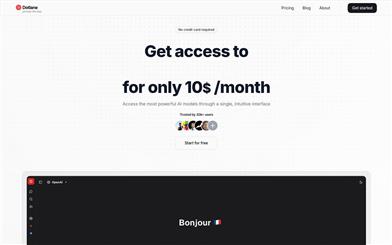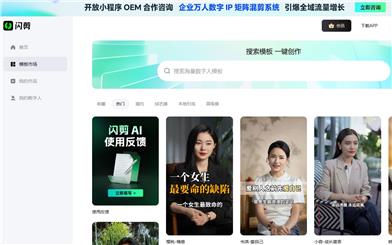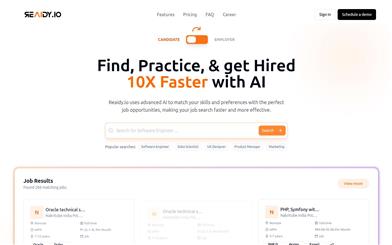Sd Ppp
Overview :
sd-ppp is a plugin that allows users to communicate between Adobe Photoshop and various Stable Diffusion interfaces such as SD/SDForge/ComfyUI. It supports multi-layer operations, including text and image layers, allows for handling multiple documents and instances of Photoshop, and enables work in specific areas of documents. This plugin is a powerful tool for designers and artists as it streamlines workflows, enhances creative efficiency, and allows them to leverage the robust capabilities of Stable Diffusion to enrich their design and artistic endeavors.
Target Users :
The target audience includes designers, artists, and creative professionals who require tools to enhance their productivity and creativity. sd-ppp integrates the features of Photoshop and Stable Diffusion, providing users with a powerful platform for convenient image editing and creation.
Use Cases
Designers use sd-ppp to edit images generated by Stable Diffusion in Photoshop.
Artists leverage sd-ppp to create complex artworks in ComfyUI.
Creative professionals rapidly iterate design concepts through sd-ppp in SDWebUI/Forge.
Features
Supports multi-layer operations, including text and image layers.
Enables multi-document and multiple Photoshop instances operations.
Allows work in specific areas of documents.
Integrates with ComfyUI for enhanced capabilities.
Supports SDWebUI/Forge, providing simple showcase functionalities.
Connects with Stable Diffusion interfaces through a Photoshop plugin.
Select specific layers in Photoshop to fetch or send images.
How to Use
1. Install ComfyUI Manager and use it to install sd-ppp or clone the repository to <your Comfy directory>/custom_nodes.
2. Install the Photoshop plugin either via CCX or by renaming the .ccx file to .zip and extracting it to the Photoshop Plug-ins directory.
3. Connect to ComfyUI in Photoshop.
4. Add fetch/send nodes in ComfyUI.
5. For SD-WebUI or SD-Forge, install sd-ppp from the A1111 extension tab or clone the repository to <your SD directory>/extensions.
6. Select specific layers in Photoshop to fetch images or send images to Photoshop.
Featured AI Tools
Chinese Picks
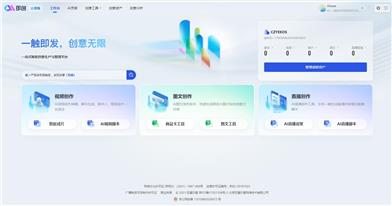
Douyin Jicuo
Jicuo Workspace is an all-in-one intelligent creative production and management platform. It integrates various creative tools like video, text, and live streaming creation. Through the power of AI, it can significantly increase creative efficiency. Key features and advantages include:
1. **Video Creation:** Built-in AI video creation tools support intelligent scripting, digital human characters, and one-click video generation, allowing for the rapid creation of high-quality video content.
2. **Text Creation:** Provides intelligent text and product image generation tools, enabling the quick production of WeChat articles, product details, and other text-based content.
3. **Live Streaming Creation:** Supports AI-powered live streaming backgrounds and scripts, making it easy to create live streaming content for platforms like Douyin and Kuaishou. Jicuo is positioned as a creative assistant for newcomers and creative professionals, providing comprehensive creative production services at a reasonable price.
AI design tools
105.1M
English Picks
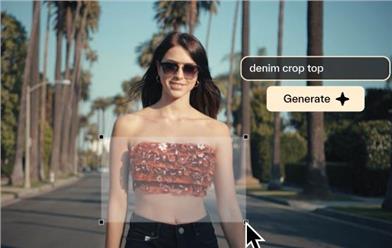
Pika
Pika is a video production platform where users can upload their creative ideas, and Pika will automatically generate corresponding videos. Its main features include: support for various creative idea inputs (text, sketches, audio), professional video effects, and a simple and user-friendly interface. The platform operates on a free trial model, targeting creatives and video enthusiasts.
Video Production
17.6M