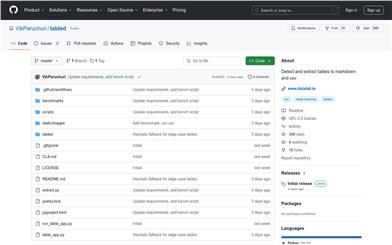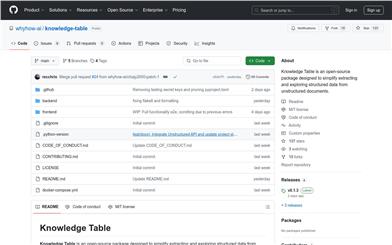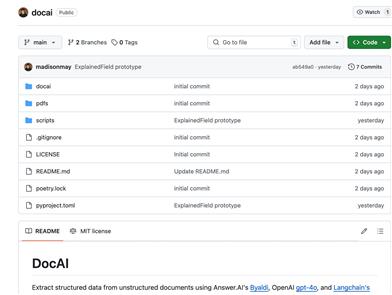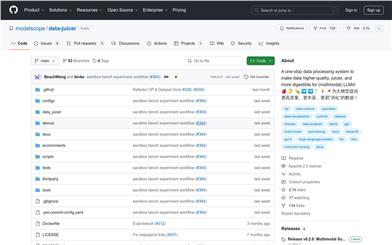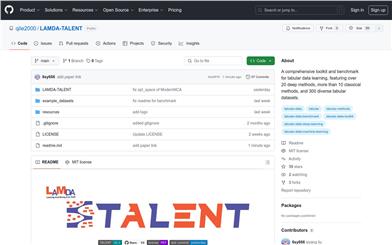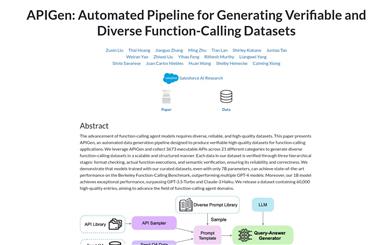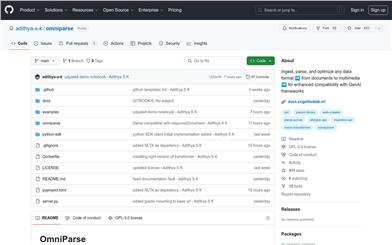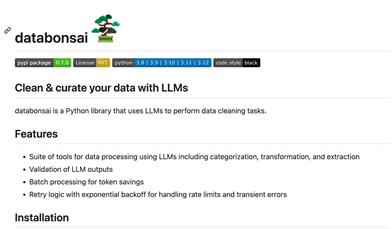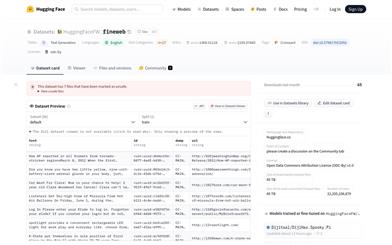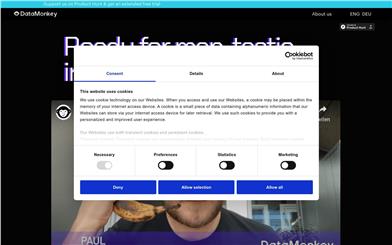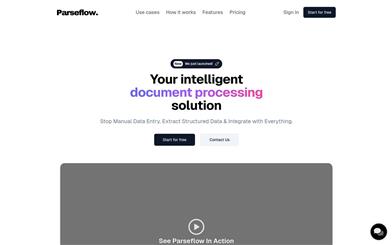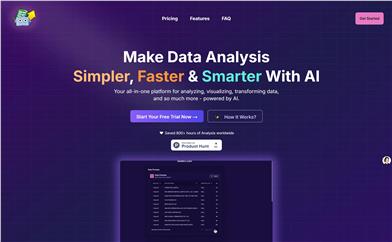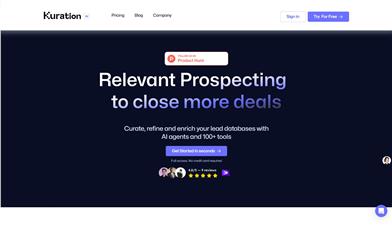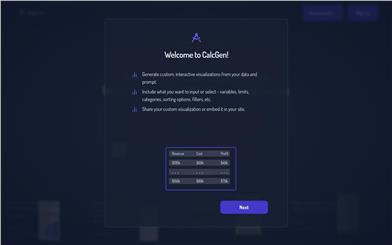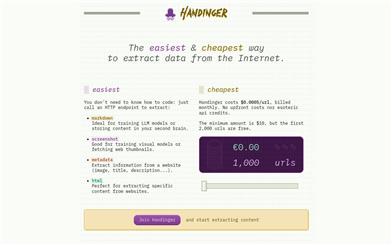Tabled
Overview :
Tabled is a Python library used for detecting and extracting tables, utilizing Surya to identify tables within PDFs, recognize rows and columns, and format cells as Markdown, CSV, or HTML. This tool is particularly useful for data scientists and researchers who frequently need to extract table data from PDF documents for further analysis. Tabled's main advantages include high accuracy in table detection and extraction, support for multiple output formats, and a user-friendly command-line interface. Additionally, it offers an interactive app that allows users to intuitively test Tabled on images or PDF files.
Target Users :
Tabled's primary target audience comprises data scientists, researchers, and developers who need to extract table data from PDF documents for data analysis or further processing. This tool is well-suited for them because it offers high accuracy in table detection and extraction, supports multiple output formats, and is easy to integrate into existing workflows.
Use Cases
Researchers use Tabled to extract data from academic paper PDFs for statistical analysis.
Data scientists leverage Tabled to convert table data from market research reports into CSV format for economic forecasting models.
Developers integrate Tabled into their software products to provide automated PDF table data processing capabilities.
Features
Detect tables in PDFs and identify rows and columns
Format table data as Markdown, CSV, or HTML
Support both command-line tools and an interactive app
Automatically download model weights without extra configuration
Provide options to save additional row and column information in JSON format
Save debugging images displaying detected rows, columns, and cells
Easily callable from Python code, facilitating integration into larger workflows
How to Use
1. Install Python 3.10+ and PyTorch.
2. Use pip to install Tabled: 'pip install tabled-pdf'.
3. Run Tabled, specifying the data path: 'tabled DATA_PATH'.
4. Use the --format option to specify the output format (Markdown, HTML, or CSV).
5. If desired, use the --save_json option to save additional row and column information.
6. Use the --save_debug_images option to save debug images.
7. If the image is already a cropped table, use the --skip_detection option.
8. Review the generated 'results.json' file, which contains the extracted table data.
Featured AI Tools
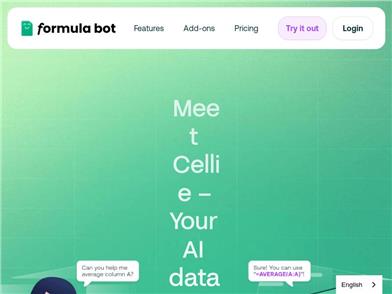
Excel Formula Bot
Formula Bot is an AI data analysis tool that integrates intelligent formula generation, data preparation, and data analysis functions. It can help users quickly generate Excel formulas, understand the explanations of different formulas, and support the application of these formulas in Excel or Google Sheets. Additionally, Formula Bot provides features for creating spreadsheet templates in various situations, generating SQL queries, executing basic task instructions, obtaining VBA or Apps Script code, and obtaining regular expressions. Through Formula Bot, users can more intelligently and efficiently handle data and spreadsheets.
AI Data Mining
180.8K
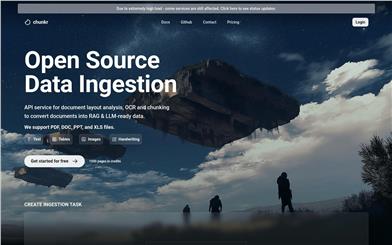
Chunkr
Chunkr is an open-source data ingestion API service focused on document layout analysis, OCR, and chunk processing, transforming documents into formats suitable for RAG and LLM. It supports PDF, DOC, PPT, and XLS files. The service can structure text, tables, images, and handwritten content, providing data support for AI and machine learning applications. It is maintained by Lumina AI Inc. and offers a free trial and pricing plans.
AI Data Mining
127.2K