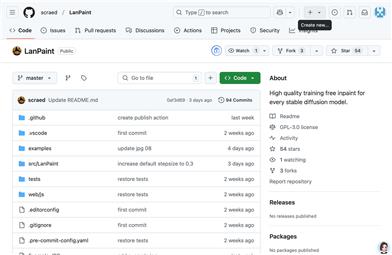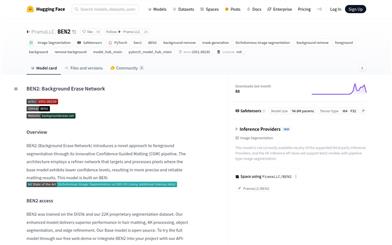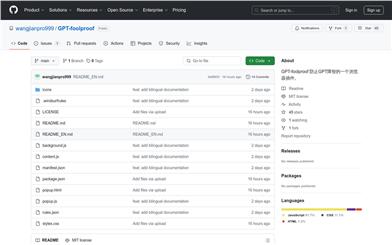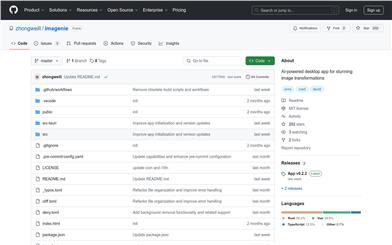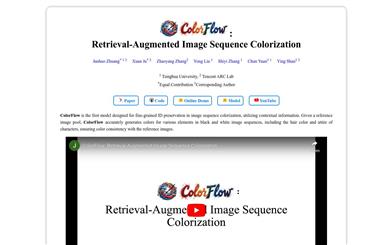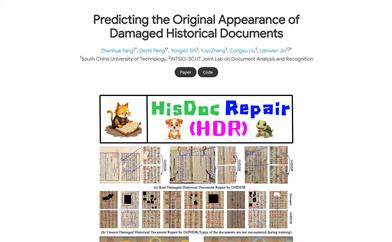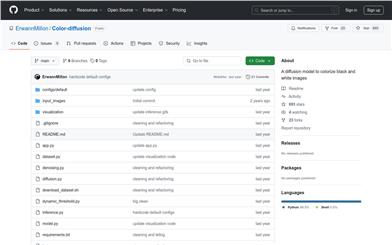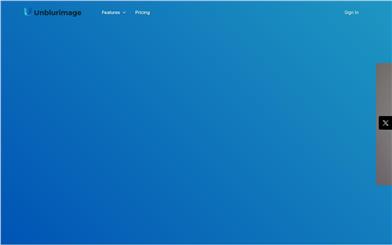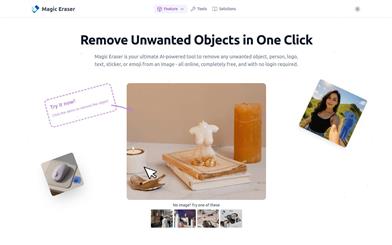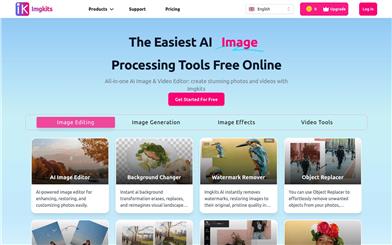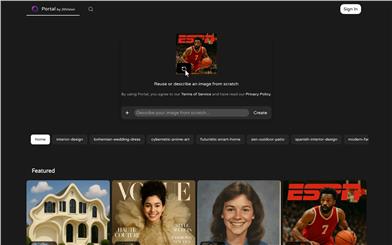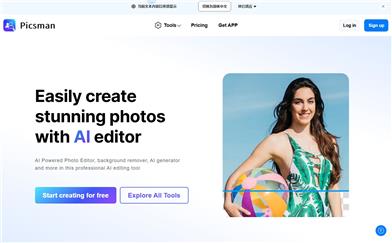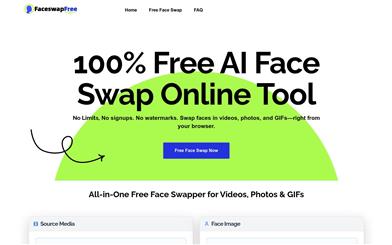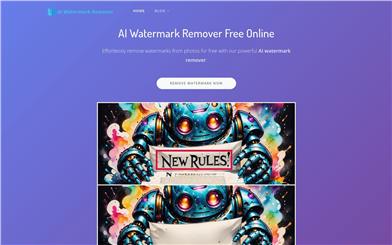Instagram Splitter
Overview :
Instagram Splitter is an online tool that allows users to divide a large image into several smaller ones. This tool can split the image based on user-defined rows and columns or simply divide the image into halves, either vertically or horizontally. It is widely used in social media, web design, printing, and creative projects. The main advantages of Instagram Splitter are its simplicity, intuitive interface, support for multiple image formats, and the ability to download the split images packaged as a ZIP file, providing users with a convenient experience.
Target Users :
Instagram Splitter is aimed at social media managers, web designers, print service providers, and creative project workers. It is particularly well-suited for social media managers who need to create engaging mosaic effects on platforms like Instagram and Pinterest, as well as web designers seeking to optimize page loading speeds.
Use Cases
Social media managers use Instagram Splitter to divide a large image into multiple posts, creating a mosaic effect.
Web designers utilize this tool to split large background images into smaller pieces to optimize web loading speeds.
Creative project workers employ this tool to create photo walls or albums.
Features
Supports drag-and-drop or click-to-upload functionalities.
Offers three splitting modes: row split, column split, and custom split.
Processes images in the background using HTML5 Canvas technology.
Provides real-time preview functionality to clearly display splitting effects.
Supports downloading single images and packaging all images for download.
Allows users to hover to display a delete button for replacing images.
Features a responsive design to accommodate different device sizes.
Downloaded images are automatically named based on the original file name and splitting order.
How to Use
Locate the upload area in the left panel, drag and drop the image or click to select a file to upload.
Once uploaded, the image will appear in the upper left corner of the interface for users to view the original image.
Choose a splitting mode below the original image: row split, column split, or custom split.
If you select custom split mode, enter the desired number of rows and columns.
View the splitting effect in real-time in the preview area of the right panel.
To download a single image, hover over the image in the preview area and click the download button that appears.
To download all split images at once, click the 'Download All as ZIP' button located in the lower left corner of the interface.
To replace the image being split, hover over the original image on the left, click the delete button that appears, and upload a new image.
You can switch splitting modes or adjust custom rows/columns at any time, and the preview will instantly update to display the new split effect.
Featured AI Tools
English Picks
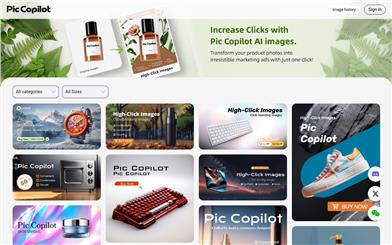
Pic Copilot
Pic Copilot is an AI-driven image optimization tool for e-commerce that leverages image generation models. Through training with a large volume of image click-through data, it effectively improves the click-through conversion rate of images, thereby optimizing e-commerce marketing results. Its key advantage is the enhancement of the click-through conversion rate, leading to an improved e-commerce marketing performance. It is the result of data training by the Alibaba team and can significantly optimize the click-through performance of images.
Image Editing
5.3M

Font Identifier
Font Identifier is an online tool that can identify the font from any image. It utilizes advanced artificial intelligence technology to accurately identify the corresponding font in 90% of cases. Users only need to upload a clear image containing the desired font, the system will automatically separate the letters, and provide 60+ similar fonts for users to choose from. Font Identifier supports both commercial and free fonts, and provides download or purchase links.
Image Editing
2.2M