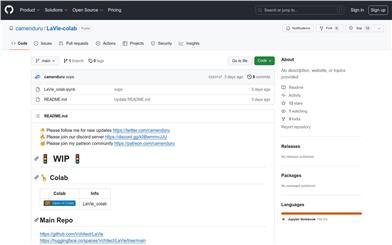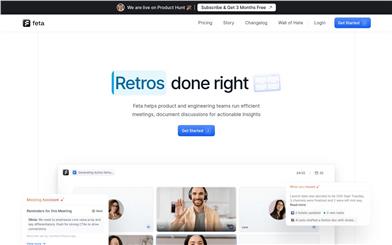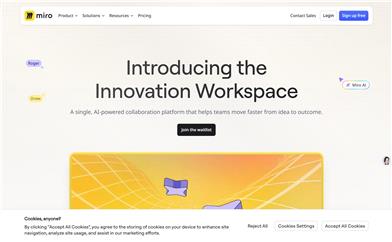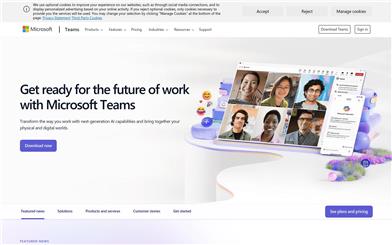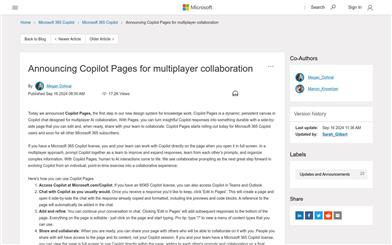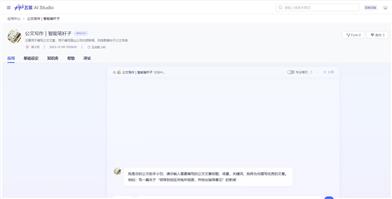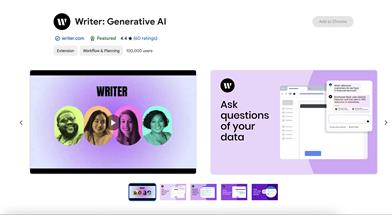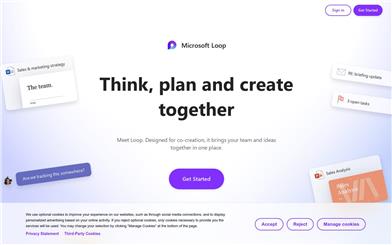Copilot Pages
Overview :
Copilot Pages is the first step in Microsoft's newly designed system for knowledge work. It is a dynamic, persistent canvas located within Copilot chat, specifically designed for multi-user AI collaboration. Users can transform Copilot's insightful responses into enduring content, edit and share via side-by-side pages, and facilitate team collaboration. Copilot Pages supports multiple users, allowing team members to prompt Copilot together, enhance and expand responses, learn prompting techniques from each other, and organize complex information.
Target Users :
Target audience includes enterprise users who require team collaboration and knowledge sharing, especially those utilizing Microsoft 365 services. Copilot Pages provides a dynamic collaboration platform that enables team members to work together, enhancing efficiency and facilitating information sharing.
Use Cases
Team members collaboratively plan projects in Copilot Pages, updating progress and discussing in real-time.
Project managers organize and share meeting notes using Copilot Pages to ensure consistency of information.
Creative teams collaborate on drafting and editing marketing copy in Copilot Pages, enhancing creative output efficiency.
Features
Dynamic Persistence: Transform AI-generated content into editable and additive persistent content.
Shareable: Any page created can be shared as a dynamic collaborative element in Teams chats, channels, Outlook emails, and meetings.
Multi-Collaboration: Work with team members in real-time, seeing each person's contributions, and iterating Copilot prompts as a team if you have a Microsoft 365 Copilot license.
Edit and Format: All content on the page is editable; click anywhere on the page to start typing.
Share and Collaborate: Once ready, you can share the page with others who will be able to collaborate with you.
Access Anytime: Return to the page any time by clicking the link to the page created in the chat or by opening the pages tab in Microsoft365.com.
How to Use
Visit Microsoft.com/Copilot and log in.
Engage in a chat within Copilot and when you receive a response you wish to keep, click 'Edit in Pages'.
Edit the page, adding and refining content, all of which is editable.
When ready, click the share icon, select 'Copy component', and then paste it in Teams or Outlook to share the page.
Access previously created pages by clicking the link to the page in the chat or by viewing the pages tab in Microsoft365.com.
Featured AI Tools
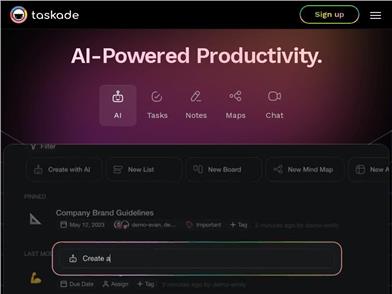
Taskade AI
Taskade is an all-in-one team collaboration tool that offers real-time editing, cross-device syncing, task management, and project tracking features. Its advantages lie in its simple and user-friendly interface, support for multiple platforms, and a wealth of features and flexible customization options. Taskade offers both free and paid pricing plans, suitable for individual users and teams. It is positioned as the preferred tool for improving team efficiency, collaboration communication, and project management.
AI team collaboration
74.0K
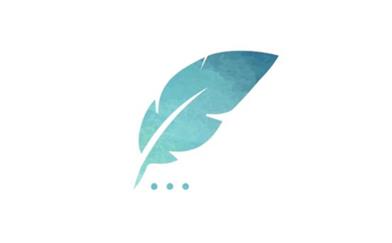
Paknevis: AI Powered Persian Writing Assistant
Paknevis is an AI-powered Persian writing assistant that can be used in Microsoft Word or as a Chrome extension. It helps you standardize and proofread Persian text, correct spelling errors, and provide correct writing guidance. With Paknevis, you can write more elegant and readable texts while also contributing to the preservation of the Persian language.
AI story writing
63.2K