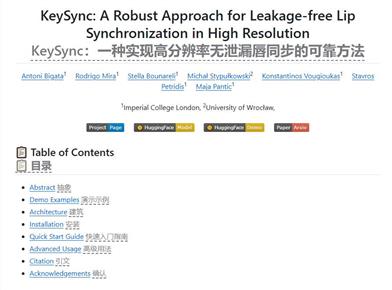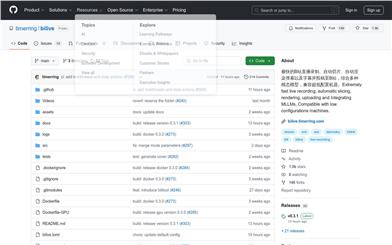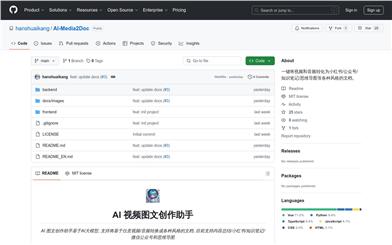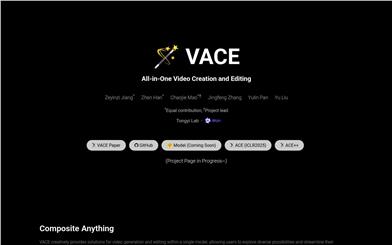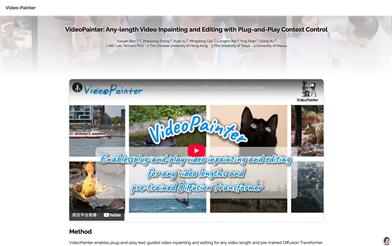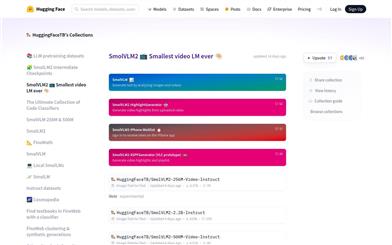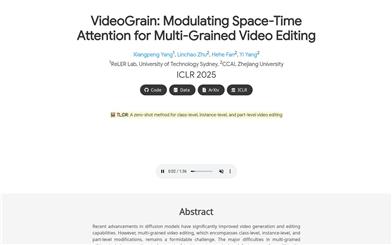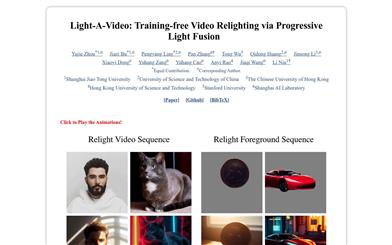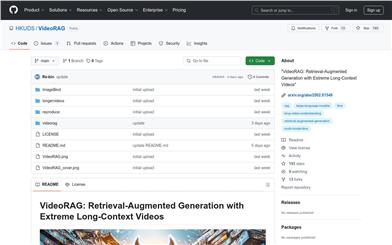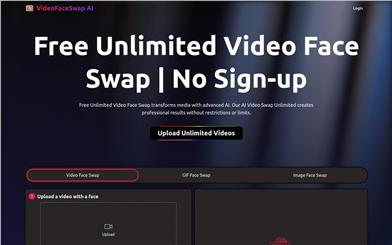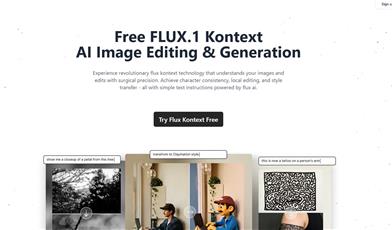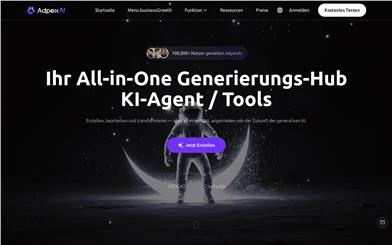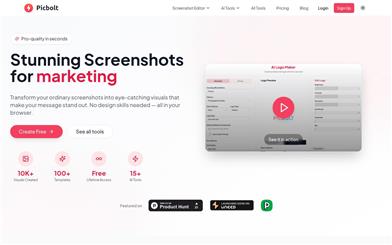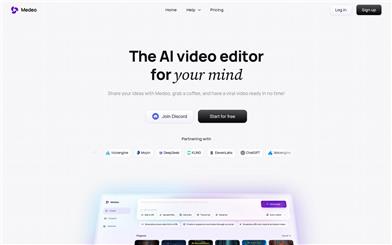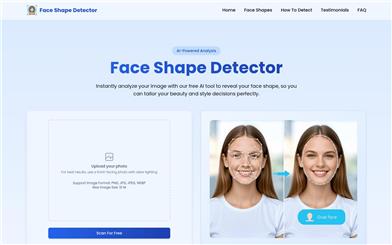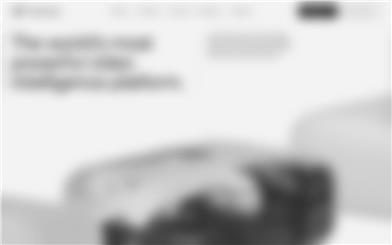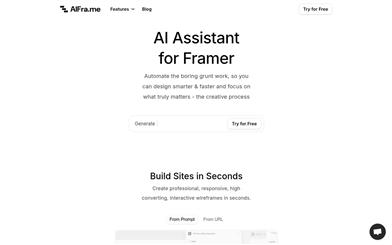Quickcut
Overview :
QuickCut is an all-in-one editing tool designed for video creators. With a simple interface and a wealth of features, even novice editors can quickly get up to speed and produce high-quality video projects. At its core, the product utilizes AI technology, offering features such as AI erasing, AI voiceovers, AI subtitles, AI digital characters, and AI green screen, which enhance creative efficiency and output quality. QuickCut supports various video formats, suitable for personal entertainment and business promotional needs.
Target Users :
The target audience includes video creators, content creators, educational institutions, and corporate marketing personnel who need a user-friendly yet powerful video editing tool to enhance efficiency and video quality. QuickCut's AI technology helps them save time and improve creative output, while a rich library of resources and templates meets their diverse creative needs.
Use Cases
Video bloggers use QuickCut to produce Vlogs, enhancing viewer engagement.
Educational institutions leverage QuickCut to create teaching videos, improving learning outcomes.
Businesses create product promotional videos with QuickCut, enhancing their brand image.
Features
AI Tools: Features include AI erasing, AI voiceovers, AI subtitles, AI digital characters, and AI green screen.
Trending Video Creation: Easily create high-quality trending videos with one click.
Professional Editing: Supports frame-accurate editing, scene splitting, mixing, and audio adjustment.
Cinematic Filters: Offers a variety of filter effects to achieve cinematic visuals.
Extensive Resource Library: Provides free special effects, music, subtitles, stickers, intros, and watermarks.
Copyright Templates: Offers a multitude of licensed templates to meet diverse user needs.
AI Creation: Allows photo uploads for video creation using AI technology.
How to Use
1. Download and install the QuickCut app.
2. Open the app and select 'Create New Project'.
3. Import the video materials you wish to edit.
4. Use editing tools to split, splice, or adjust the speed of the video.
5. Apply AI tools for smart editing, such as AI erasing and AI voiceover.
6. Choose filters and effects to enhance the visual appeal of the video.
7. Add subtitles, music, stickers, and other materials.
8. Preview the edited video and make final adjustments.
9. Export the video in your desired format and resolution.
Featured AI Tools
English Picks
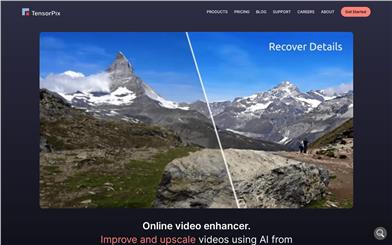
Tensorpix
TensorPix is an online video enhancement platform that employs artificial intelligence technology to improve video quality. It offers a rapid and efficient video upscale service without the need for downloading or installing any software. Users can process videos in bulk, restore colors, clarify details, and correct distortions. Core features include: online resolution enhancement, repairing blur and noise, increasing frame rate, and color enhancement, among others. It is suitable for fixing old recordings and low-quality videos as well as for the post-production refinement of new recorded videos, significantly enhancing video texture with convenience and speed.
Video Editing
6.5M
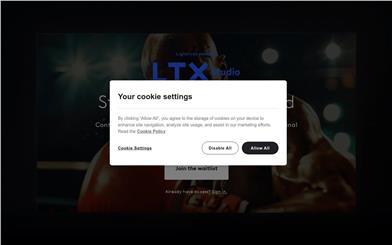
LTX Studio
LTX Studio is an innovative video production platform integrated with AI technology, which enables users to fully control all aspects of video production from concept to final cut. Through AI technology, the platform transforms creative ideas into coherent video narratives, offering features such as character consistency, automatic editing, and deep frame control, aimed at simplifying the video production process and enhancing creative efficiency.
Video Editing
2.2M