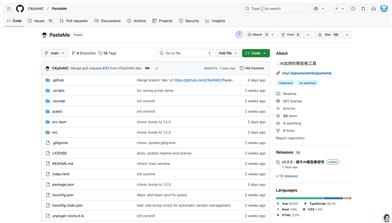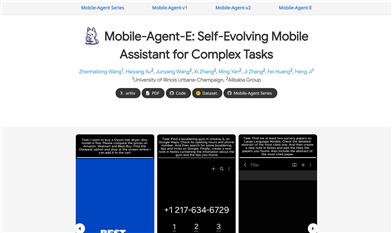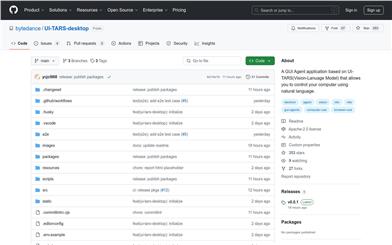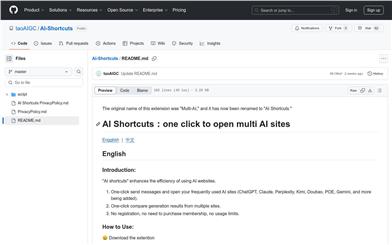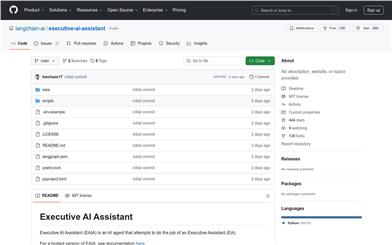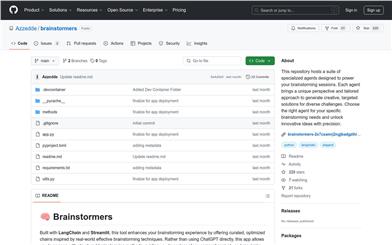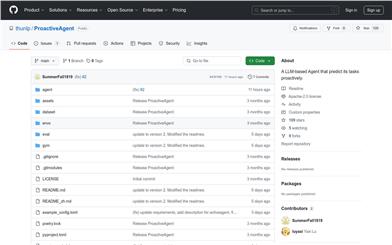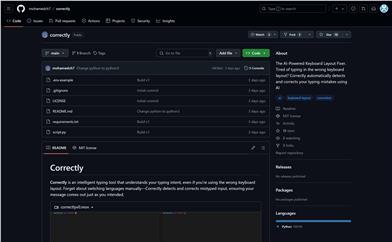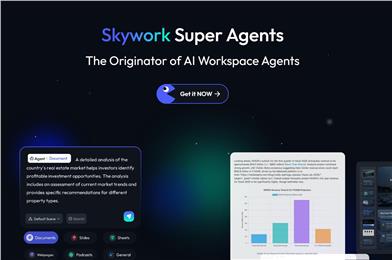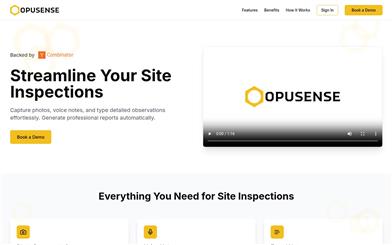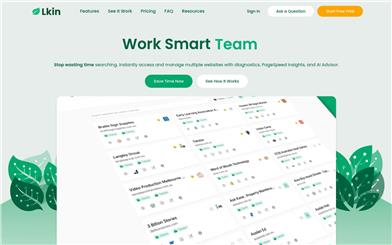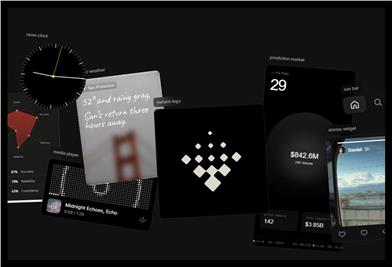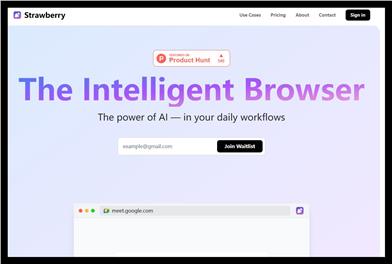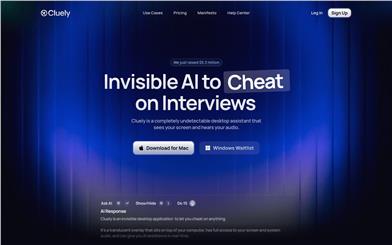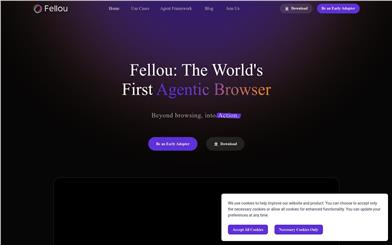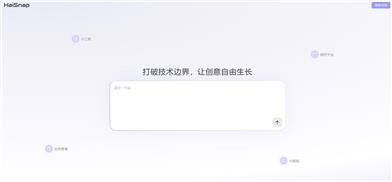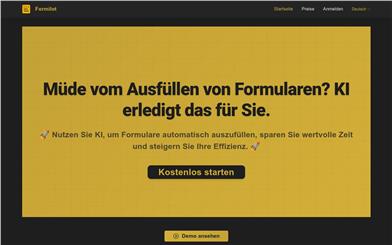RAGNA Desktop
Overview :
RAGNA Desktop is a private AI multitoolbox running on local desktop PCs or laptops that does not require an internet connection. It is designed to help users automate repetitive tasks, improve efficiency, and make room for what really matters. Its main advantages include local data processing, no dependence on cloud services, compliance with data protection regulations, team efficiency improvement, cost optimization, and flexible workstyles.
Target Users :
RAGNA Desktop is suitable for enterprises or individuals who need to protect sensitive data, improve work efficiency, and reduce operating costs. It provides a flexible work environment, whether in the office, at home, or on the go.
Use Cases
The IT team uses RAGNA Desktop to automate routine maintenance tasks and improve system stability.
The marketing team uses its automation features to optimize advertising delivery and data analysis.
Researchers use RAGNA Desktop for data analysis and report generation, improving research efficiency.
Features
Local data processing: Ensuring sensitive data is always stored on your device, AI computations and analysis are performed locally.
No cloud service: No internet connection required, reducing the risk of network attacks and data leaks.
Data protection compliance: Complies with the latest data protection regulations such as GDPR.
Automate repetitive tasks: Save time and resources, focus on important projects.
Intuitive user interface: Easy-to-operate AI models that are easily integrated into daily work.
Flexible usage scenarios: Adapt to IT, marketing or research teams' needs, supporting various usage scenarios.
Cost optimization: Local operation, no expensive cloud subscriptions or hardware upgrades required.
Flexible work: Not restricted by fixed workplaces, work efficiently anytime, anywhere.
How to Use
1. Visit the RAGNA Desktop official website and download the application.
2. Install the application on your desktop PC or laptop.
3. Launch the application and complete the initial setup as prompted.
4. Use the intuitive user interface to select and configure the required AI models.
5. Integrate the AI models into your daily workflow and start automating tasks.
6. Monitor and manage task progress to ensure tasks run as expected.
7. Adjust and optimize AI models as needed to improve work efficiency.
Featured AI Tools
English Picks
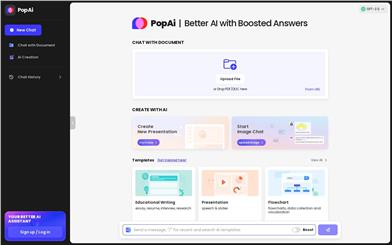
Popai
PopAi is a product providing AI assistant services, integrated with GPT-3.5 technology. It offers powerful chat, document creation, and creative generation capabilities. Users can interact with AI by uploading files or links, or leverage AI to assist with tasks like educational writing, professional writing, presentation creation, and programming problem-solving. PopAi aims to enhance user productivity and creativity, offering a superior AI assistant experience.
Personal Assistance
1.7M
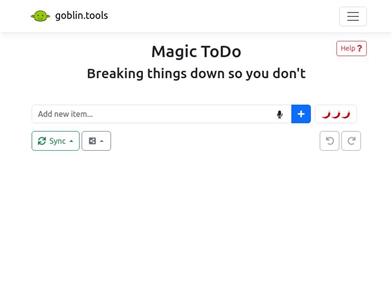
Magic ToDo
Magic ToDo is a standard to-do list with special features. It can automatically generate task steps based on the spiciness you set. The spicier the level, the more steps generated. You can use emojis to indicate the spiciness level of the task. The tool will also automatically assign a category to the top tasks, represented by emojis. You can use filter buttons to filter tasks of one or multiple categories. In addition, each task provides common task tools such as editing, deleting, adding subtasks, and estimating. You can drag and drop the left side icons to reorder tasks. The tool also offers other operations for the entire list, including device synchronization, export options, undo and redo, and batch operations.
Efficiency Tools
1.3M