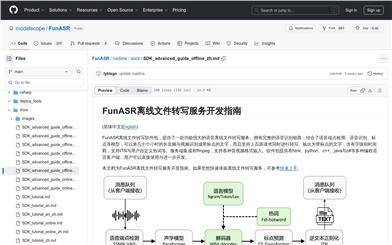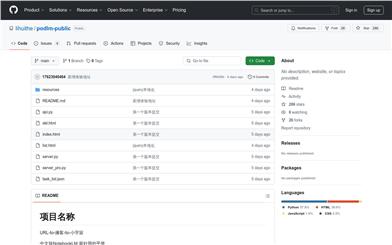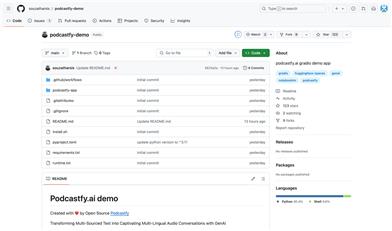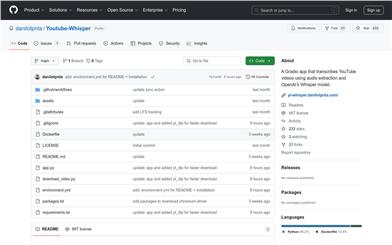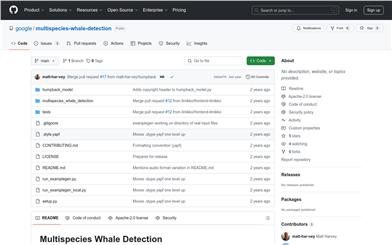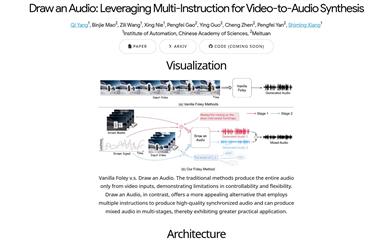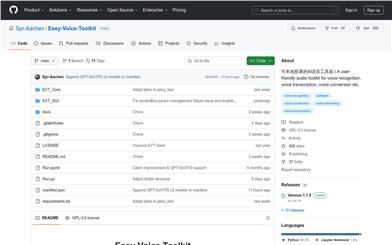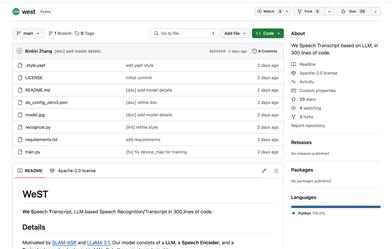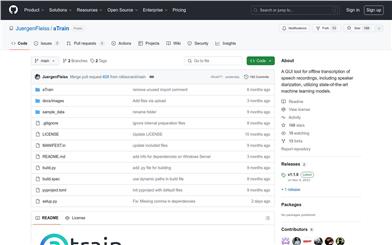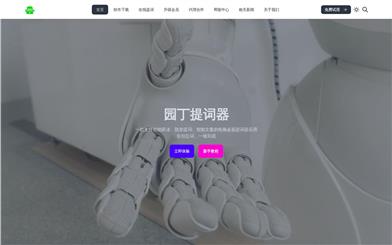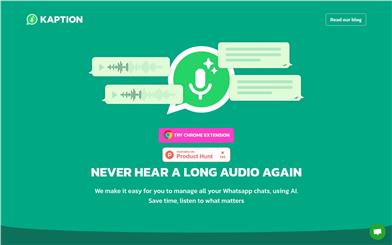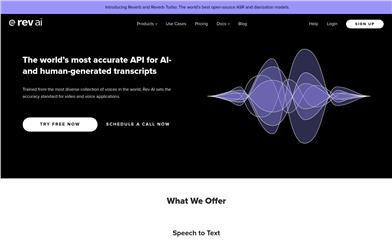Atrain
Overview :
aTrain is an offline speech transcription tool developed by researchers at the Center for Business Analytics & Data Science, Graz University, and tested by researchers at the Graz Knowledge Center. It utilizes the latest machine learning models to automatically transcribe audio recordings without uploading any data. aTrain is featured in a paper published in the *Journal of Behavioral and Experimental Finance*. Please cite this paper if used for research. It supports Windows 10 and 11 systems, with users able to download and install it through the Microsoft App Store or the BANDAS Center website. Installation guides for Linux systems are available on the Wiki. aTrain's primary advantages include privacy protection by avoiding data uploads, high-quality transcription accuracy, and fast processing speeds on your local computer.
Target Users :
aTrain is primarily aimed at researchers, journalists, legal professionals, and any user who requires efficient processing of large volumes of audio data. It is particularly suitable for users who need to protect data privacy and prefer local data processing.
Use Cases
Researchers use aTrain to transcribe interview recordings for behavioral finance research.
Journalists leverage aTrain to quickly transcribe interview content, improving reporting efficiency.
Legal professionals utilize aTrain to transcribe court recordings for case analysis.
Features
Performs speech transcription using the latest machine learning models
Supports speech segmentation, automatically differentiating between different speakers
CUDA-supported NVIDIA GPUs can significantly accelerate transcription speed
Compatible with Windows 10 and 11, with manual installation guides for Linux systems
No data uploads required, ensuring user privacy
Suitable for both research and commercial use, enhancing workflow efficiency
How to Use
1. Access the Microsoft App Store or the BANDAS Center website to download the aTrain installer.
2. Follow the provided installation guide based on your system type (Windows or Linux).
3. After installation, launch the aTrain application.
4. Import the audio files you need to transcribe.
5. Select the desired machine learning model and transcription settings.
6. Initiate the transcription process and wait for completion.
7. Review the transcription results and make any necessary manual corrections.
Featured AI Tools
Chinese Picks
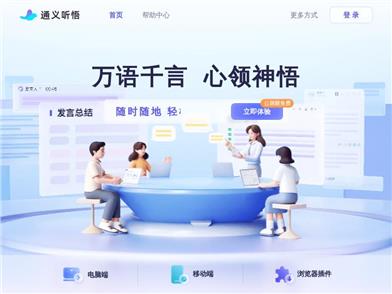
Tongyi Listen & Comprehend
Alibaba Cloud Tongyi Listen & Comprehend is an AI assistant for work and study focused on audio and video content. Relying on large models, it helps users record, organize, and analyze audio and video content. Through real-time speech-to-text and multi-language simultaneous translation, it provides a highly efficient learning experience. Tongyi Listen & Comprehend can intelligently distinguish speakers, automatically summarize chapters and provide quick overviews, and list tasks, enabling users to easily complete meeting minutes. It supports desktop, mobile, and browser plugin formats, and is widely applicable to scenarios like meeting minutes and study notes. Pricing is flexible, please consult the official website for details.
AI speech-to-text
892.9K
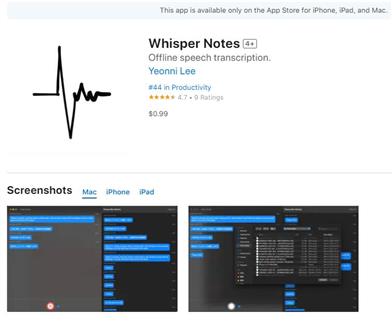
Whisper Notes
Whisper Notes is an accurate voice-to-text tool powered by OpenAI's Whisper model. It works offline, user data is not uploaded, and supports over 80 languages. It can be used for note-taking, quick messaging, and more.
AI speech-to-text
210.3K