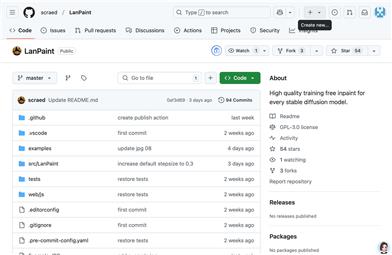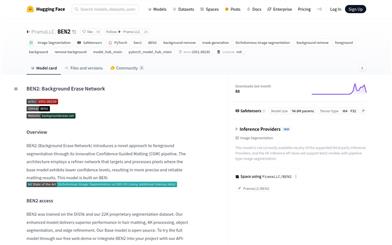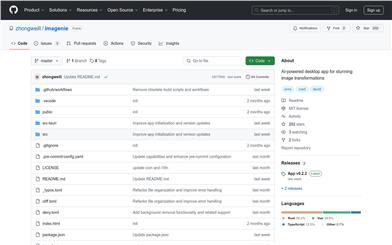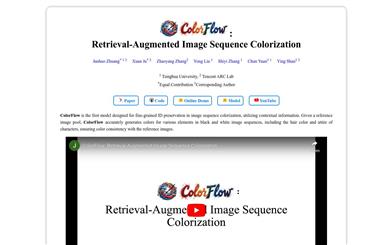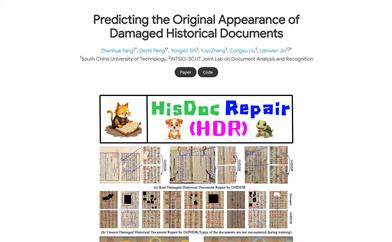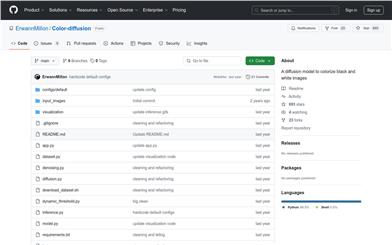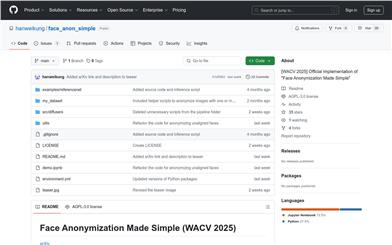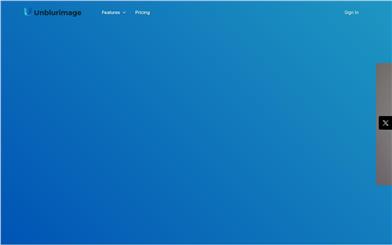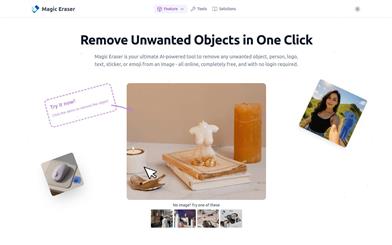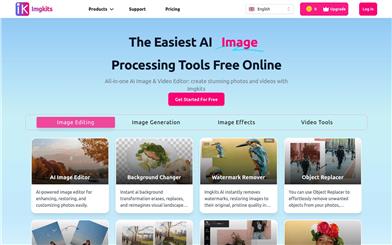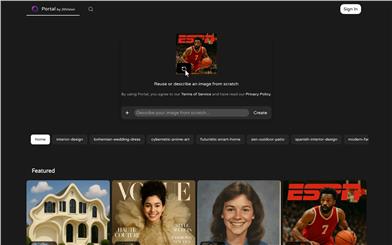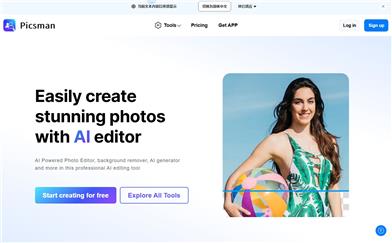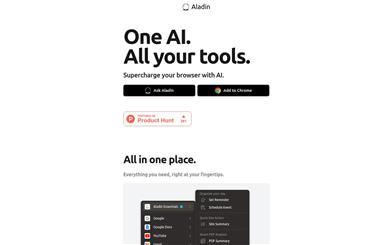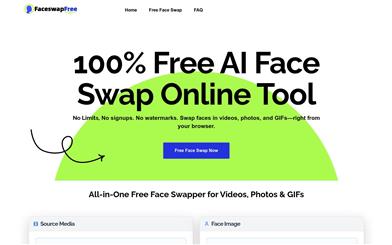Xianyi AI Chroma Key
Overview :
XianYi AI Chroma Key is a desktop client software embedded with AI models, enabling quick and accurate image background removal. It operates offline, making it ideal for users needing fast image background processing. The product addresses the diverse needs of users for image background removal in various scenarios. It is designed to be convenient, quick, and easy to use, even for those without specialized skills.
Target Users :
This product targets designers, photographers, and content creators who require background removal for images. It is suitable for professionals and hobbyists alike because of its user-friendly interface that doesn't require professional skills. The software also supports batch processing, significantly boosting workflow efficiency.
Use Cases
A designer uses XianYi AI Chroma Key to quickly remove the background from a product image for use in an advertisement.
A photographer utilizes the tool to batch process captured photos, eliminating unwanted background elements.
A content creator leverages XianYi AI Chroma Key to create images for sharing on social media platforms.
Features
Supports multiple image import methods, including button clicking, drag and drop, and pasting.
Supports image formats such as jpg/jpeg, png, gif, webp, and bmp.
Provides batch processing functionality, automatically identifying and processing images within a folder.
Features automatic trimming of transparent pixels, effectively removing unnecessary transparency.
Offers automatic copy to clipboard functionality for quick utilization of the extracted background.
Allows users to customize settings, including toggling auto-trim and copy features.
How to Use
1. Download and install the XianYi AI Chroma Key desktop client.
2. Open the software and select an image import method, such as clicking a button or dragging and dropping an image.
3. Choose the desired image format for background removal, ensuring compatibility with the software.
4. Utilize the batch processing functionality or single image processing option, depending on the requirement.
5. Configure settings to enable or disable automatic transparent pixel trimming and automatic copy to clipboard functionality.
6. Click the 'Chroma Key' button; the software will automatically process the image.
7. After completion, review the results and make any necessary manual adjustments.
8. Employ the automatic copy function or manually save the extracted background.
Featured AI Tools
English Picks
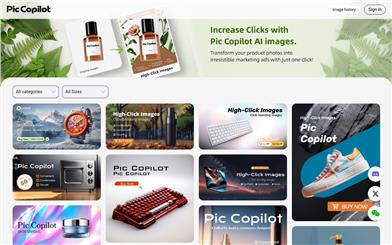
Pic Copilot
Pic Copilot is an AI-driven image optimization tool for e-commerce that leverages image generation models. Through training with a large volume of image click-through data, it effectively improves the click-through conversion rate of images, thereby optimizing e-commerce marketing results. Its key advantage is the enhancement of the click-through conversion rate, leading to an improved e-commerce marketing performance. It is the result of data training by the Alibaba team and can significantly optimize the click-through performance of images.
Image Editing
5.3M

Font Identifier
Font Identifier is an online tool that can identify the font from any image. It utilizes advanced artificial intelligence technology to accurately identify the corresponding font in 90% of cases. Users only need to upload a clear image containing the desired font, the system will automatically separate the letters, and provide 60+ similar fonts for users to choose from. Font Identifier supports both commercial and free fonts, and provides download or purchase links.
Image Editing
2.2M