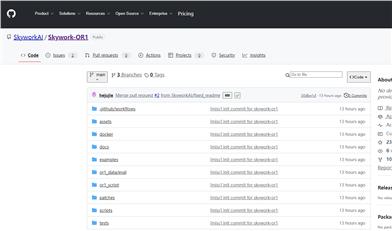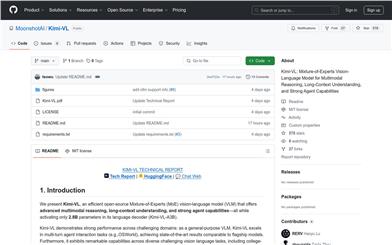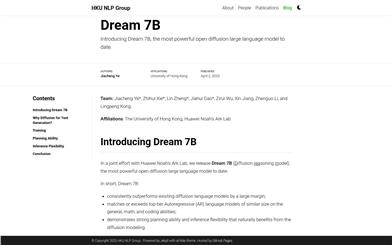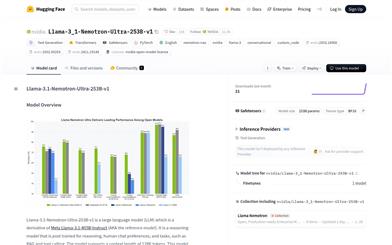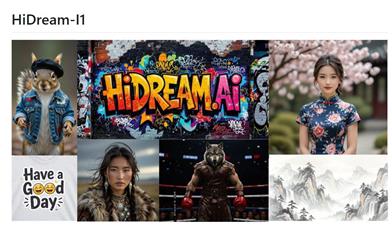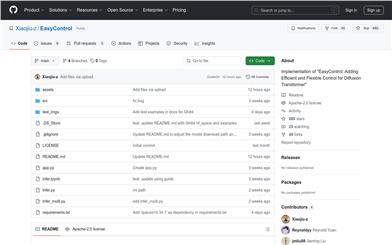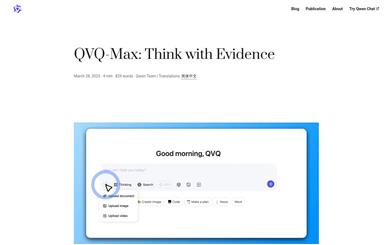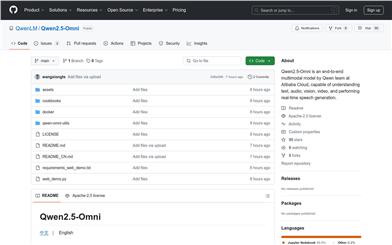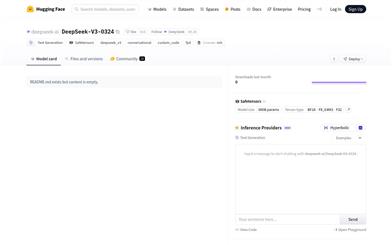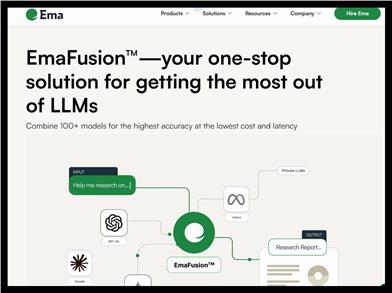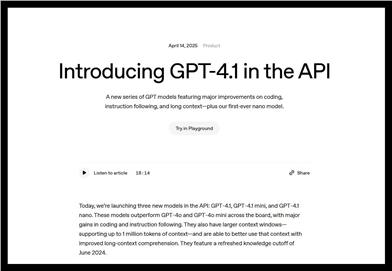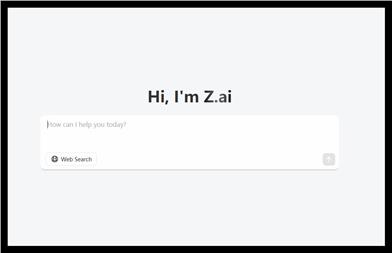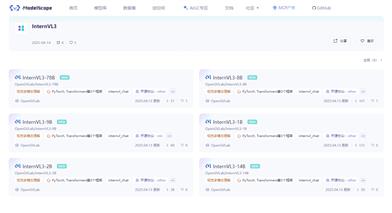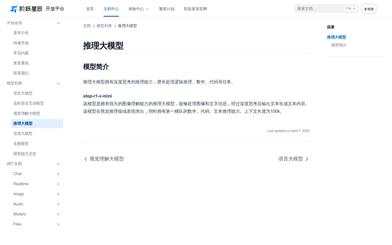Kolors
Overview :
Kolors is a large-scale text-to-image generation model developed by the Kwai Kolors team, based on latent diffusion models and trained on billions of text-image pairs. It outperforms both open-source and closed-source models in terms of visual quality, semantic accuracy, and rendering of both Chinese and English text. Kolors supports both Chinese and English input, particularly excelling in understanding and generating content specific to Chinese.
Target Users :
Kolors is primarily aimed at researchers and developers who require high-quality image generation, particularly those with specific needs for Chinese and English text-to-image conversion. Whether for academic research or commercial applications, Kolors provides powerful support.
Use Cases
Use Kolors to generate artworks with distinctive Chinese elements.
In the education sector, leverage Kolors to visually represent text content for students.
In commercial advertising design, utilize Kolors to rapidly generate eye-catching ad images.
Features
Supports both Chinese and English language input, understanding and generating high-quality images.
Provides various functional modules, including Inference, Checkpoints, LoRA, ControlNet, and IP-Adapter.
Features a comprehensive evaluation dataset, KolorsPrompts, with over 1000 prompts for model performance comparison.
Achieves industry-leading standards in both human and machine evaluation.
Offers detailed technical reports and user documentation to facilitate understanding and application by users and researchers.
Is fully open-source, promoting collaborative development with the open-source community.
How to Use
1. Clone the Kolors code repository to your local environment.
2. Create and activate a Python virtual environment, installing the necessary dependencies.
3. Download and install the Kolors weight files.
4. Follow the documentation to set up the runtime environment and parameters.
5. Write or select text prompts and input them into Kolors for image generation.
6. Run the generation script and wait for Kolors to generate the image and save it to the specified path.
7. Analyze the generated image quality and adjust parameters as needed to optimize the results.
Featured AI Tools

Gemini
Gemini is the latest generation of AI system developed by Google DeepMind. It excels in multimodal reasoning, enabling seamless interaction between text, images, videos, audio, and code. Gemini surpasses previous models in language understanding, reasoning, mathematics, programming, and other fields, becoming one of the most powerful AI systems to date. It comes in three different scales to meet various needs from edge computing to cloud computing. Gemini can be widely applied in creative design, writing assistance, question answering, code generation, and more.
AI Model
11.4M
Chinese Picks
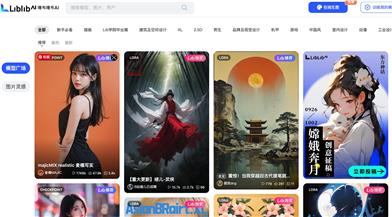
Liblibai
LiblibAI is a leading Chinese AI creative platform offering powerful AI creative tools to help creators bring their imagination to life. The platform provides a vast library of free AI creative models, allowing users to search and utilize these models for image, text, and audio creations. Users can also train their own AI models on the platform. Focused on the diverse needs of creators, LiblibAI is committed to creating inclusive conditions and serving the creative industry, ensuring that everyone can enjoy the joy of creation.
AI Model
6.9M