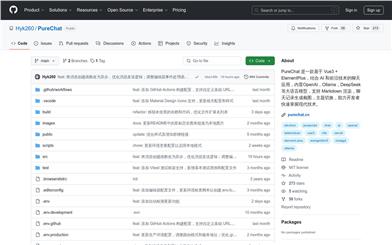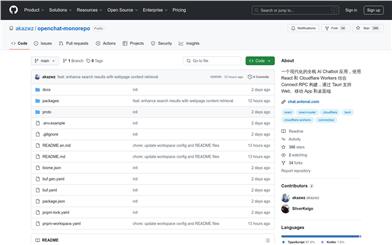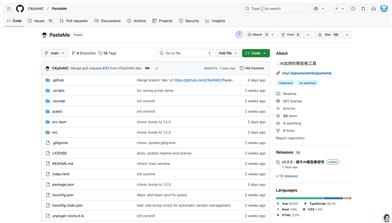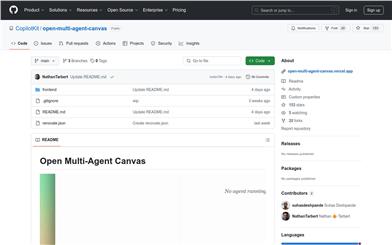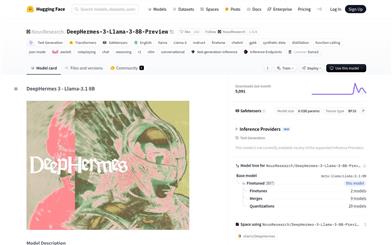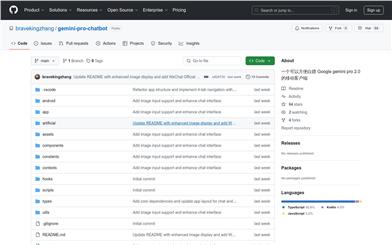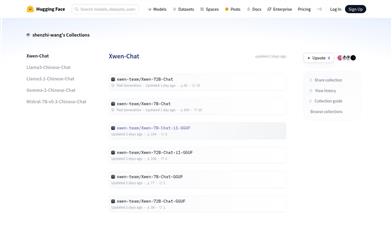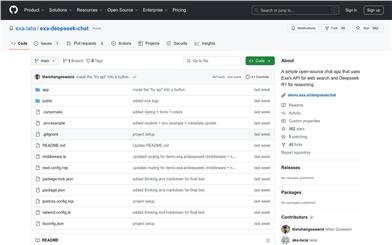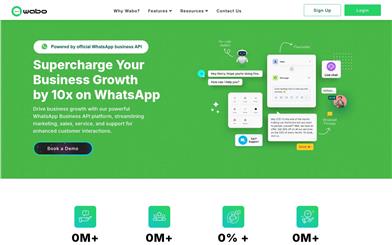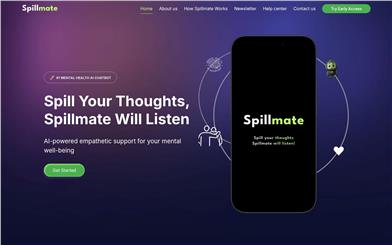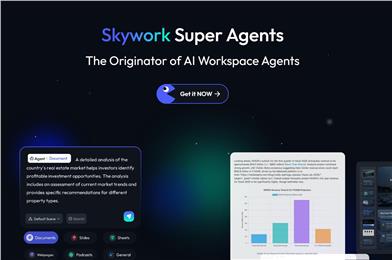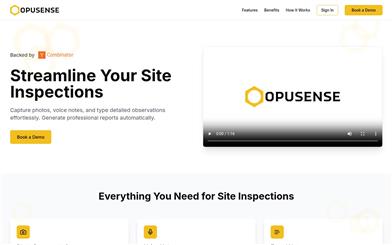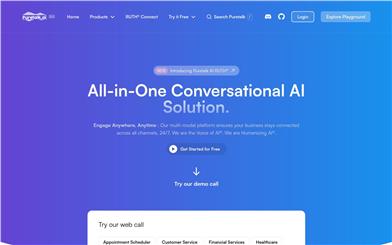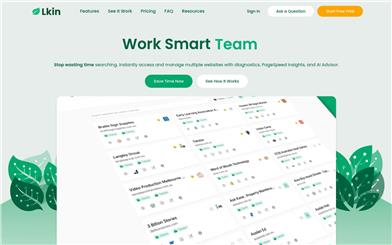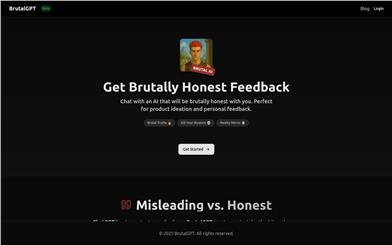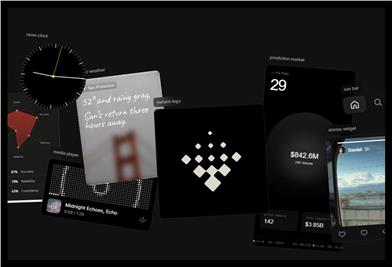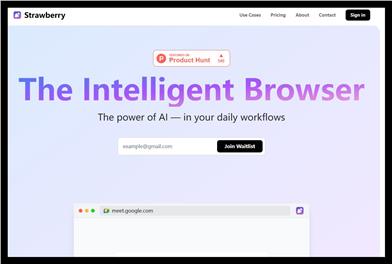Chorus.sh
Overview :
Chorus is a desktop AI chat tool that supports the integration and interaction of multiple advanced AI models. It uses powerful synthesis technology to integrate responses from different AI models into a single output, significantly enhancing user experience. Chorus's main advantages include high performance, multi-model support, and local operation, making it a valuable tool for personal computing and productivity enhancement. The product currently targets tech enthusiasts and professionals, providing an efficient and flexible AI interaction experience. Pricing is not yet clearly defined, but a 0.5.36 update is available.
Target Users :
Chorus is ideal for tech enthusiasts, developers, and professionals who need an efficient and flexible way to work with or learn from multiple AI models. Its multi-model support and synthesis capabilities are especially useful for users who need to combine the strengths of different AIs, while its fast, lightweight design caters to users with high performance demands.
Use Cases
User Garry Tan mentioned that Chorus's synthesis capabilities allow users to utilize multiple AI models on their desktops, changing the personal computing experience.
User Mike Wigmore stated that he's started using Chorus more than ChatGPT applications.
User Michael Russo praised Chorus's synthesis function for its excellent performance on technical issues, enabling the quick identification of consensus or disagreements.
Features
Supports various cutting-edge AI models, including GPT-4o, Claude Sonnet 3.5, Gemini Flash, etc.
Synthesis function merges responses from different AIs into a unified output.
Fast and lightweight, built on Tauri and a Rust backend.
Supports uploading PDFs, images, and documents for easy use in chat.
Full-text search function for quick retrieval of chat history.
Customizable prompts for flexible adjustment of AI behavior.
Supports syntax highlighting for code and LaTeX.
Provides keyboard shortcuts to improve operational efficiency.
How to Use
1. Visit https://chorus.sh/ to download the Mac client.
2. Install the application and log in.
3. Select the AI model you want to use in the chat interface.
4. Enter your question or upload a file (such as a PDF or image) to begin interacting with the AI.
5. Use the synthesis function to integrate the output of multiple AI models for a more comprehensive answer.
Featured AI Tools
Chinese Picks
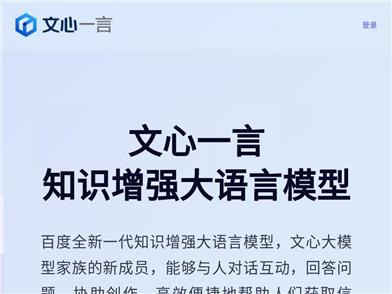
Wenxin Yiyian
Wenxin Yiyian is Baidu's new generation of knowledge-enhanced large language model. It can interact with people in dialogue, answer questions, assist in creation, and help people efficiently and conveniently access information, knowledge, and inspiration. Based on the FlyingPaddle deep learning platform and Wenxin Knowledge Enhancement Large Language Model, it continuously integrates learning from massive data and large-scale knowledge, featuring knowledge enhancement, retrieval enhancement, and dialogue enhancement. We look forward to your feedback to help Wenxin Yiyian continue to improve.
Chatbot
5.4M
English Picks
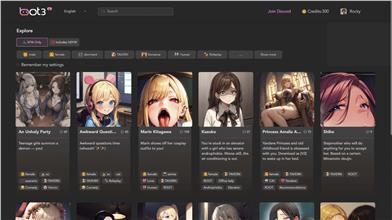
Bot3 AI
Bot3 AI is your ultimate destination for AI conversational robots. Experience unprecedented levels of intelligent dialogue participation by interacting with AI characters.
Chatbot
2.7M