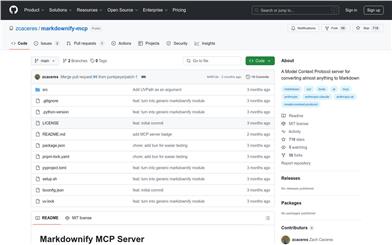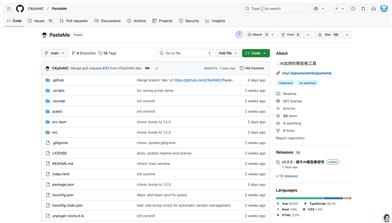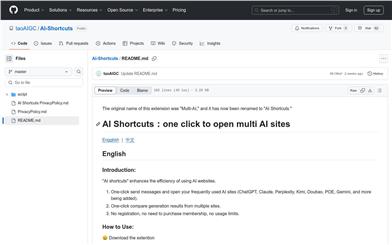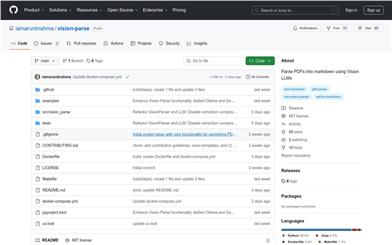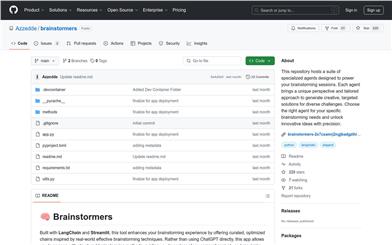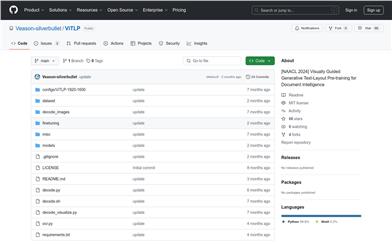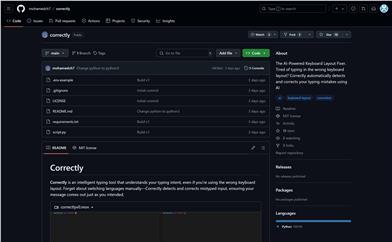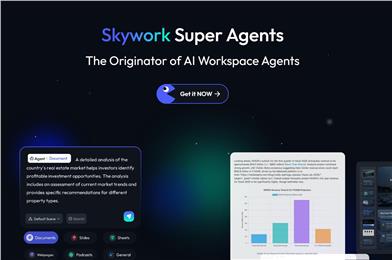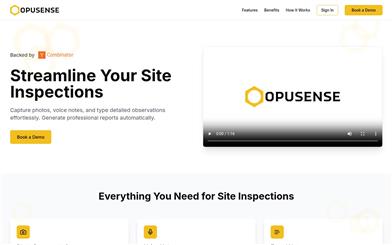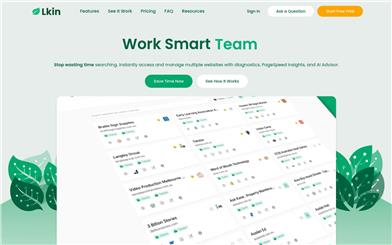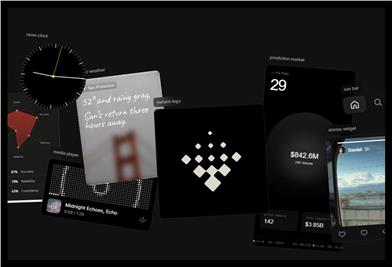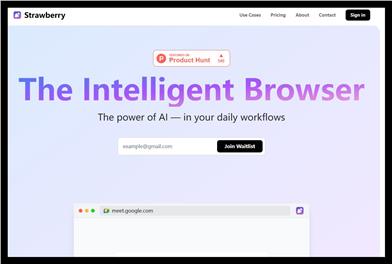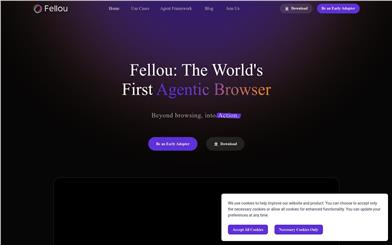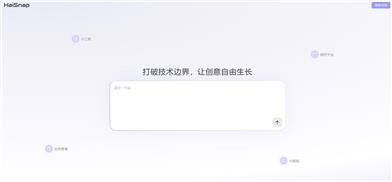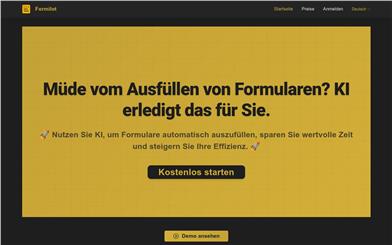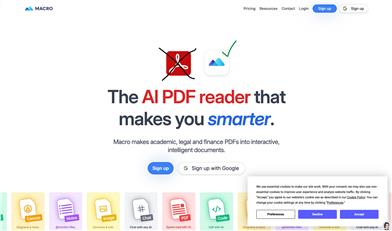Freeparser
Overview :
FreeParser is an AI-powered document parsing tool designed to help users quickly extract key information from documents using advanced OCR and LLM technology. It supports various file formats, including PDF, DOCX, images, and more, and offers flexible custom extraction capabilities. With its user-friendly interface and cost-effective pricing, it caters to the document processing needs of both businesses and individuals.
Target Users :
FreeParser is ideal for individuals and businesses needing to efficiently process and parse large volumes of documents. This includes finance professionals handling invoices and receipts, HR departments processing resumes, and professionals who need to extract key information from documents. Its robust OCR and AI-powered extraction capabilities significantly boost productivity, reducing manual data entry time and errors.
Use Cases
Finance professionals use FreeParser to quickly parse invoices and receipts and extract key information such as amounts and dates.
HR departments use the tool to parse resumes in bulk and extract important candidate information.
Researchers use FreeParser to extract key data from large volumes of literature for academic research.
Features
Supports multiple file formats: including PDF, DOCX, PPTX, XLSX, JPG, PNG, BMP, TIFF, TXT, MD, and more.
Powerful OCR technology: Accurately extracts text from low-quality images.
Intelligent AI extraction: Uses LLM technology to intelligently identify and extract key data points.
Customizable extraction: Users can define custom prompts and fields to meet specific needs.
Multiple output formats: Supports exporting in raw data, JSON, and CSV formats.
User-friendly interface: Simple and intuitive platform that is easy to learn.
Flexible pricing options: Offers a free trial and on-demand pricing plans.
How to Use
1. Visit the FreeParser website and register for an account.
2. Upload the documents you want to parse, supporting various formats and batch uploads.
3. Configure parsing settings, such as defining custom extraction fields or prompts (optional).
4. Click the 'Parse' button to automatically process the documents and extract data.
5. Review the parsing results, select the desired output format (e.g., JSON, CSV), and export the data.
Featured AI Tools
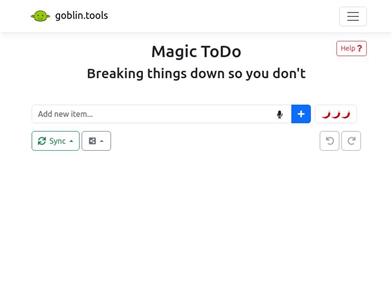
Magic ToDo
Magic ToDo is a standard to-do list with special features. It can automatically generate task steps based on the spiciness you set. The spicier the level, the more steps generated. You can use emojis to indicate the spiciness level of the task. The tool will also automatically assign a category to the top tasks, represented by emojis. You can use filter buttons to filter tasks of one or multiple categories. In addition, each task provides common task tools such as editing, deleting, adding subtasks, and estimating. You can drag and drop the left side icons to reorder tasks. The tool also offers other operations for the entire list, including device synchronization, export options, undo and redo, and batch operations.
Efficiency Tools
1.3M
English Picks
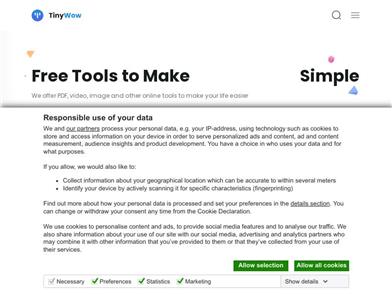
Tinywow
TinyWow is a website that provides a suite of free online tools encompassing PDF editing, image processing, AI writing, and video processing. It empowers users to tackle various work and life challenges without requiring registration or usage restrictions.
Efficiency Tools
663.5K