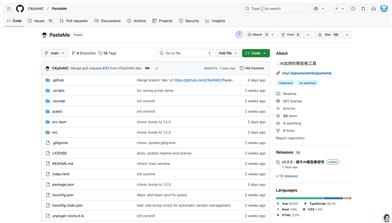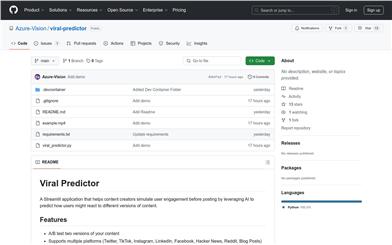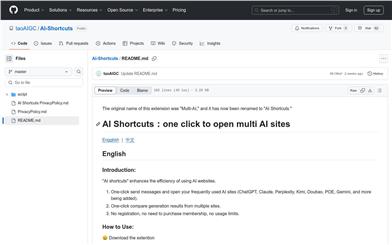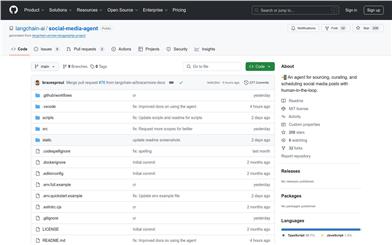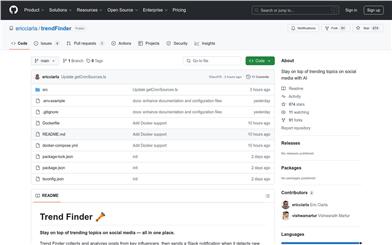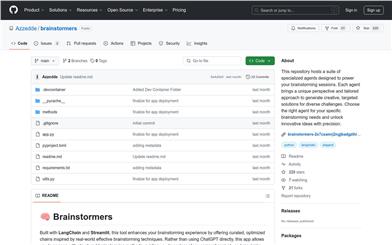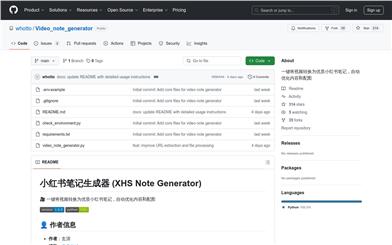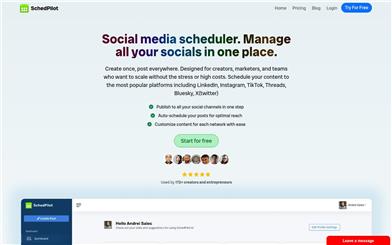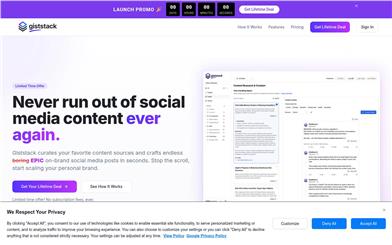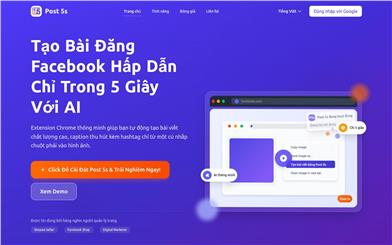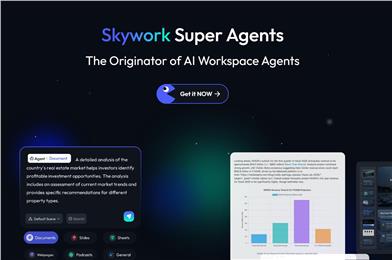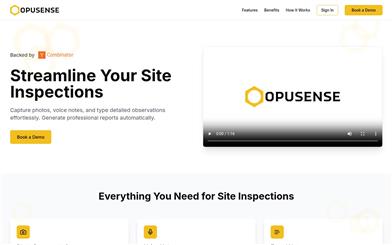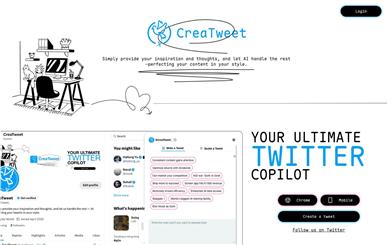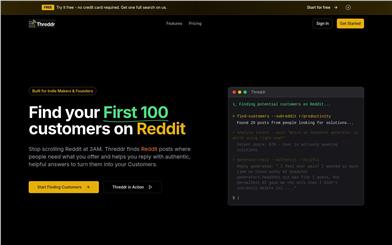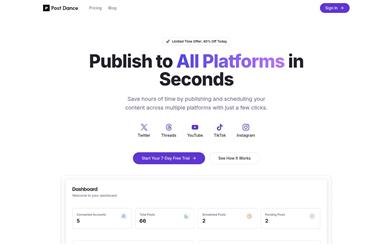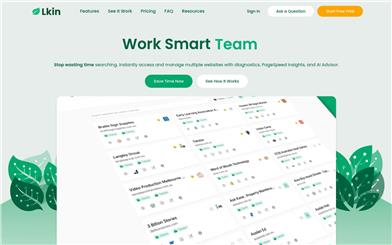Filterin
Overview :
FilterIn is a Chrome extension designed for LinkedIn users, aimed at helping them filter out posts they are not interested in. Utilizing keyword filtering technology, it allows users to customize the hiding of posts containing specific keywords, enhancing their LinkedIn experience. The main benefits include ease of use, complete free access, and a significant reduction in irrelevant or repetitive content encountered while browsing LinkedIn. The tool was developed in response to user frustrations with information overload on the platform, with the goal of improving users' information retrieval efficiency.
Target Users :
FilterIn is designed for all LinkedIn users, particularly those overwhelmed by irrelevant information and seeking to efficiently filter valuable content. It helps users save time and focus on the professional areas and topics they are genuinely interested in.
Use Cases
User A is a software engineer who often sees numerous job advertisements on LinkedIn. By setting keyword filters with FilterIn, they successfully blocked these ads and concentrated on technical sharing and industry trends.
User B is a marketing professional who is not interested in AI-related content. After using FilterIn, AI articles and discussions no longer appeared in their LinkedIn feed, making information browsing much more comfortable.
User C is a freelancer striving to reduce distractions from social media. With FilterIn, they filtered out irrelevant updates and focused on high-quality content related to their work.
Features
Allows users to customize keywords for precise filtering of unwanted posts
Completely free to use, enjoying core functionality without payment
User-friendly interface for quick setup and management of filtering rules
Real-time updates to filtering rules, ensuring ongoing effectiveness
Highly compatible, seamlessly integrating with LinkedIn without disrupting other functionalities
How to Use
1. Visit the Chrome Web Store, search for and install the FilterIn extension.
2. Once installed, open your LinkedIn page and click the FilterIn icon in the top right corner of your browser.
3. In the settings interface, enter the keywords you wish to filter, such as 'jobs', 'AI', etc.
4. Click 'Save Settings' and return to your LinkedIn page to view the filtered feed.
5. To adjust filtering rules, you can click the FilterIn icon anytime to make changes.
Featured AI Tools
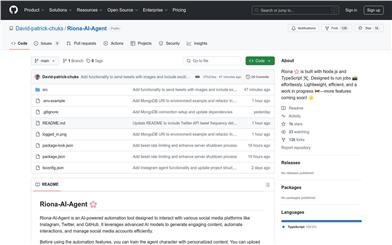
Riona AI Agent
Riona-AI-Agent is an AI automation tool developed with Node.js and TypeScript, designed to help users efficiently manage their social media accounts. It utilizes advanced AI models to generate engaging content and perform automated interactions. The tool supports personalized content training across various file formats, enhancing users' social media management efficiency. It is continuously under development and is open-source under the MIT License.
Social Media Services
1.7M
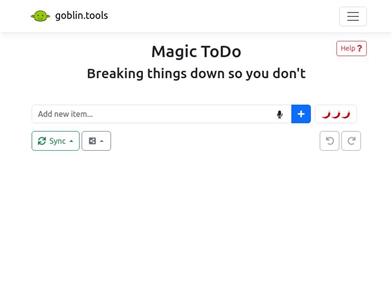
Magic ToDo
Magic ToDo is a standard to-do list with special features. It can automatically generate task steps based on the spiciness you set. The spicier the level, the more steps generated. You can use emojis to indicate the spiciness level of the task. The tool will also automatically assign a category to the top tasks, represented by emojis. You can use filter buttons to filter tasks of one or multiple categories. In addition, each task provides common task tools such as editing, deleting, adding subtasks, and estimating. You can drag and drop the left side icons to reorder tasks. The tool also offers other operations for the entire list, including device synchronization, export options, undo and redo, and batch operations.
Efficiency Tools
1.3M