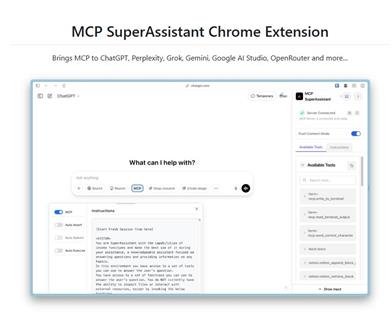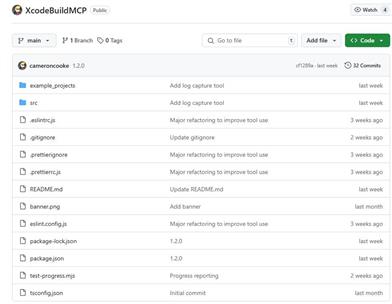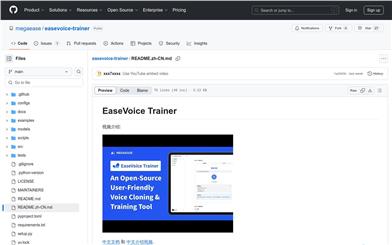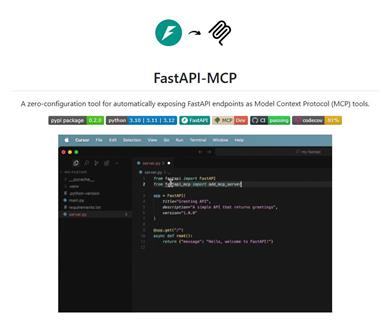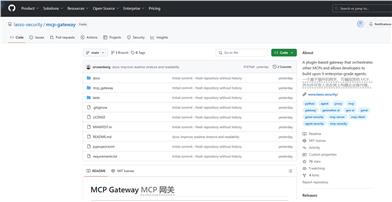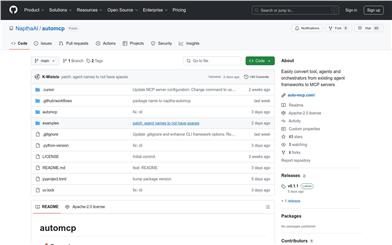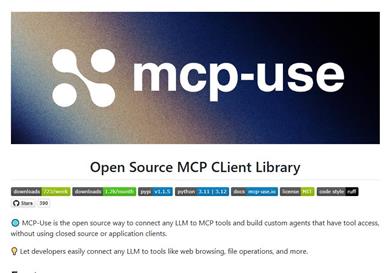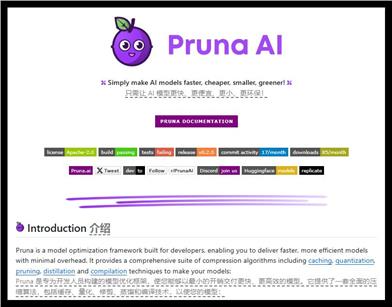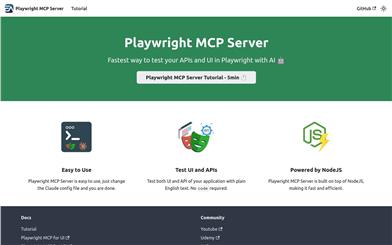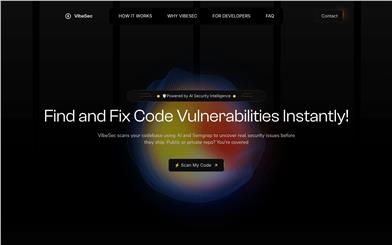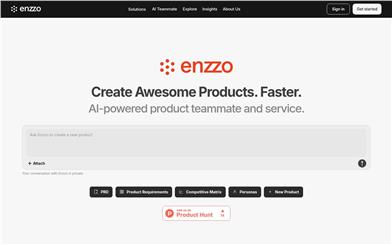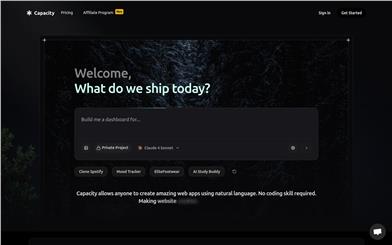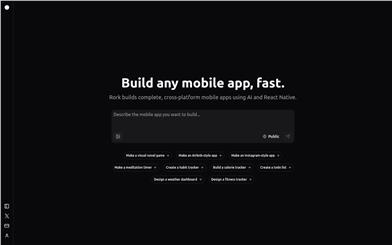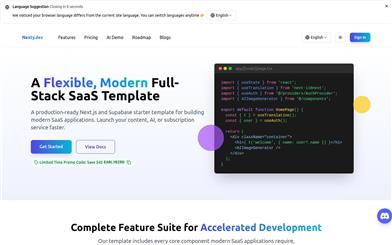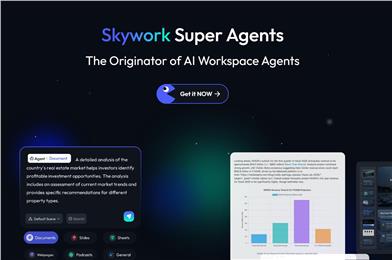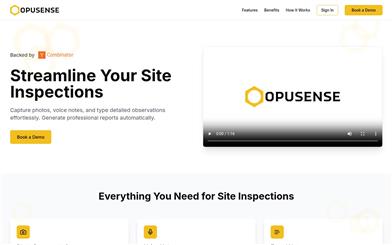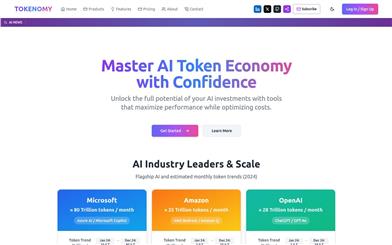Cursor Convo Export
Overview :
Cursor Convo Export is a Cursor AI extension developed by Edwin Klesman, designed to help users export chat histories with Cursor AI to a new window or timestamped file. This plugin is particularly useful for programmers, as it allows them to save crucial instructions and information provided by the AI, such as deployment steps and architectural reasoning, for future reference. Additionally, if a conversation with Cursor is interrupted, users can use this plugin to copy the chat content into a new conversation, enabling them to continue their work. The plugin is priced at €5, has a size of 6.25 MB, and offers a 30-day money-back guarantee.
Target Users :
The primary target audience is developers who use Cursor AI for programming tasks. They need to save their conversations with the AI to document important programming commands and information, and also require a quick way to restore context when conversations are interrupted, enabling them to continue their work. The Cursor Convo Export plugin perfectly meets these needs and helps them improve their work efficiency.
Use Cases
Developers discuss code deployment steps with Cursor AI and use the plugin to export the conversation for future reference and execution.
When a conversation with Cursor is interrupted due to network issues, developers utilize the plugin to export the previous chat content and then copy it into a new conversation to continue the discussion.
Team members need to share their programming discussions with Cursor AI, so they export the chat history using the plugin to share it afterward.
Features
Export individual chat histories: Users can export single chat sessions from the Cursor chat history.
Select chat history: Users can choose which chat history to export, with the recent chat history selected by default.
Retain timestamps and structure: The exported chat history preserves the original timestamps and format.
Open directly in VS Code: Exported chat history can be opened directly in the VS Code editor.
Quick selection: Users can choose to open the chat history in a new tab or save it to a timestamp file.
How to Use
1. Drag and drop the cursor-convo-export.vsix file into the Cursor extensions list for installation.
2. After installation, open the command palette (Ctrl+Shift+P / Cmd+Shift+P).
3. Type 'Cursor: Export Chat History' and select the command.
4. Choose whether to export the chat history to a new Markdown document or save it to a timestamped file.
5. Alternatively, you can use the shortcut on the right side of the status bar (Export Chat) to trigger the plugin.
Featured AI Tools
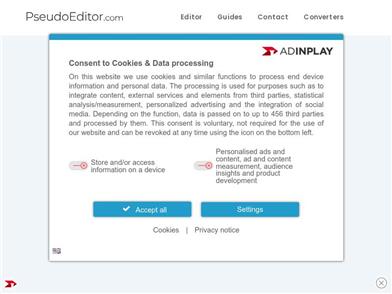
Pseudoeditor
PseudoEditor is a free online pseudocode editor. It features syntax highlighting and auto-completion, making it easier for you to write pseudocode. You can also use our pseudocode compiler feature to test your code. No download is required, start using it immediately.
Development & Tools
3.8M

Coze
Coze is a next-generation AI chatbot building platform that enables the rapid creation, debugging, and optimization of AI chatbot applications. Users can quickly build bots without writing code and deploy them across multiple platforms. Coze also offers a rich set of plugins that can extend the capabilities of bots, allowing them to interact with data, turn ideas into bot skills, equip bots with long-term memory, and enable bots to initiate conversations.
Development & Tools
3.8M