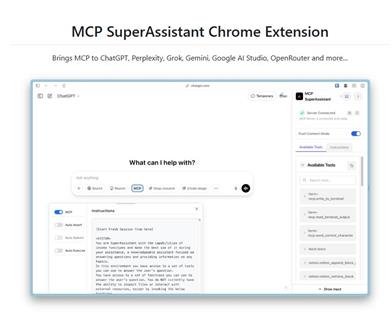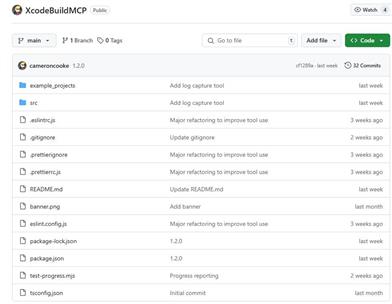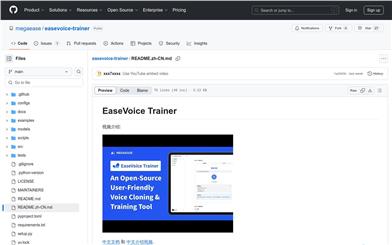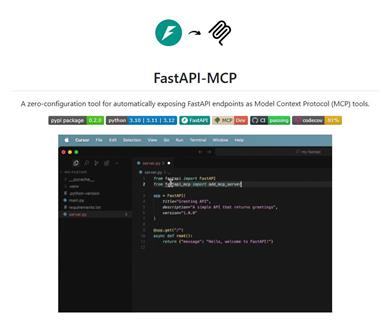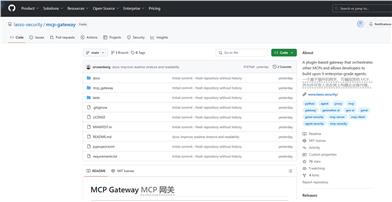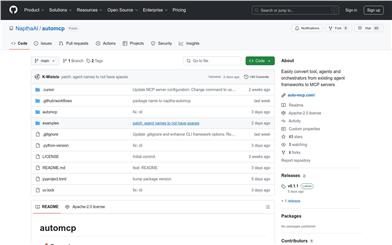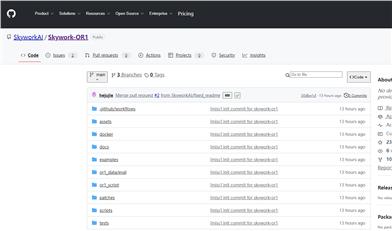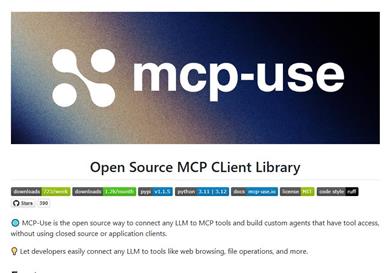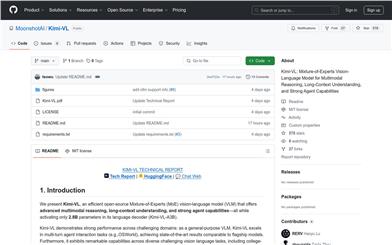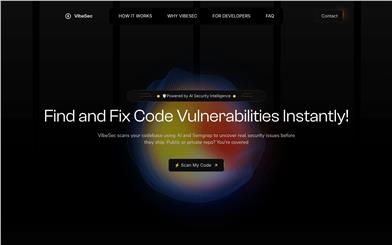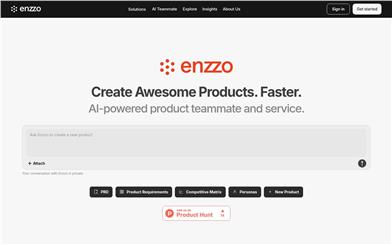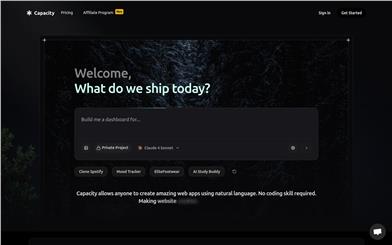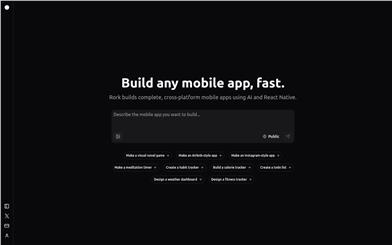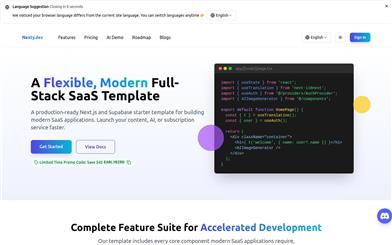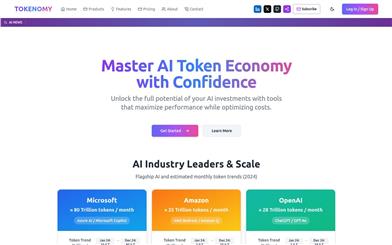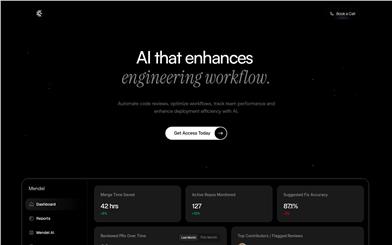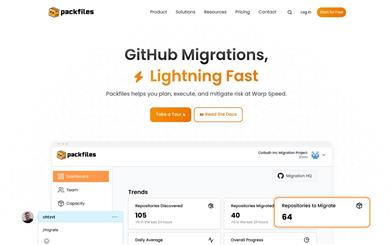Gemini 2.0 Flash Thinking
Overview :
The Gemini 2.0 Flash Thinking Mode is an experimental AI model launched by Google, designed to generate the 'thought process' of the model during its response. Compared to the basic Gemini 2.0 Flash model, the Thinking Mode demonstrates stronger reasoning abilities in its responses. This model is available in Google AI Studio and the Gemini API and represents a significant technological advancement in the field of artificial intelligence. It provides developers and researchers with a powerful tool to explore and implement complex AI applications.
Target Users :
The target audience includes developers, researchers, and professionals interested in artificial intelligence technologies. The Gemini 2.0 Flash Thinking Mode provides a powerful tool that helps them build and implement complex AI applications, particularly in scenarios where the model needs to demonstrate reasoning and explanatory capabilities.
Use Cases
Using Thinking Mode to explain the Pythagorean theorem to a 10-year-old child.
Utilizing Thinking Mode to solve mathematical problems, such as 3*x^3-5*x=1.
Experimenting with the Thinking Mode model in AI Studio for customized problem-solving.
Features
Generates the model's 'thought process', providing responses with enhanced reasoning capabilities.
Available in both Google AI Studio and the Gemini API.
Supports text and image input, but only text output.
Has a 32k input limit and an 8k output limit.
Does not include built-in tool usage, such as search or code execution.
Can be further learned and utilized through code examples and Colab notebooks.
Suitable for complex problem-solving that requires strong reasoning capabilities.
How to Use
1. Access Google AI Studio or the Gemini API.
2. In Google AI Studio, select the 'Gemini 2.0 Flash Thinking Experimental' model.
3. When using the Gemini API, specify the model code 'gemini-2.0-flash-thinking-exp' or 'gemini-2.0-flash-thinking-exp-1219' during the call.
4. Input the text or image content that needs to be processed by the model.
5. The model will generate a response and display its reasoning process in the 'Thoughts' panel.
6. Analyze the model's output and reasoning process to gain a deeper understanding of the issue.
7. Adjust the input as necessary to optimize the model's response.
Featured AI Tools

Gemini
Gemini is the latest generation of AI system developed by Google DeepMind. It excels in multimodal reasoning, enabling seamless interaction between text, images, videos, audio, and code. Gemini surpasses previous models in language understanding, reasoning, mathematics, programming, and other fields, becoming one of the most powerful AI systems to date. It comes in three different scales to meet various needs from edge computing to cloud computing. Gemini can be widely applied in creative design, writing assistance, question answering, code generation, and more.
AI Model
11.4M
Chinese Picks
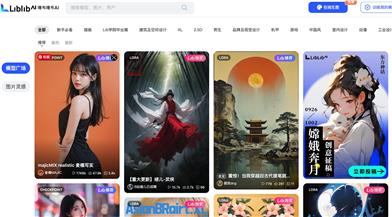
Liblibai
LiblibAI is a leading Chinese AI creative platform offering powerful AI creative tools to help creators bring their imagination to life. The platform provides a vast library of free AI creative models, allowing users to search and utilize these models for image, text, and audio creations. Users can also train their own AI models on the platform. Focused on the diverse needs of creators, LiblibAI is committed to creating inclusive conditions and serving the creative industry, ensuring that everyone can enjoy the joy of creation.
AI Model
6.9M