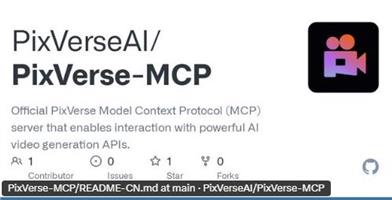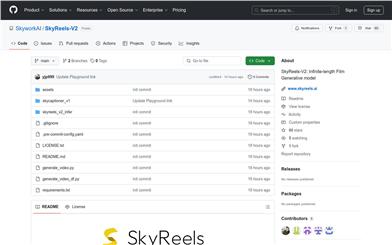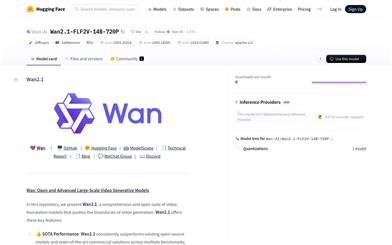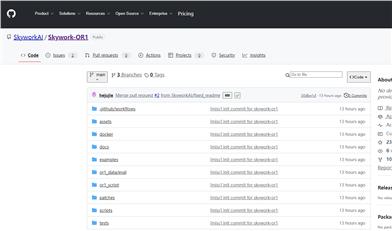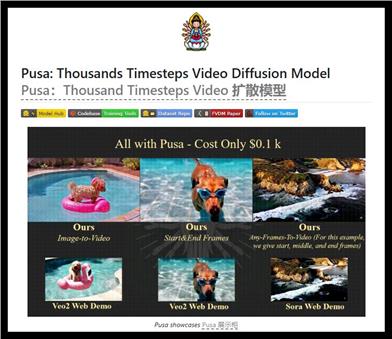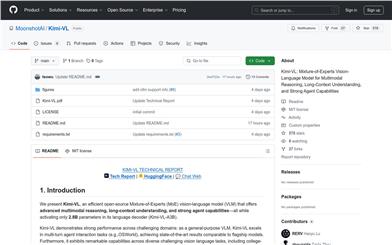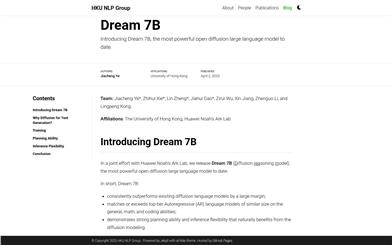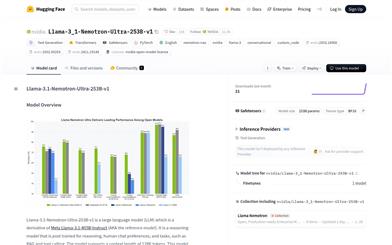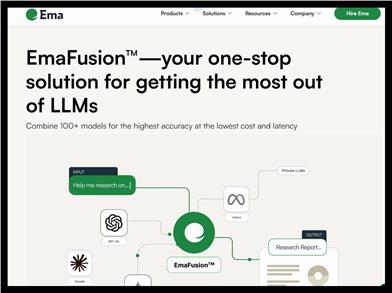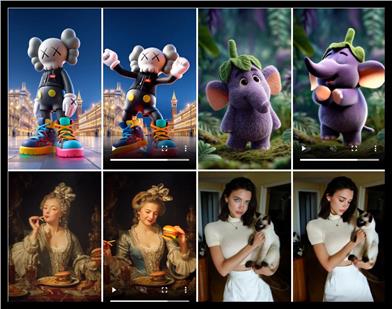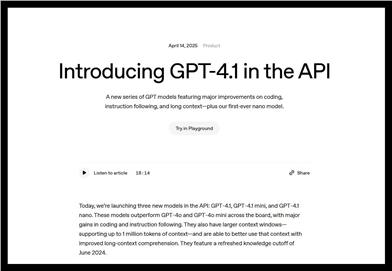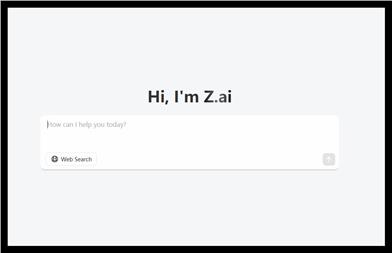Comfyui IF MemoAvatar
Overview :
ComfyUI-IF_MemoAvatar is a memory-guided diffusion model designed for creating expressive videos. This technology enables users to generate dynamic speaking avatar videos from a single image and audio input. Its significance lies in its ability to transform static images into dynamic videos while retaining the facial features and emotional expressions of the characters, thereby providing new possibilities for video content creation. The model was developed by Longtao Zheng and others and is documented in a related paper published on arXiv.
Target Users :
The target audience includes video content creators, animators, game developers, and anyone who needs to transform static images into dynamic videos. This technology is particularly suitable for scenarios requiring quick character generation and expressive animation in video production, providing users with an efficient and cost-effective solution.
Use Cases
Video game developers use ComfyUI-IF_MemoAvatar to create dynamic expressions and dialogues for game characters.
Filmmakers leverage this technology to quickly generate preview scenes of character dialogues in films.
Social media content creators utilize this tool to produce dynamic video content from their static images, enhancing interactivity and engagement.
Features
Generate expressive speaking videos from a single image
Audio-driven facial animation
Emotion transfer
High-quality video output
Support for custom model files and parameter adjustments
Compatible with multiple operating systems, including Linux and Windows
Detailed installation and usage guidelines provided
How to Use
1. Visit the GitHub page and clone the ComfyUI-IF_MemoAvatar repository to your local machine.
2. Ensure that Python and necessary dependencies, such as PyTorch, are installed in your environment.
3. Follow the project guidelines to install any additional dependencies, such as xformers (if required).
4. Download the model files to the specified directory, ensuring all file paths are correct.
5. Run the installation script and follow the prompts to complete the model installation and configuration.
6. Use the provided sample scripts for testing to ensure that the model can generate videos correctly.
7. Adjust the model parameters as needed to accommodate different input images and audio files.
8. Use the generated videos for personal or commercial projects.
Featured AI Tools
English Picks
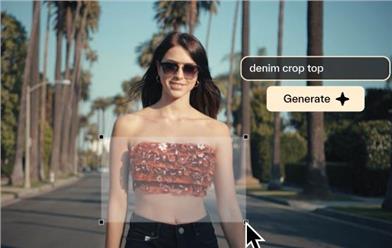
Pika
Pika is a video production platform where users can upload their creative ideas, and Pika will automatically generate corresponding videos. Its main features include: support for various creative idea inputs (text, sketches, audio), professional video effects, and a simple and user-friendly interface. The platform operates on a free trial model, targeting creatives and video enthusiasts.
Video Production
17.6M

Gemini
Gemini is the latest generation of AI system developed by Google DeepMind. It excels in multimodal reasoning, enabling seamless interaction between text, images, videos, audio, and code. Gemini surpasses previous models in language understanding, reasoning, mathematics, programming, and other fields, becoming one of the most powerful AI systems to date. It comes in three different scales to meet various needs from edge computing to cloud computing. Gemini can be widely applied in creative design, writing assistance, question answering, code generation, and more.
AI Model
11.4M