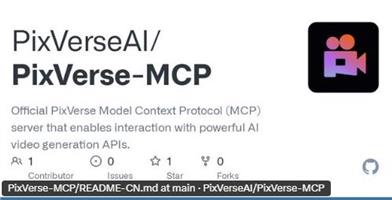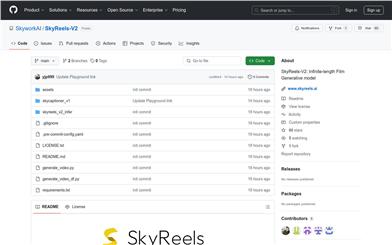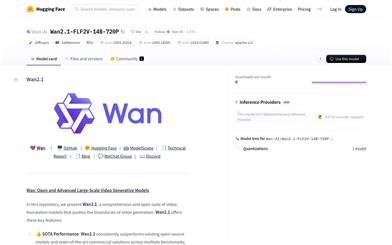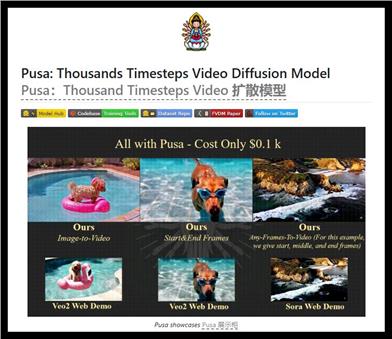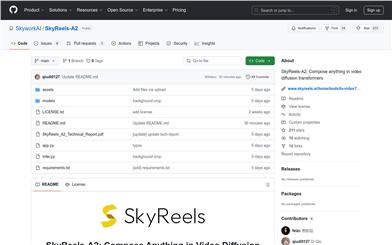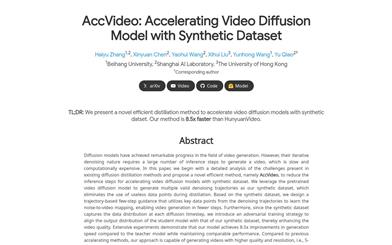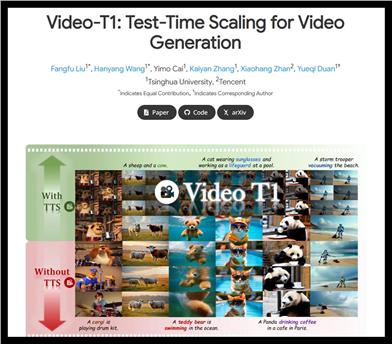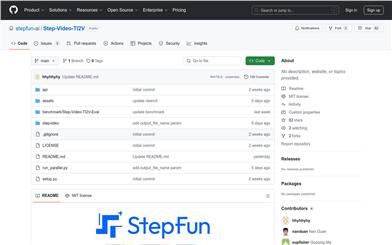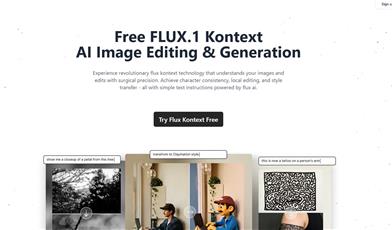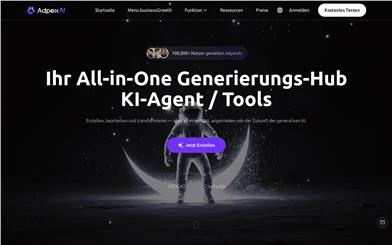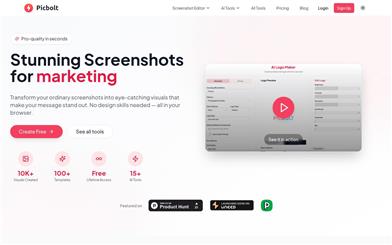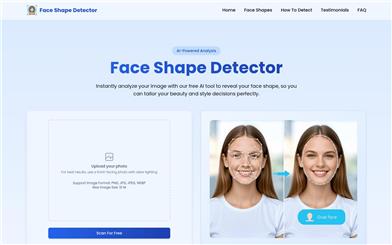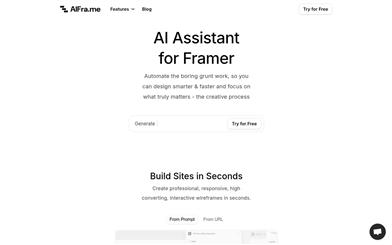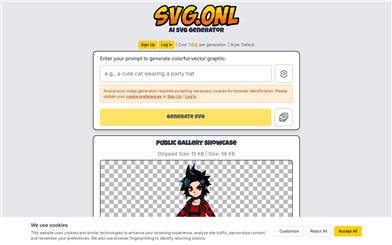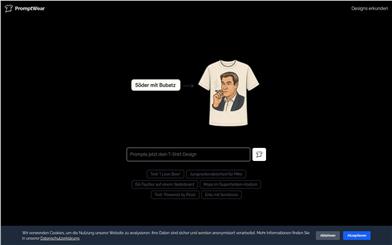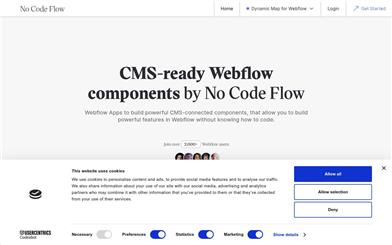Comfyui HunyuanVideoWrapper IP2V
Overview :
ComfyUI-HunyuanVideoWrapper-IP2V is a video generation tool that leverages the HunyuanVideo framework, allowing users to generate videos (IP2V) through image prompts, using images as conditions to extract concepts and styles. The main advantage of this technology is its ability to integrate the style and content of images into the video generation process, rather than using them merely as the first frame of the video. Currently, the tool is in an experimental phase but is functional, requiring a minimum of 20GB of VRAM.
Target Users :
The target audience includes video creators, content creators, and AI enthusiasts. Video creators can explore new methods of video creation with this tool, content creators can generate video content using image prompts, and AI enthusiasts can delve deeper into the technology of transforming images into videos.
Use Cases
Use IP2V technology to convert landscape images into videos for travel promotion.
Transform product images into videos for e-commerce product displays.
Generate videos from historical images for educational and documentary production.
Features
Supports image-to-video conversion (IP2V): Utilizes images as conditions for video generation rather than simply as the first frame.
Image style and concept extraction: Extracts the style and concept of images via prompts, integrating them into the video generation.
Model selection and configuration: Supports downloading models and placing them in a specified folder, or relies on an automatic download mechanism.
Image loading and connection: Uses native ComfyUI nodes to load images and connect them to the Hunyuan TextImageEncode node.
Advanced configuration options: Provides `image_token_selection_expression` to select which portion of the image's hidden state is used as a condition.
Supports multiple image inputs: Up to two images can be connected to the Hunyuan TextImageEncode node.
Experimental features: The product is in progress but is already functional.
How to Use
1. Choose a model: Download the xtuner/llava-llama-3-8b-v1_1-transformers model and place it in the models/LLM folder, or utilize the automatic download feature.
2. Set model type: Configure lm_type as vision_language.
3. Load and connect images: Use the native ComfyUI node to load images and connect them to the Hunyuan TextImageEncode node.
4. Image prompts: Include the <image> tag in your prompts to reference images.
5. Advanced configuration (optional): Adjust image_token_selection_expression as needed to select which part of the image's hidden state to use for conditions.
6. Generate video: Create video content based on the configuration and prompts.
Featured AI Tools
English Picks
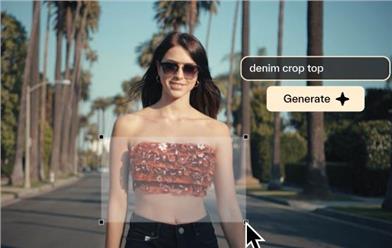
Pika
Pika is a video production platform where users can upload their creative ideas, and Pika will automatically generate corresponding videos. Its main features include: support for various creative idea inputs (text, sketches, audio), professional video effects, and a simple and user-friendly interface. The platform operates on a free trial model, targeting creatives and video enthusiasts.
Video Production
17.6M
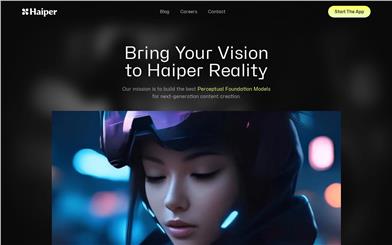
Haiper
Haiper AI is driven by the mission to build the best perceptual foundation models for the next generation of content creation. It offers the following key features: Text-to-Video, Image Animation, Video Rewriting, Director's View.
Haiper AI can seamlessly transform text content and static images into dynamic videos. Simply drag and drop images to bring them to life. Using Haiper AI's rewriting tool, you can easily modify video colors, textures, and elements to elevate the quality of your visual content. With advanced control tools, you can adjust camera angles, lighting effects, character poses, and object movements like a director.
Haiper AI is suitable for a variety of scenarios, such as content creation, design, marketing, and more. For pricing information, please refer to the official website.
Video Production
9.7M