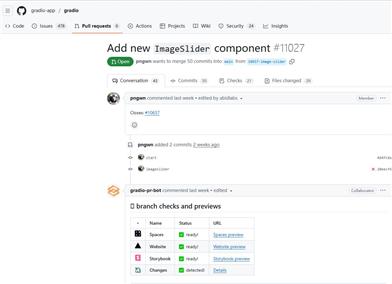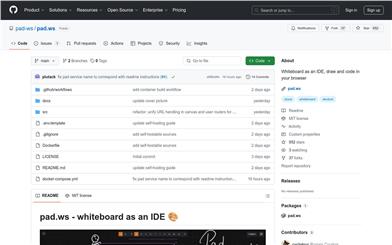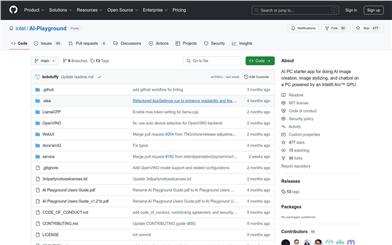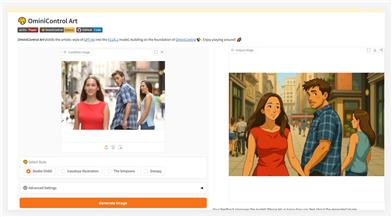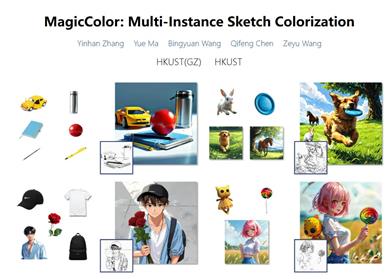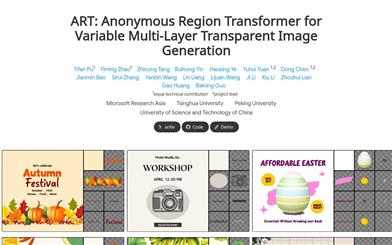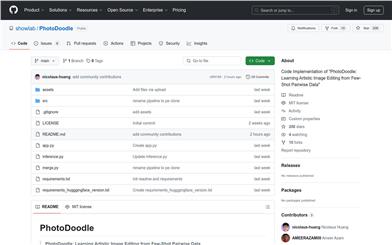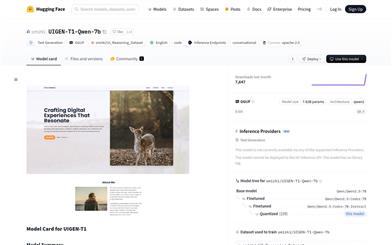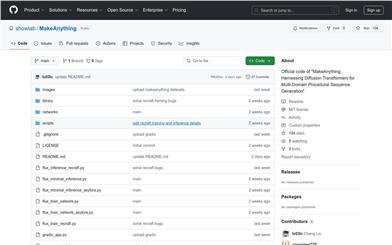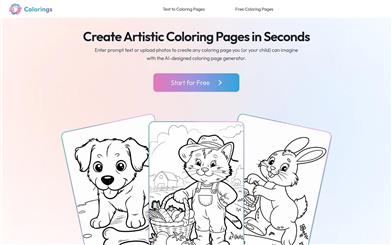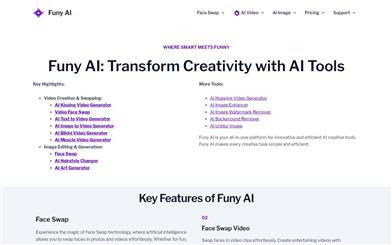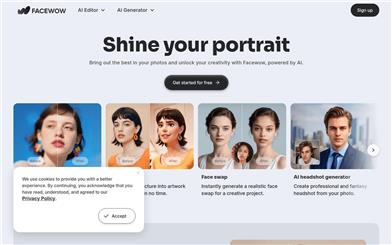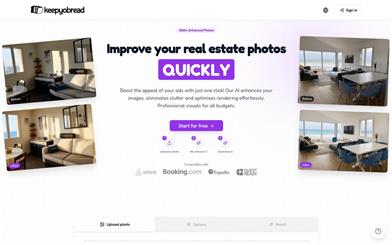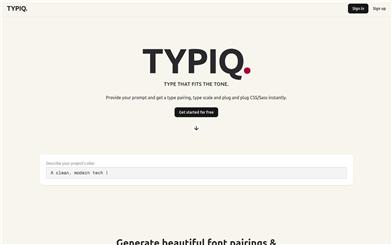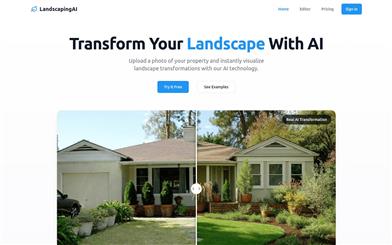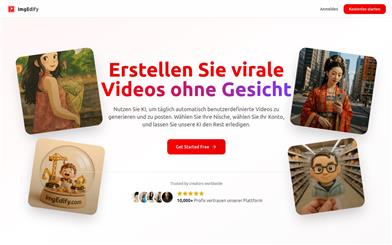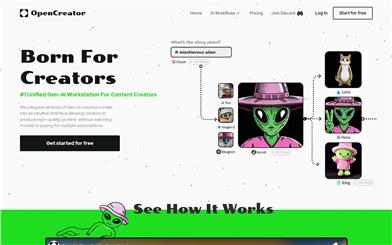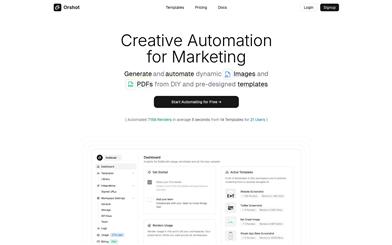Canva AI Vector Creator
Overview :
AI Vector Creator is an online tool provided by Canva that allows users to generate vector images through simple text descriptions. The significance of this technology lies in its ability to lower the barrier to digital illustration, enabling users without professional design skills to quickly create professional-grade vector graphics. Users favor Canva's technology for its ease of use, efficient design capabilities, and vast resource of templates. It not only supports individual users in rapidly producing design projects but is also suitable for businesses and educational institutions. Canva offers a free version as well as a paid Pro version, the latter of which unlocks additional advanced features and resources.
Target Users :
Target audience includes designers, content creators, marketers, and anyone looking to quickly produce high-quality vector images. The AI Vector Creator is perfect for them as it streamlines the design process, enhances productivity, and quickly adapts to varying design needs and styles.
Use Cases
Designers quickly generate website illustrations using AI Vector Creator.
Marketing teams leverage the tool to create engaging visual content for social media posts.
Educational institutions utilize AI Vector Creator to design charts and diagrams for teaching materials.
Features
- Generate vector images from text descriptions: Users simply describe the desired image, and the AI will create it.
- Support for over 40 art styles: Users can choose the art style that best meets their needs.
- Multiple color mode options: Various color choices, including full color and black and white, are available.
- Infinite scalability without distortion: Vector images can be scaled indefinitely while retaining clarity.
- Easy editing and adjustment: Canva's built-in editor lets users fine-tune the generated vector image.
- One-click download in SVG format: Users can easily download high-quality SVG files.
- Direct application in Canva designs: Generated vector images can be directly added to any design project within Canva.
How to Use
1. Visit the Canva website and log in to your account.
2. Click on 'Apps' in the sidebar and select 'Illustroke' to access the AI Vector Generator.
3. Enter a description of the vector image you wish to create and choose an art style.
4. Click 'See all' to explore over 40 art styles, and select color and object modes.
5. Click 'Generate' and the AI will create a vector image based on your description.
6. Use Canva's built-in editor to tweak and edit the generated vector image.
7. Once editing is complete, download the SVG file or add it to your other design projects in Canva.
Featured AI Tools
Chinese Picks
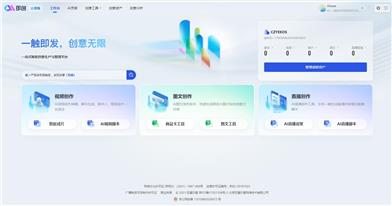
Douyin Jicuo
Jicuo Workspace is an all-in-one intelligent creative production and management platform. It integrates various creative tools like video, text, and live streaming creation. Through the power of AI, it can significantly increase creative efficiency. Key features and advantages include:
1. **Video Creation:** Built-in AI video creation tools support intelligent scripting, digital human characters, and one-click video generation, allowing for the rapid creation of high-quality video content.
2. **Text Creation:** Provides intelligent text and product image generation tools, enabling the quick production of WeChat articles, product details, and other text-based content.
3. **Live Streaming Creation:** Supports AI-powered live streaming backgrounds and scripts, making it easy to create live streaming content for platforms like Douyin and Kuaishou. Jicuo is positioned as a creative assistant for newcomers and creative professionals, providing comprehensive creative production services at a reasonable price.
AI design tools
105.1M
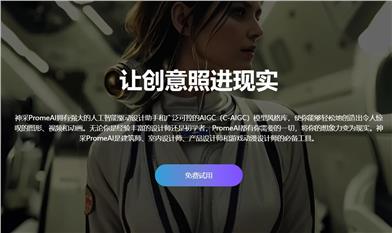
Promeai
PromeAI is powered by a robust AI-driven design assistant and a vast library of controllable AIGC (C-AIGC) model styles. It enables you to effortlessly create stunning graphics, videos, and animations, making it an indispensable tool for architects, interior designers, product designers, and game & animation designers.
AI design tools
6.5M