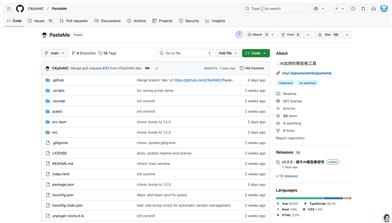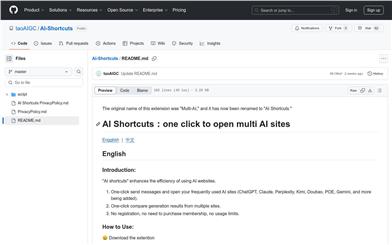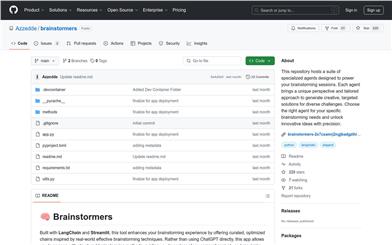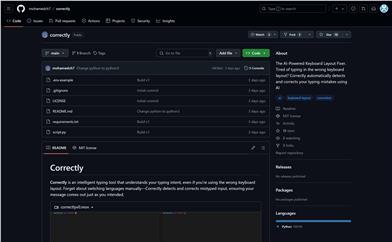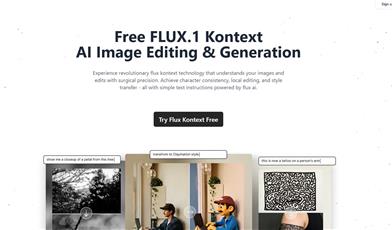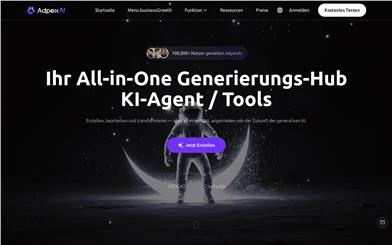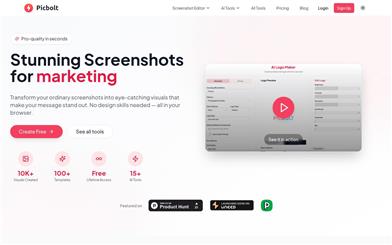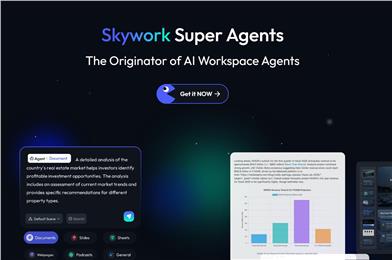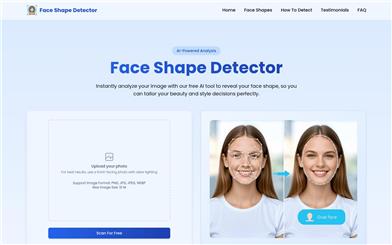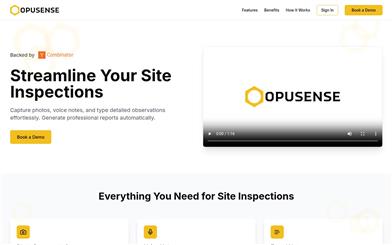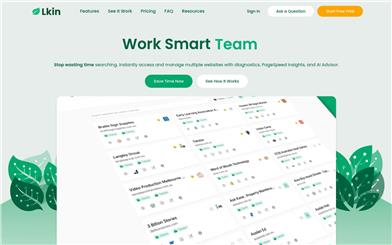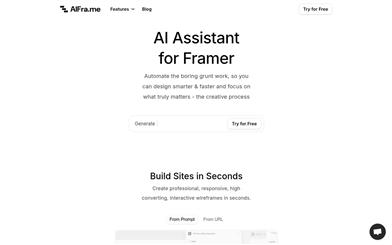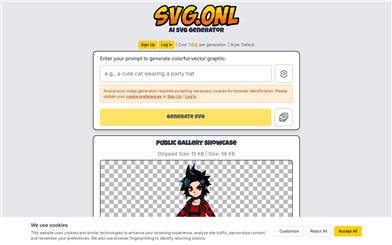Pdfgear
Overview :
PDFgear is a world-class AI-powered PDF editor designed to allow everyone to manage PDFs easily and for free. It incorporates cutting-edge AI technology to enhance work efficiency and supports editing, converting, annotating, signing, compressing, and OCR text recognition for PDF documents. PDFgear is entirely free to use without registration and is compatible with various devices, including Windows, Mac, iOS, and Android.
Target Users :
The target audience includes users who need to work with PDF files, such as office workers, students, teachers, designers, and more. PDFgear is ideal for both professionals and casual users who frequently handle PDF documents, thanks to its free, multifunctional, and cross-platform features.
Use Cases
Office workers use PDFgear to merge and edit contract documents.
Students utilize PDFgear to add comments and annotations to their essays.
Designers employ PDFgear to convert design files into PDF format for sharing with clients.
Features
PDF Document Editing: Edit PDFs like Word documents, allowing free modification of text, images, shapes, and more.
PDF Conversion: Supports conversion between PDFs and other formats such as Word, Excel, images, etc.
PDF Annotation: Highlight text/areas, add annotations/comments/stamps, and insert shapes/text boxes.
OCR Text Recognition: Extract text from image documents or convert scanned PDFs into editable formats.
PDF Signing: Easily add electronic signatures to PDF files.
PDF Compression: Reduce PDF file size for easier storage and sharing.
PDF Merging: Combine multiple PDF files into one document.
PDF Splitting: Split one PDF file into multiple files.
How to Use
1. Visit the PDFgear official website to download the client for your operating system or use the online tool.
2. Install the client software or directly choose the desired feature on the web.
3. Upload the PDF file you wish to process.
4. Select the necessary functions such as editing, converting, annotating, etc.
5. Carry out specific PDF editing tasks like modifying text, inserting images, etc.
6. If you need to convert the file format, select the target format and perform the conversion.
7. After completing your tasks, download the finished PDF or share it online.
8. For documents requiring signatures, use the PDF signature feature to add an electronic signature.
Featured AI Tools
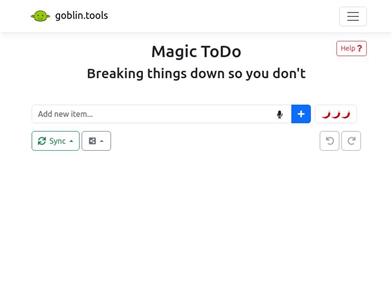
Magic ToDo
Magic ToDo is a standard to-do list with special features. It can automatically generate task steps based on the spiciness you set. The spicier the level, the more steps generated. You can use emojis to indicate the spiciness level of the task. The tool will also automatically assign a category to the top tasks, represented by emojis. You can use filter buttons to filter tasks of one or multiple categories. In addition, each task provides common task tools such as editing, deleting, adding subtasks, and estimating. You can drag and drop the left side icons to reorder tasks. The tool also offers other operations for the entire list, including device synchronization, export options, undo and redo, and batch operations.
Efficiency Tools
1.3M
English Picks
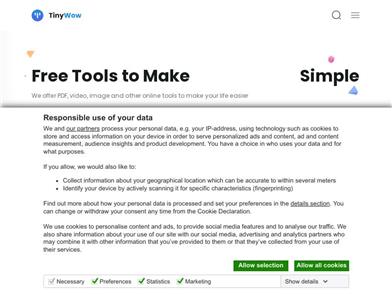
Tinywow
TinyWow is a website that provides a suite of free online tools encompassing PDF editing, image processing, AI writing, and video processing. It empowers users to tackle various work and life challenges without requiring registration or usage restrictions.
Efficiency Tools
666.8K