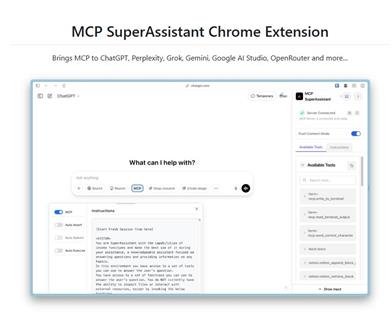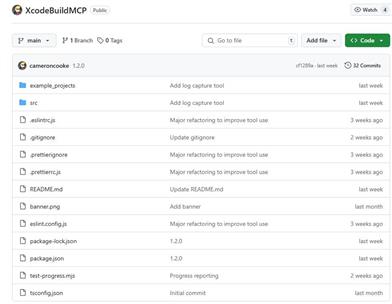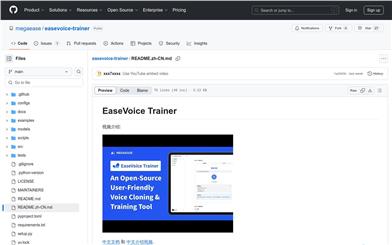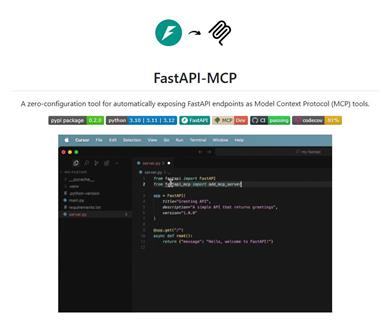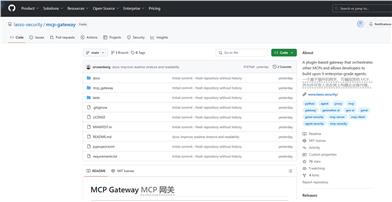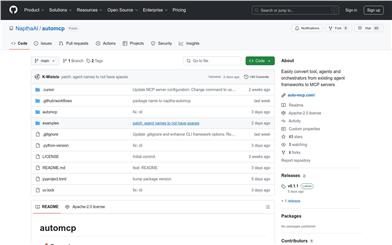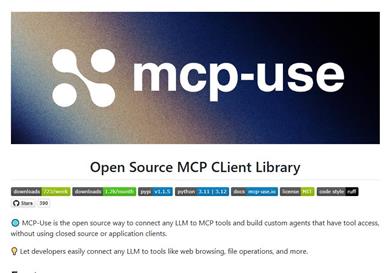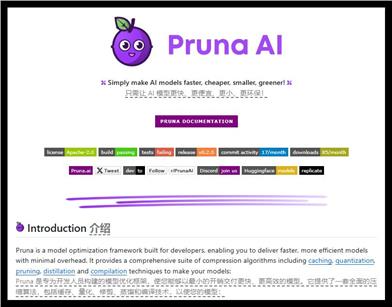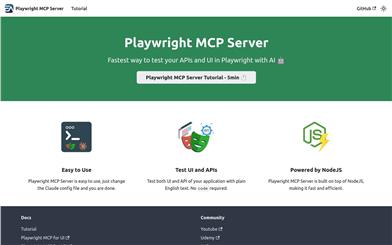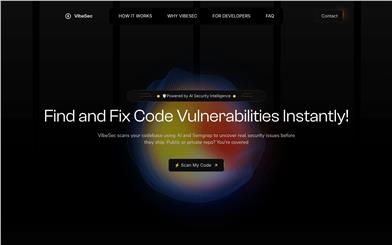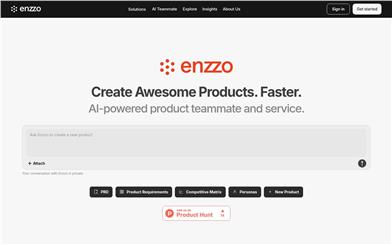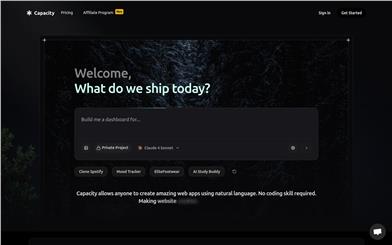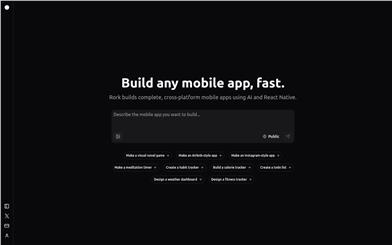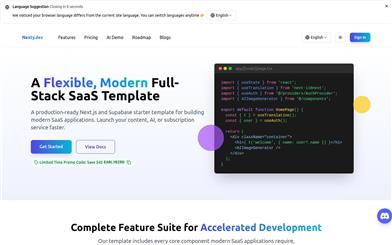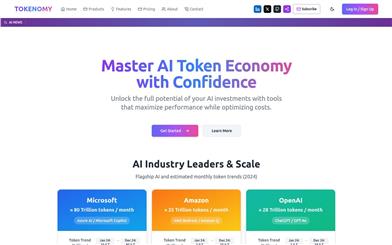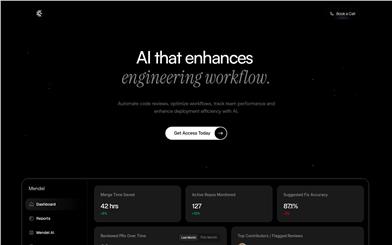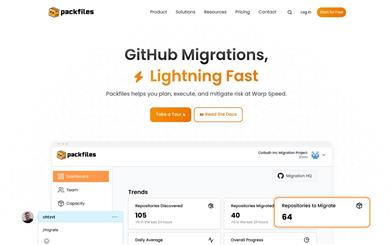Alex Sidebar
Overview :
Alex Sidebar is a smart sidebar plugin designed for Xcode that enhances developers' programming efficiency through various features. According to product background information, Alex Sidebar is supported by Combinator and is available for free to users during its Beta phase. It aids developers in writing code more quickly and intelligently through features like semantic search, code generation, and automatic error fixing.
Target Users :
The target audience is developers using Xcode, particularly those looking to enhance their programming efficiency and code quality. Alex Sidebar assists them by providing convenient code generation and error fixing features, helping them save time and reduce repetitive tasks, allowing them to focus on more complex programming challenges.
Use Cases
Developers use the Command+L feature to interact quickly with code segments, enhancing code understanding and modification efficiency.
Designers drag design images into Image Chat, and Alex Sidebar automatically generates corresponding code, speeding up the development process.
Developers utilize the Codebase Search feature to quickly locate functional modules in the codebase, optimizing code maintenance tasks.
Features
- Command+L: Select text in Xcode for instant interaction, similar to Cursor's functionality.
- Image Chat: Drag any image into the sidebar, and Alex will generate corresponding code.
- Codebase Search: Semantic search across any content in the entire codebase.
- Command+K: Quickly convert suggestions within files into code.
- Fast Apply Code: Instantly apply code to files.
- Autofix Errors: Fix errors with just a click.
- Advanced Semantic File Search: Ask for what you're seeking and press the Tab key.
- Automatic file creation: Refactor files without manual intervention.
How to Use
1. Download and install the Alex Sidebar plugin on macOS 14 or later.
2. Open Xcode and launch the Alex Sidebar plugin.
3. Use Command+L to select text in Xcode for instant chat.
4. Drag images into the sidebar to utilize the Image Chat feature for code generation.
5. Use the Codebase Search feature to search across the entire codebase.
6. Use Command+K to convert suggestions within files into code.
7. When encountering errors, use the Autofix Errors feature to fix code issues.
8. Utilize the Advanced Semantic File Search to quickly locate files by asking and pressing the Tab key.
Featured AI Tools
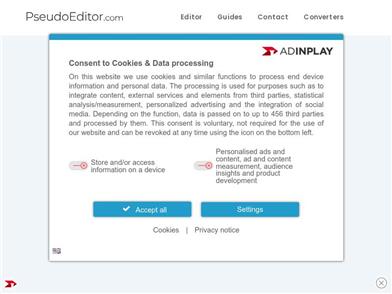
Pseudoeditor
PseudoEditor is a free online pseudocode editor. It features syntax highlighting and auto-completion, making it easier for you to write pseudocode. You can also use our pseudocode compiler feature to test your code. No download is required, start using it immediately.
Development & Tools
3.8M

Coze
Coze is a next-generation AI chatbot building platform that enables the rapid creation, debugging, and optimization of AI chatbot applications. Users can quickly build bots without writing code and deploy them across multiple platforms. Coze also offers a rich set of plugins that can extend the capabilities of bots, allowing them to interact with data, turn ideas into bot skills, equip bots with long-term memory, and enable bots to initiate conversations.
Development & Tools
3.8M