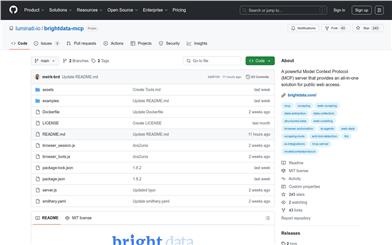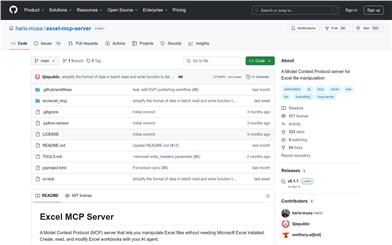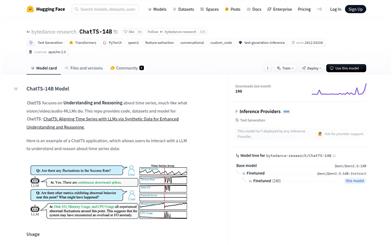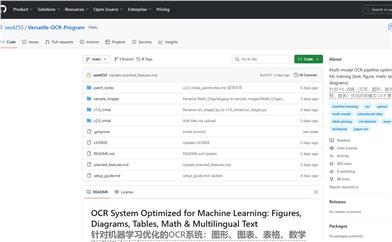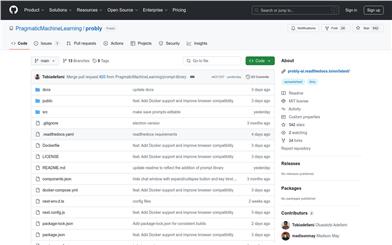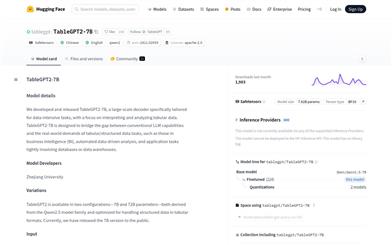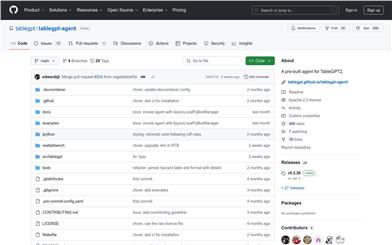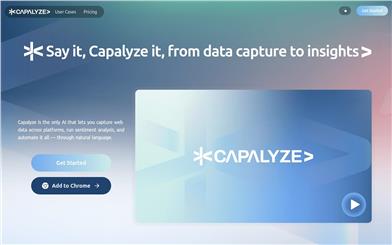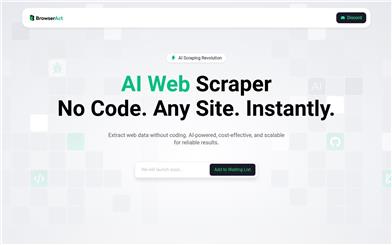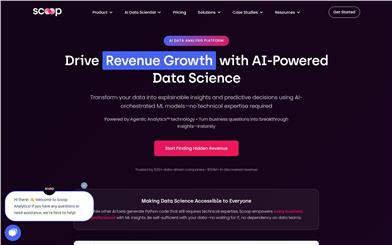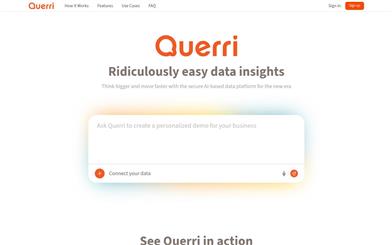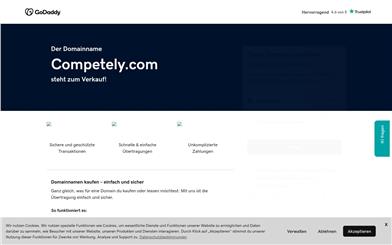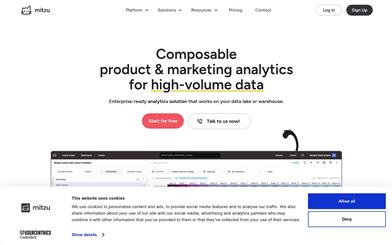Image To Excel
Overview :
Image to Excel is a tool that utilizes AI technology to identify tables and text in images and convert them into editable Excel files. It supports multiple languages, including English, Simplified Chinese, Traditional Chinese, French, and others, and can recognize various image formats like JPG and PNG. This tool provides high precision and accuracy through AI technology and is available on web, iOS, and Android platforms, allowing users to convert images to Excel online. The product background indicates that it is a small AI tool designed to help users easily convert image data into spreadsheets and improve work efficiency. Currently, the tool offers a free trial, but specific pricing and positioning information are not clearly stated on the page.
Target Users :
The target audience includes users who need to convert image data into spreadsheets, such as office workers, researchers, students, and more. This tool is especially suitable for those who frequently handle large amounts of image data and wish to quickly convert it into an editable format. It is also ideal for international users in multilingual environments, as it supports multiple languages and image formats.
Use Cases
Researchers using Image to Excel to convert experimental data images into Excel for easier data analysis.
Office workers converting images of meeting notes into Excel to improve record organization efficiency.
Students converting images of classroom notes into Excel for convenient review and material organization.
Features
Recognize tables and text in images and convert them into Excel files.
Support conversion of various image formats like JPG and PNG into Excel.
Enable online conversion through web and iOS/Android platforms.
High precision and accuracy supported by AI technology.
Automatically correct rotated images to enhance conversion efficiency.
Support recognition in multiple languages, including English, Simplified Chinese, Traditional Chinese, and French.
Offer a free trial for users to test before deciding to pay.
How to Use
1. Visit the Image to Excel website or download the corresponding app.
2. Select the image file to convert, supporting formats such as JPG and PNG.
3. After uploading the image, the AI tool will automatically recognize tables and text within the image.
4. Wait for the conversion process to complete, then check the accuracy of the converted Excel file.
5. If necessary, edit and adjust the converted Excel file.
6. Save or export the converted Excel file for future work or study.
Featured AI Tools
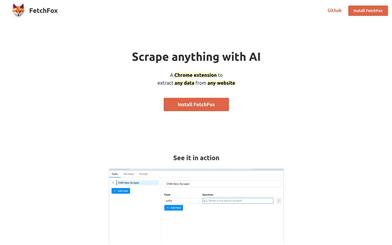
Fetchfox
FetchFox is an AI-driven web scraping tool. It leverages AI to extract the data you need from raw web pages. Running as a Chrome extension, users can simply describe the desired data in English. With FetchFox, you can quickly collect data such as building lead lists, gathering research data, or surveying market segments. By using AI to scrape from raw text, FetchFox can bypass anti-scraping measures on websites like LinkedIn and Facebook. It can easily parse even the most complex HTML structures.
Data Analysis
413.4K
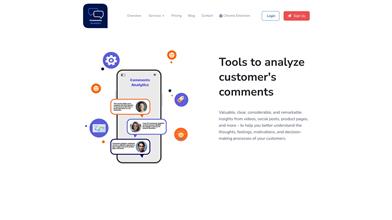
Comments Analytics
Comments Analyzer is a tool that helps users extract and analyze page comments. It utilizes artificial intelligence technology to extract and quantify emotional information from comments, providing functionalities such as sentiment analysis, entity recognition, and keyword extraction. By analyzing comments, users can understand customer thoughts, feelings, and decision-making processes, ultimately leading to improved customer experience and product or service optimization.
Data Analysis
316.8K