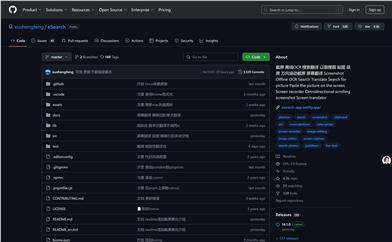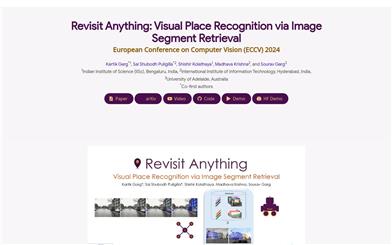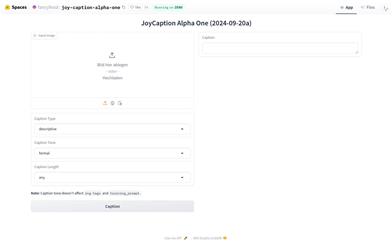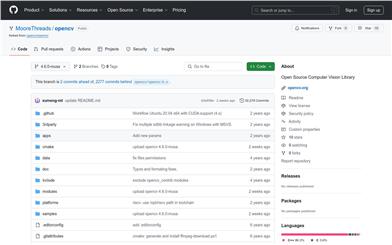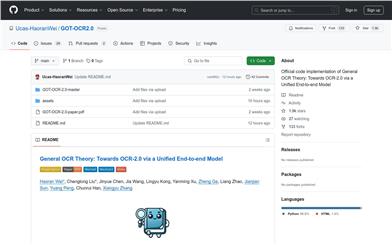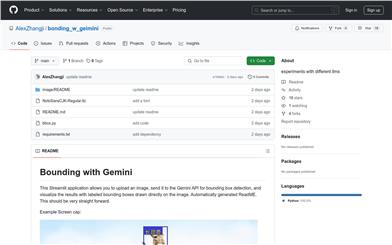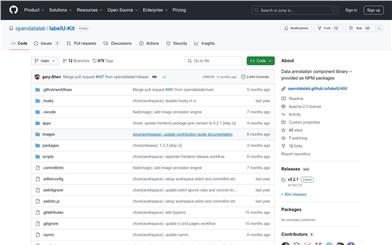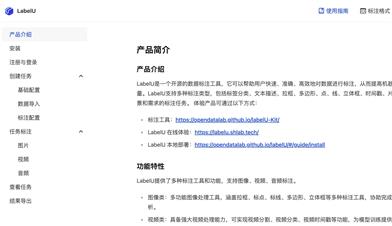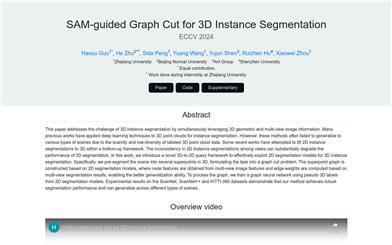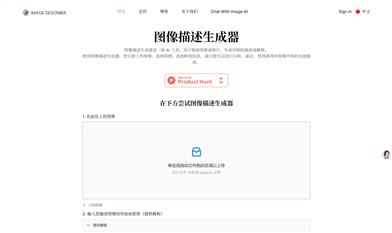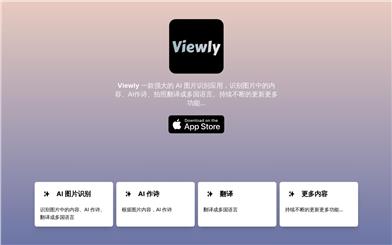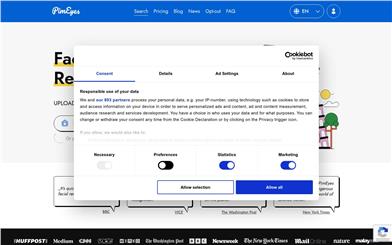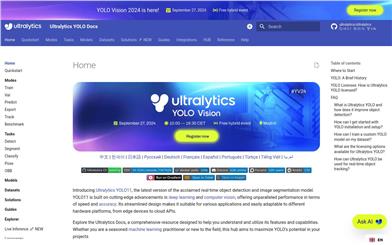Esearch
Overview :
eSearch is a cross-platform screen search and screenshot software developed based on Electron, supporting Linux, Windows, and Mac systems. It integrates features such as screenshotting, OCR text recognition, search, translation, sticky notes, screen translation, image search, scrolling screenshots, and screen recording. eSearch aims to provide a convenient and quick way to acquire information from the screen, converting text in images into editable text using OCR technology, supporting multilingual recognition and translation, greatly enhancing work efficiency.
Target Users :
eSearch is ideal for users who frequently need to take screenshots, perform OCR text recognition, and translate across multiple languages, such as programmers, designers, translators, students, and researchers. It offers a one-stop solution to enhance the efficiency of information acquisition and processing.
Use Cases
Designers use eSearch for screenshots and image editing to quickly gather design inspiration.
Programmers utilize the OCR feature to convert paper documents into electronic text, improving document processing efficiency.
Students use eSearch for screen translation to assist with foreign language learning and organizing materials.
Features
Screenshot: Supports area selection, color picker, freehand drawing, geometric shapes, mosaics, and blurring.
Screen Recording: Supports recording the screen, customizable sizes, webcam recording, and setting virtual backgrounds.
OCR (Text Recognition): Supports offline OCR and online OCR services such as Baidu and Youdao.
Translation: Translation can be called after OCR, supporting multiple translation engines, including AI translations using ChatGPT, and even customizable local AI translations.
Sticky Notes: Supports scroll zoom, opacity adjustment, automatic repositioning, and mouse-through features.
Image Search: Integrates search engines like Google, Baidu, and Yandex, supporting custom multimodal large model interfaces.
Screen Translation: Generates a sticky notes window that replaces the text in images with the translated text, supporting timed translation.
How to Use
1. Download and install the eSearch software.
2. Launch eSearch, which will appear in the system tray.
3. Use the default hotkey Alt+C or a custom hotkey to take a screenshot.
4. Select the screenshot area for editing and annotations.
5. Utilize the OCR feature to recognize text in images.
6. Call the translation function to translate the recognized text into the target language.
7. Use the sticky notes feature to display screenshots or translation results on the screen.
8. To record the screen, select the screen recording feature and set the relevant parameters to start recording.
Featured AI Tools
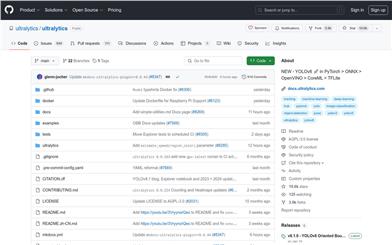
Yolov8
YOLOv8 is the latest version of the YOLO (You Only Look Once) family of object detection models. It can accurately and rapidly identify and locate multiple objects in images or videos, and track their movements in real time. Compared to previous versions, YOLOv8 has significantly improved detection speed and accuracy, while also supporting a variety of additional computer vision tasks, such as instance segmentation and pose estimation. YOLOv8 can be deployed on various hardware platforms in different formats, providing a one-stop end-to-end object detection solution.
AI image detection and recognition
229.6K
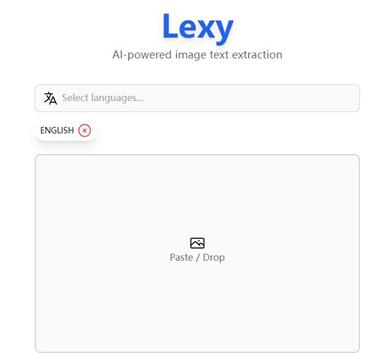
Lexy
Lexy is an AI-powered image text extraction tool. It can automatically recognize text in images and extract it for user convenience in subsequent processing and analysis. Lexy boasts high accuracy and fast recognition speed, suitable for various image text extraction scenarios. Whether you are an individual user needing to extract text from images or an enterprise user requiring large-scale image text processing, Lexy can meet your needs.
AI image detection and recognition
222.5K