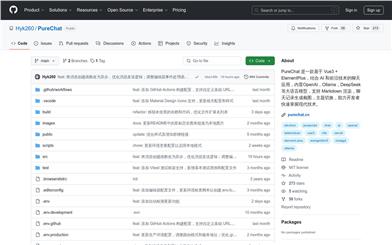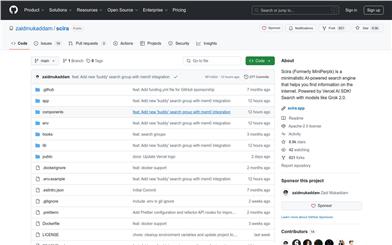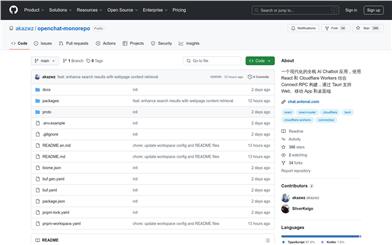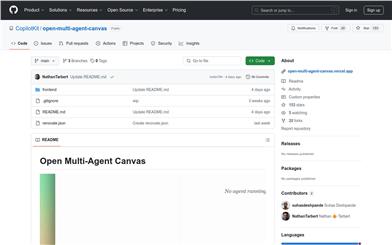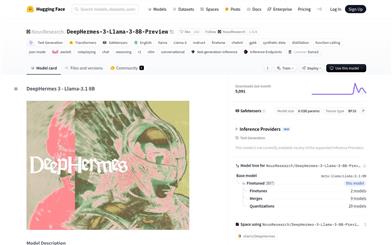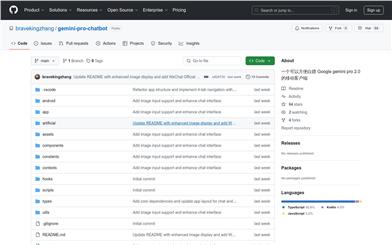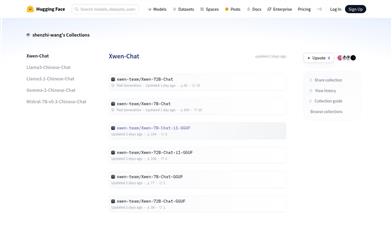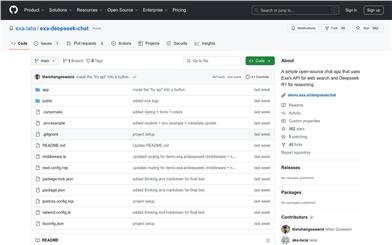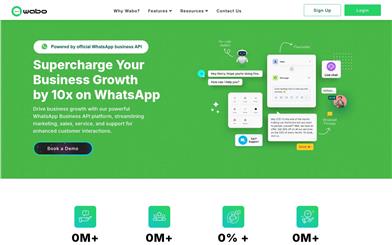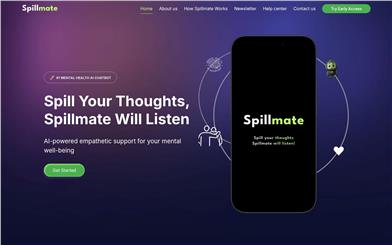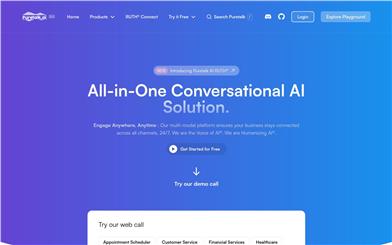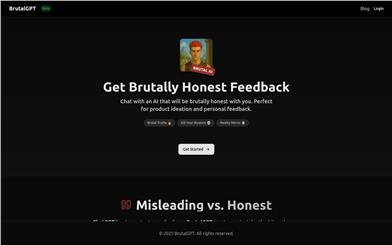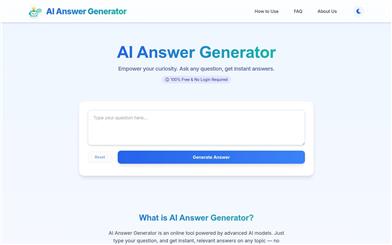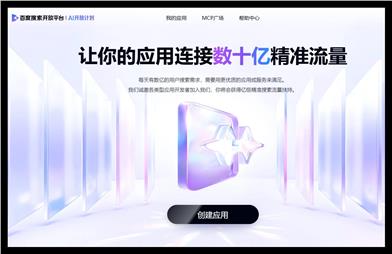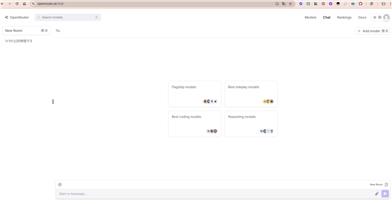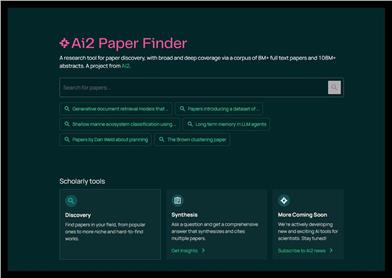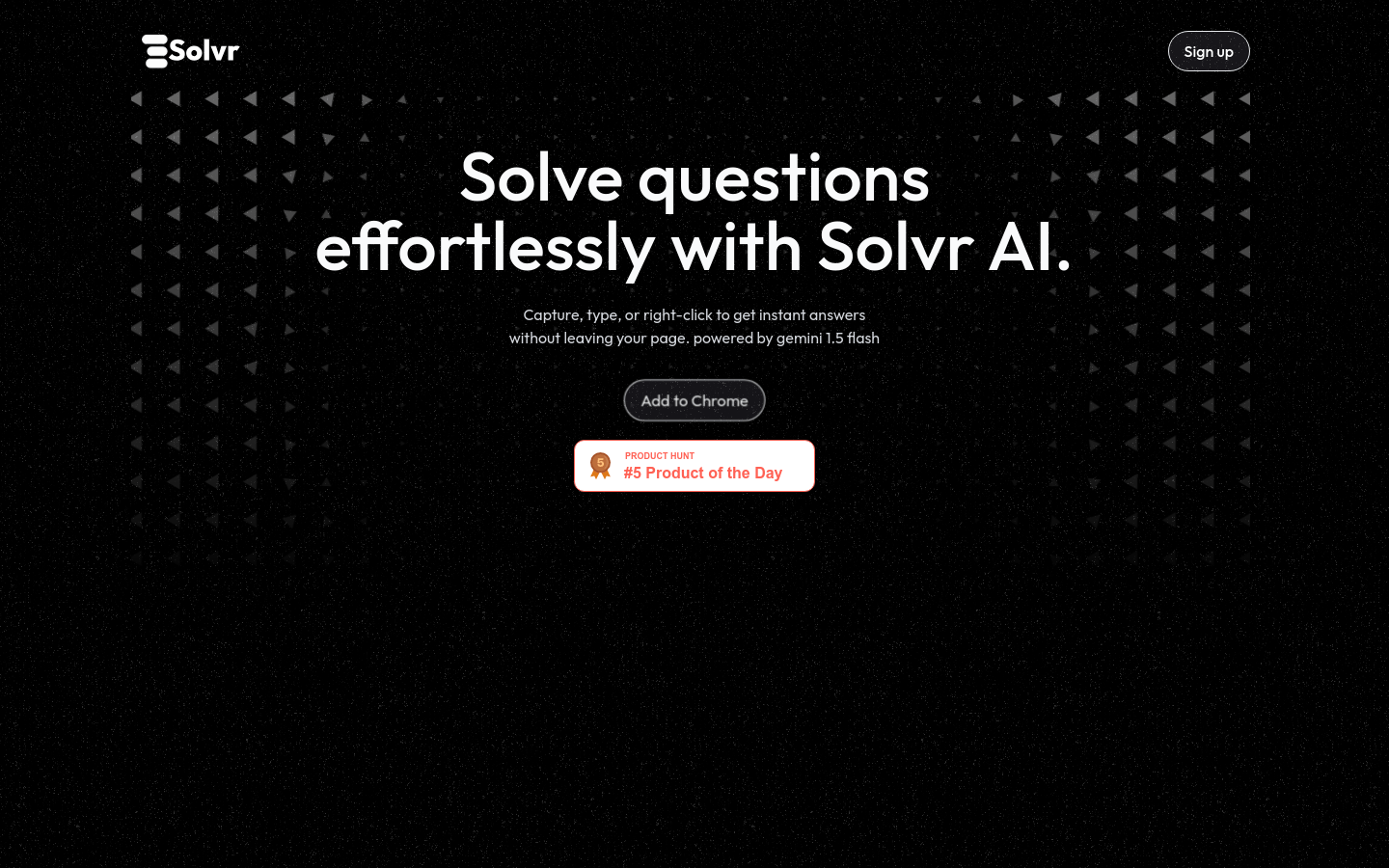

Solvr
Overview :
Solvr is a Chrome browser extension that offers instant problem-solving services using AI technology. Users can obtain answers quickly by either taking screenshots or highlighting web text. Designed to streamline the problem-solving process and enhance user efficiency, Solvr is particularly suitable for those who require rapid information retrieval and solutions. The product is powered by Gemini 1.5 Flash and is characterized by user-friendliness and high efficiency.
Target Users :
Solvr is ideal for users who need quick access to information and solutions, such as researchers, students, professionals, and anyone who efficiently processes information. It simplifies the problem-solving workflow, helping users save time and enhance work efficiency.
Use Cases
Students use Solvr to quickly answer academic questions, enhancing their study efficiency.
Researchers utilize Solvr to swiftly find necessary data in literature, accelerating their research.
Professionals employ Solvr to quickly locate information in work documents, boosting productivity.
Features
Screenshot Questions: Users can convert questions into solutions directly through screenshots.
Highlight Answers: Highlight any text on the webpage, right-click, and click 'Solve with Solvr' to get the answer.
PDF Document Handling: Easily extract and answer content from PDF documents.
AI-Driven: Utilizes advanced AI technology to provide accurate and fast responses.
Structured Results: Offers clear and organized results for quick understanding.
No Tab Switching: Get answers directly on the current page without opening new tabs or copy-pasting.
Supports Chrome Extensions: Specifically designed for Chrome to enhance user experience.
How to Use
1. Install the Solvr Chrome extension.
2. Open the webpage or PDF document where you have questions.
3. Use the screenshot feature to capture the relevant section containing the question.
4. Click on the Solvr extension icon and select 'Capture & Solve'.
5. Wait for Solvr to process the screenshot and retrieve the answer.
6. If you are on a webpage, you can also highlight the text you need an answer for, right-click, and select 'Solve with Solvr'.
7. Review the structured answer provided by Solvr.
8. Explore or apply the answer further as needed.
Featured AI Tools
Chinese Picks
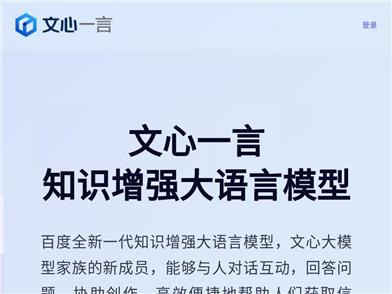
Wenxin Yiyian
Wenxin Yiyian is Baidu's new generation of knowledge-enhanced large language model. It can interact with people in dialogue, answer questions, assist in creation, and help people efficiently and conveniently access information, knowledge, and inspiration. Based on the FlyingPaddle deep learning platform and Wenxin Knowledge Enhancement Large Language Model, it continuously integrates learning from massive data and large-scale knowledge, featuring knowledge enhancement, retrieval enhancement, and dialogue enhancement. We look forward to your feedback to help Wenxin Yiyian continue to improve.
Chatbot
5.4M
English Picks
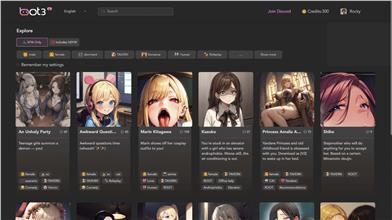
Bot3 AI
Bot3 AI is your ultimate destination for AI conversational robots. Experience unprecedented levels of intelligent dialogue participation by interacting with AI characters.
Chatbot
2.7M