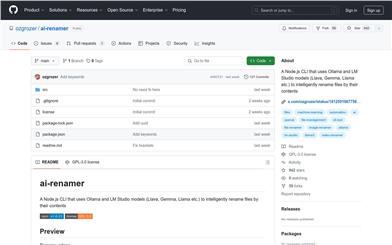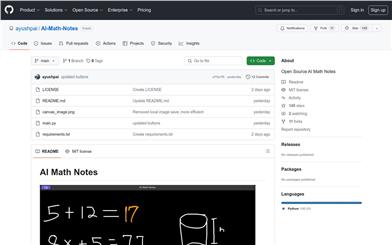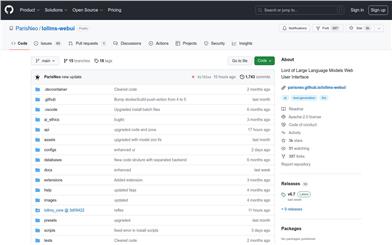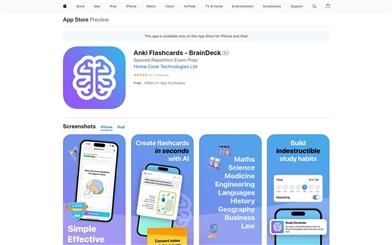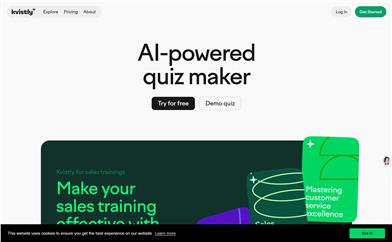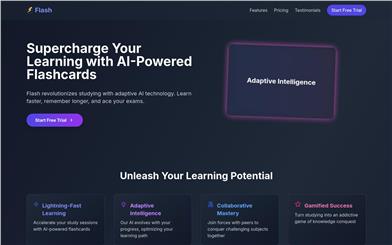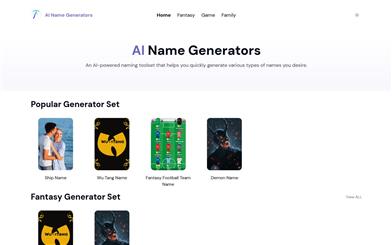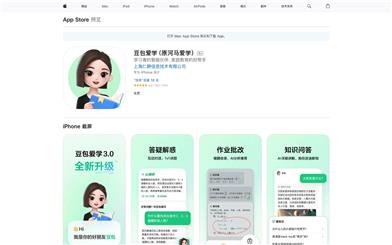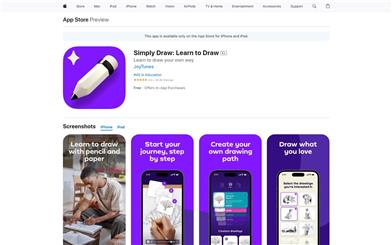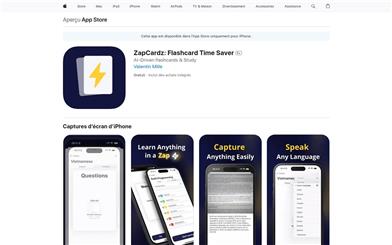AI Math Notes
Overview :
AI Math Notes is an open-source interactive graphing application that allows users to draw mathematical equations on a canvas. The application leverages multimodal large language models (LLMs) to calculate and display the results. Developed using Python, it utilizes the Tkinter library for creating the graphical user interface and PIL for image processing. It was inspired by Apple's 'Math Notes' showcased at the 2024 Worldwide Developers Conference (WWDC).
Target Users :
AI Math Notes is suitable for users who need to learn and teach mathematics, especially those seeking innovative and interactive ways to understand and solve mathematical problems. It helps users master mathematical concepts better through intuitive graphing and immediate feedback.
Use Cases
Students use AI Math Notes to learn mathematics at home.
Teachers use the application to demonstrate mathematical teaching in the classroom.
Developers utilize the application as a reference for developing math-related software.
Features
Users can draw mathematical equations on a canvas with a black background using the mouse.
The application uses multimodal LLMs to calculate and display the results of equations.
Provides functions to clear the canvas, undo actions, and calculate results.
Supports users in calculating the drawn equations by pressing the Enter key or clicking a button.
Future plans include automatic equation recognition, improving user convenience and accuracy.
Welcomes contributions of all forms to collectively improve the application.
How to Use
1. Install the required Python libraries: Run 'pip install -r requirements.txt' in the command line.
2. Set the OpenAI API as an environment variable.
3. Run the application: Enter 'python main.py' in the command line to launch the app.
4. Draw mathematical equations on the canvas using the mouse.
5. Click the 'Clear' button to empty the canvas, or use the 'Undo' button (shortcut key Ctrl/Cmd Z) to undo the previous action.
6. Click the 'Calculate' button (or press Enter) to calculate the drawn equation and display the result next to the equal sign.
7. View the results and continue drawing or calculating as needed.
Featured AI Tools
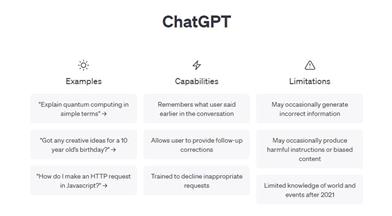
Chatgpt
ChatGPT Tools is a platform that curates over 1000 actionable and ready-to-use ChatGPT templates and prompts. It provides a convenient hub for you to successfully utilize ChatGPT and upcoming generative AI tools. The tool offers a diverse range of templates and prompts covering multiple domains and use cases, including marketing, SEO, sales, content creation, resumes, e-commerce, customer service, UX design, web development, and more. Browse through the templates, apply them to your needs, and customize them as required.
AI tools
1.3M
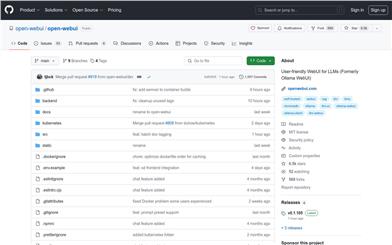
Open WebUI
Open WebUI is a user-friendly web user interface designed for LLMs (Large Language Models), supporting API compatibility with Ollama and OpenAI. It offers an intuitive chat interface, responsive design, rapid response performance, easy installation, syntax highlighting for code, support for Markdown and LaTeX, local RAG integration, web browsing capabilities, support for prompt presets, RLHF comments, session marking, model download/remove, GGUF file model creation, multi-model support, multi-modal support, model file builder, collaborative chat, and integration with the OpenAI API.
AI tools
653.0K