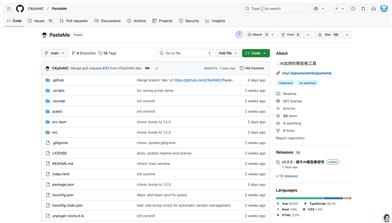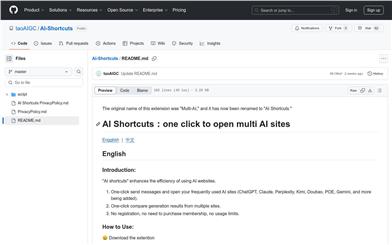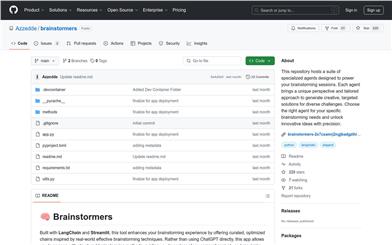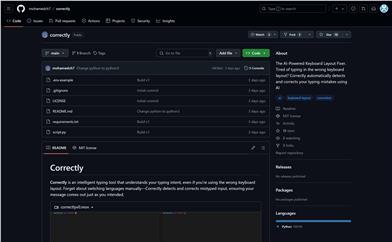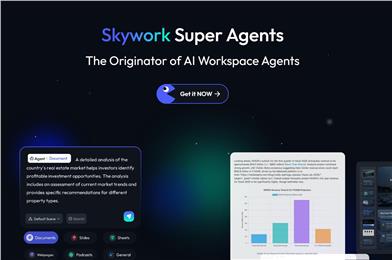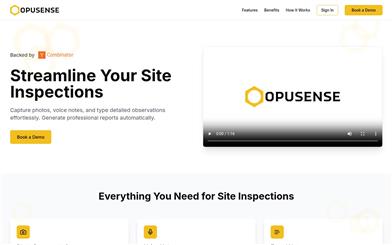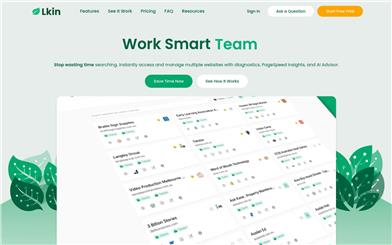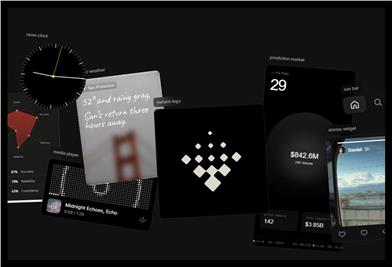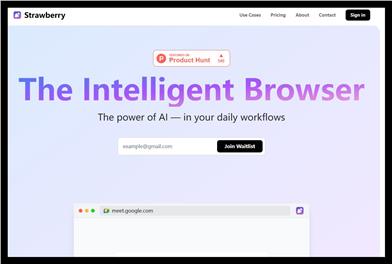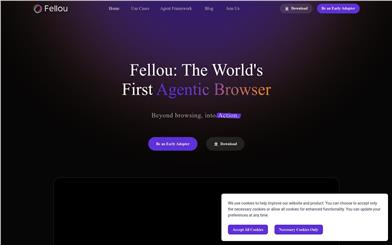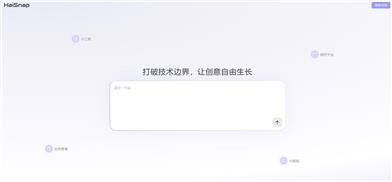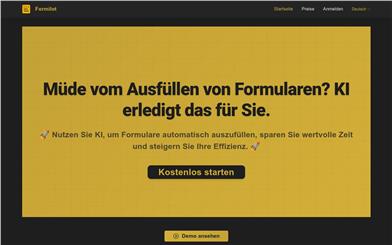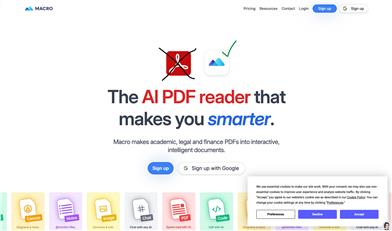Peek
Overview :
Peek is a browser extension that leverages artificial intelligence to help users automatically organize and summarize browser tabs. By automatically grouping and summarizing content, Peek helps users stay on track with their workflow while browsing, increasing efficiency. Peek can extract hard-to-remember details like dates, prices, and names, and allows for quick reordering, merging, and nesting of themes and tasks. Additionally, users can add notes to tab groups, allowing ideas and tabs to move as a unit. Peek's goal is to help users explore the internet without getting lost.
Target Users :
Peek is designed for professionals who need to stay organized and focused while working and researching online. Whether you're a researcher, student, writer, or project manager, Peek can help you quickly find important information and reduce time spent switching between multiple tabs, ultimately boosting your productivity.
Use Cases
Researchers can use Peek to organize and summarize extensive reference materials while writing academic papers.
Project managers can utilize Peek to track the progress of different tasks and milestones when planning projects.
Students can use Peek to organize and review materials for different subjects when preparing for exams.
Features
Automatically groups newly visited web pages by content
Easily organizes tabs with suggestions from automatically generated tag groups
Extracts important details such as dates, prices, and names from webpage groups
Reorders, merges, and nests themes and tasks
Adds notes to tab groups for convenient and quick access and organization
Manages tabs with color-coding and well-defined tag groups
How to Use
1. Download and install the Peek browser extension
2. Open your browser and visit the tabs you want to organize
3. Peek will automatically group newly visited web pages
4. Use Peek's one-click organization feature to group tabs based on suggestions
5. Extract key information such as dates and prices from tab groups
6. Reorder and organize tab groups to optimize your workflow
7. Add notes to tab groups to record important ideas and information
8. Utilize color-coding and tag group management features for quick access and switching between tabs
Featured AI Tools
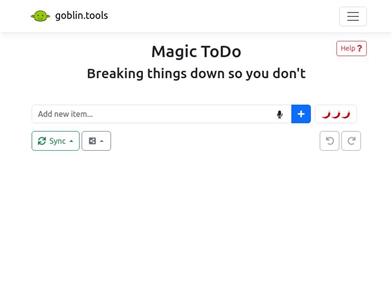
Magic ToDo
Magic ToDo is a standard to-do list with special features. It can automatically generate task steps based on the spiciness you set. The spicier the level, the more steps generated. You can use emojis to indicate the spiciness level of the task. The tool will also automatically assign a category to the top tasks, represented by emojis. You can use filter buttons to filter tasks of one or multiple categories. In addition, each task provides common task tools such as editing, deleting, adding subtasks, and estimating. You can drag and drop the left side icons to reorder tasks. The tool also offers other operations for the entire list, including device synchronization, export options, undo and redo, and batch operations.
Efficiency Tools
1.3M
English Picks
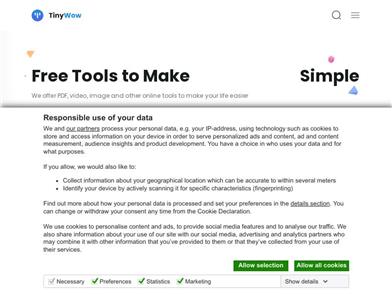
Tinywow
TinyWow is a website that provides a suite of free online tools encompassing PDF editing, image processing, AI writing, and video processing. It empowers users to tackle various work and life challenges without requiring registration or usage restrictions.
Efficiency Tools
666.8K