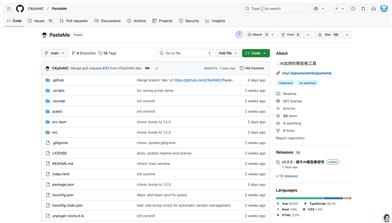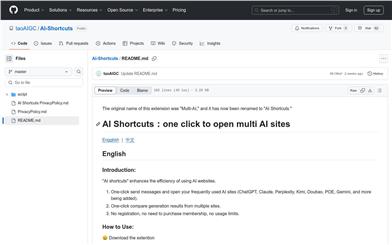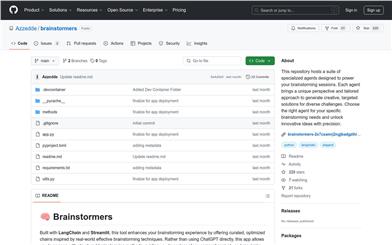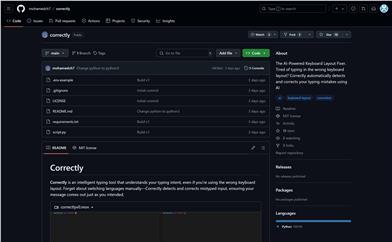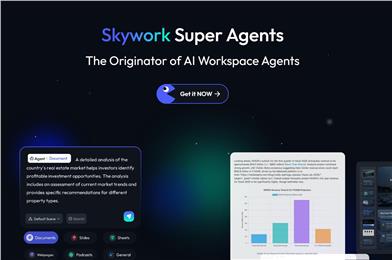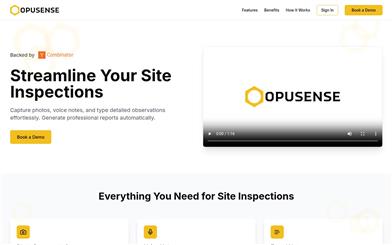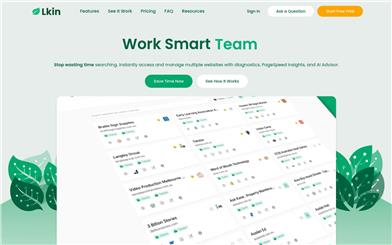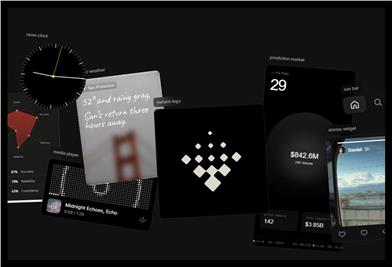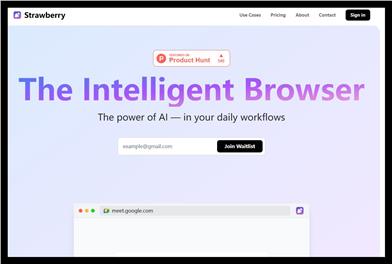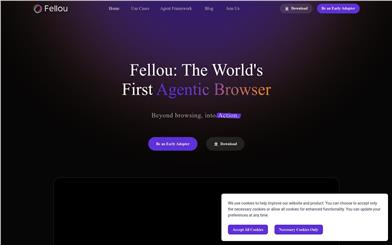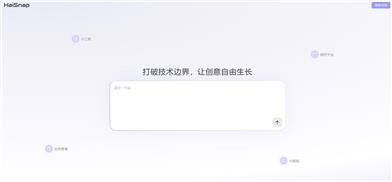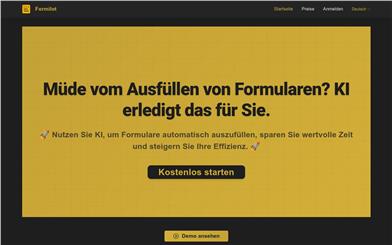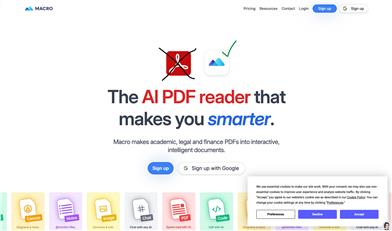Riffo
Overview :
Riffo is an AI assistant designed to help users simplify file renaming and organization. It leverages smart technology to reduce guesswork in file management, making organization quick and easy. Riffo supports various file formats, including images, Word documents, PDFs, and uses parallel processing to rapidly complete bulk file renaming.
Target Users :
Riffo is especially suited for busy professionals who frequently handle a large volume of files but lack the time or energy for effective file management. With Riffo, they can save time, boost work efficiency, and focus on more important tasks.
Use Cases
A designer uses Riffo to organize their chaotic design files.
A project manager uses Riffo to quickly rename project files for seamless team collaboration.
An administrative staff member uses Riffo to manage a large volume of documents, improving work efficiency.
Features
Menu bar access: Embedded in the menu bar for one-click use.
Support multiple file formats: Includes common formats like images, Word, and PDF.
Batch renaming: Automatically manages files according to user-defined naming rules.
Fast processing: Parallel processing technology completes large batches of file renaming in seconds.
File selection: Users can choose specific files for renaming.
Edit and apply: Users can edit naming formats and apply them to selected files.
How to Use
1. Download and install the Riffo application.
2. Open the application and click on Riffo in the menu bar.
3. Select the files you want to rename.
4. Input or set your desired naming format.
5. Edit the naming rules and ensure accuracy.
6. Click apply, and Riffo will automatically rename the files according to your format.
7. Check the renamed files to confirm they meet your expectations.
Featured AI Tools
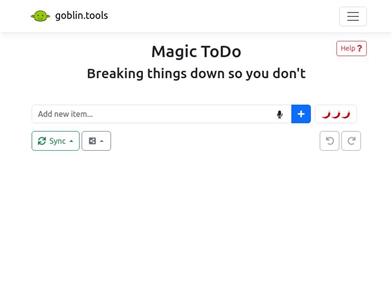
Magic ToDo
Magic ToDo is a standard to-do list with special features. It can automatically generate task steps based on the spiciness you set. The spicier the level, the more steps generated. You can use emojis to indicate the spiciness level of the task. The tool will also automatically assign a category to the top tasks, represented by emojis. You can use filter buttons to filter tasks of one or multiple categories. In addition, each task provides common task tools such as editing, deleting, adding subtasks, and estimating. You can drag and drop the left side icons to reorder tasks. The tool also offers other operations for the entire list, including device synchronization, export options, undo and redo, and batch operations.
Efficiency Tools
1.3M
English Picks
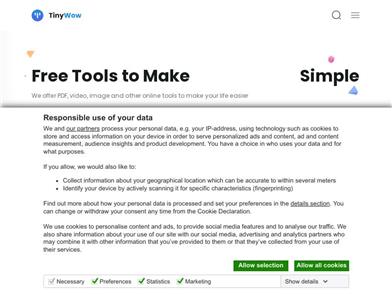
Tinywow
TinyWow is a website that provides a suite of free online tools encompassing PDF editing, image processing, AI writing, and video processing. It empowers users to tackle various work and life challenges without requiring registration or usage restrictions.
Efficiency Tools
664.6K