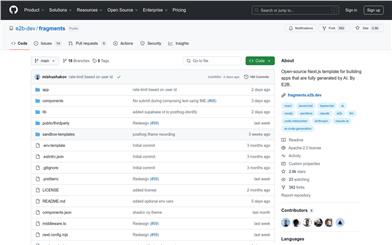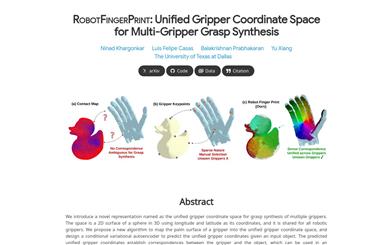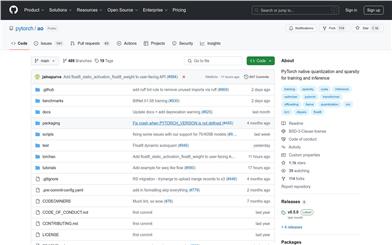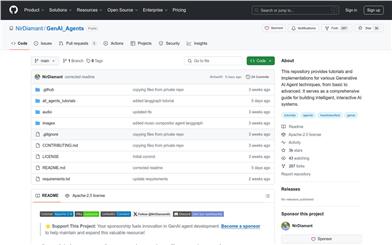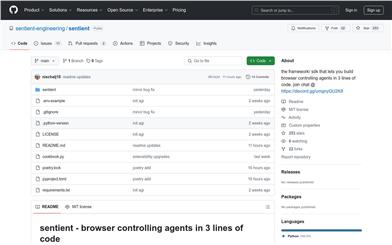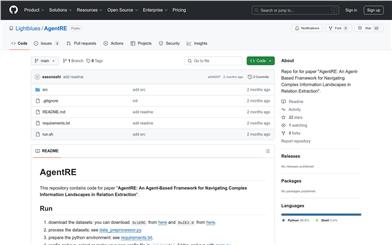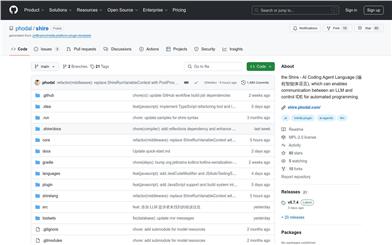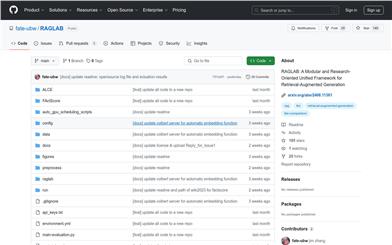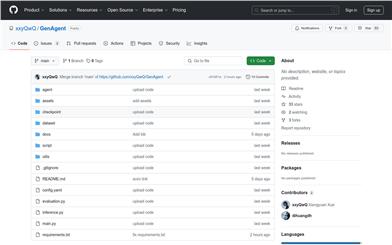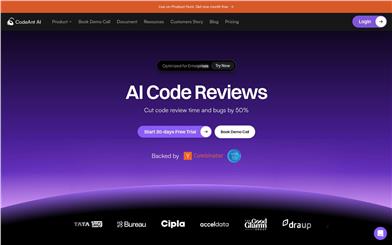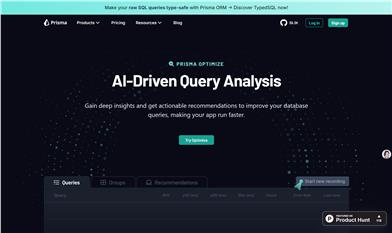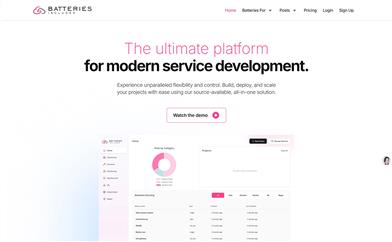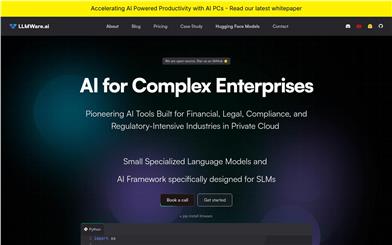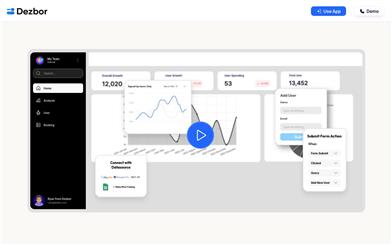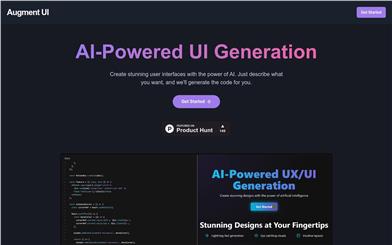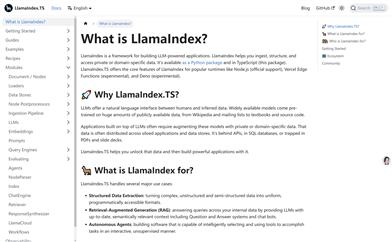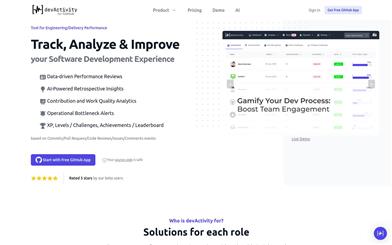Dev Home
Overview :
Dev Home is a desktop client launched by Microsoft for Windows developers, aiming to provide a centralized hub for managing projects, configuring development environments, connecting developer accounts and tools, and creating dedicated storage spaces. Through customizable dashboard widgets, developers can monitor workflows, track development projects, coding tasks, Azure DevOps queries, GitHub issues, pull requests, available SSH connections, and system CPU, GPU, memory, and network performance. The Dev Home 0.14 preview update integrates PowerToys modules and an AI-powered Quickstart Playground.
Target Users :
Dev Home targets Windows developers, particularly those who require efficient management of multiple development projects, system performance monitoring, and seamless integration with tools like GitHub and Azure DevOps. It provides a unified platform to boost developer productivity and streamline project management processes.
Use Cases
Developers utilize Dev Home to monitor the progress and performance of multiple projects.
Teams leverage Dev Home's dashboard widgets for collaborative tracking of coding tasks and issue resolution.
Project managers use Dev Home to manage team development environment setups and resource allocation.
Features
Monitor Workflows: Track progress through custom widgets on the Dev Home dashboard.
Set Up Development Environments: Use machine configuration tools to setup development environments on new devices or join new projects.
Dev Home Extensions: Customize displays with widgets showcasing developer-specific information, and create and share custom extensions.
Create Dev Drive: Store project files and Git repositories in a dedicated space.
GitHub Integration: Connect your GitHub account for customizable widgets and notifications.
Azure DevOps Integration: Connect your Azure account for customizable queries and pull request widgets.
Environment Management: Centrally manage interactions with virtual or cloud environments for quick startup, stop, and synchronization.
How to Use
Install Dev Home: Install or update to the latest version by running the command `winget upgrade Microsoft.DevHome` in Windows Terminal.
Set Up Development Environments: Choose 'Machine configuration' to configure a new machine or join a new project.
Add Widgets: Select 'Add a widget' in the top right corner of the Dev Home dashboard and choose and customize widgets.
Connect GitHub and Azure: Install corresponding extensions and connect your accounts to utilize integrated features.
Create Dev Drive: Use Dev Home to create a dedicated storage space for optimized management of project files and Git repositories.
Manage Environments: Centrally manage virtual or cloud environments with Dev Home to quickly start, stop, or synchronize environments.
Customize Dashboard: Tailor your dashboard according to individual or team needs to display relevant information.
Featured AI Tools
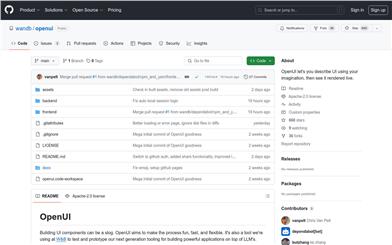
Openui
Building UI components is often tedious work. OpenUI aims to make this process fun, quick, and flexible. This is the tool we use at W&B to test and prototype the next generation of tools, built on top of LLMs to create powerful applications. You can describe your UI with imagination, and then see the rendering effect in real time. You can request changes, and convert HTML to React, Svelte, Web Components, and more. Think of it as an open-source and less polished version of a V0.
AI Development Assistant
757.9K
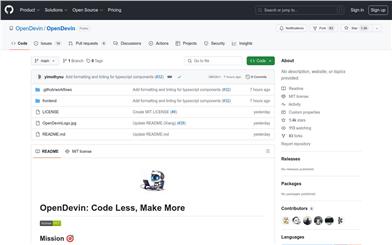
Opendevin
OpenDevin is an open-source project aiming to replicate, enhance, and innovate Devin—an autonomous AI software engineer capable of executing complex engineering tasks and actively collaborating with users on software development projects. Through the power of the open-source community, the project explores and expands Devin's capabilities, identifies its strengths and areas for improvement, thus guiding the advancement of open-source code models.
AI Development Assistant
595.1K