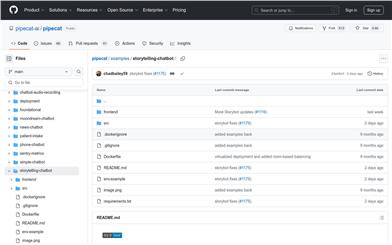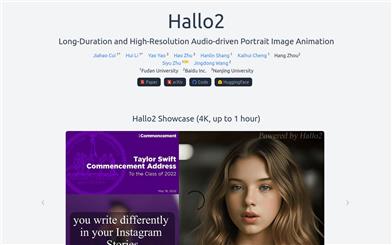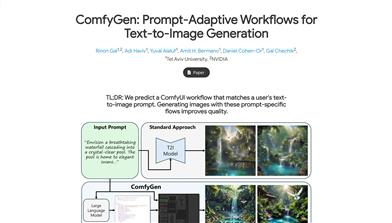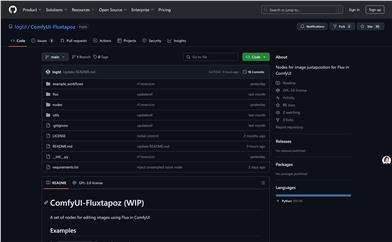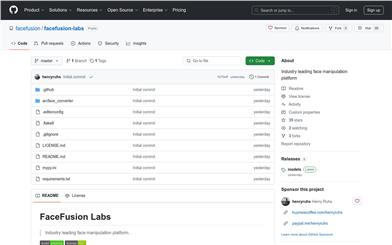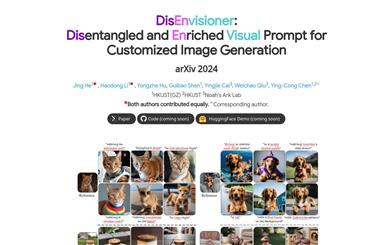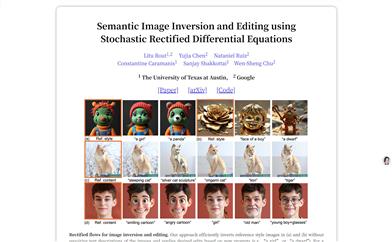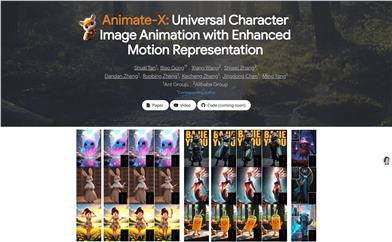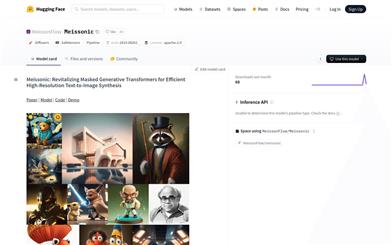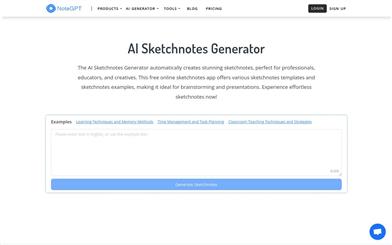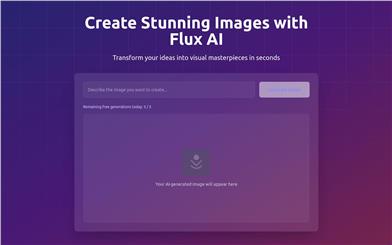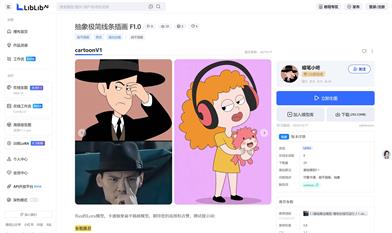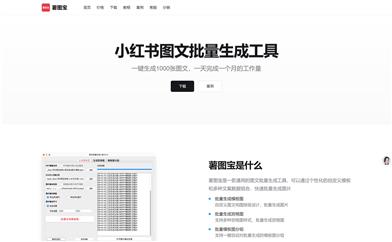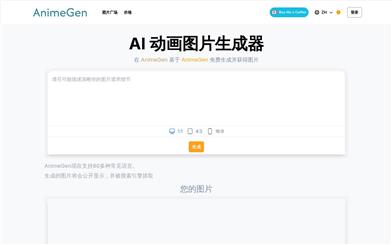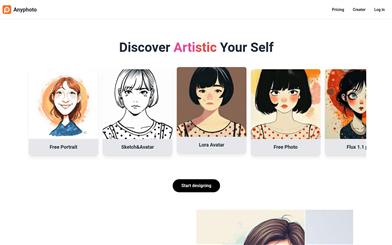Krita Ai Diffusion
Overview :
krita-ai-diffusion is an open-source Krita plugin designed to simplify the AI image generation process. It allows users to repair selected areas of an image, extend canvases, and create new images from scratch within Krita using AI technology. The plugin supports text prompts and provides powerful customization options for advanced users. It leverages the Stable Diffusion technology and integrates with the ComfyUI backend, offering a localized, no-adjustment-needed image generation experience.
Target Users :
Target audience: digital artists and illustrators who need to quickly fix image errors or extend canvas while maintaining a smooth and intuitive creative workflow.
Use Cases
Repair damaged parts in an old photograph.
Extend an existing illustration by adding new elements.
Create entirely new artwork from scratch.
Features
Inpaint: Use Krita's selection tools to mark an area and repair or replace existing content in the image.
Outpaint: Extend the canvas and automatically fill new areas, seamlessly blending with the existing image.
Generate: Create new images from scratch using text prompts or existing images, supporting SD1.5 and SDXL.
Refine: Refine existing image content using a strength slider instead of complete replacement.
Live Painting: Get real-time feedback on how AI interprets the canvas, providing instant visual cues.
Control: Directly use sketches or line art to guide image creation, leveraging existing image depth or normal maps.
Resolutions: Work efficiently at any resolution, as the plugin automatically uses the resolution suitable for the AI model.
How to Use
Install Krita, ensuring you have version 5.2.0 or newer.
Download the krita-ai-diffusion plugin.
Launch Krita and install the plugin by going to 'Tools' -> 'Scripts' -> 'Import Python Plugin from File...'
Restart Krita, create a new document or open an existing image.
In the plugin docker, click 'Configure' to start the local server installation or connect.
Use Krita's selection tools to mark the areas you want to repair or extend.
Select the desired function: Inpaint, Outpaint, or Generate, and proceed accordingly.
Featured AI Tools
Chinese Picks
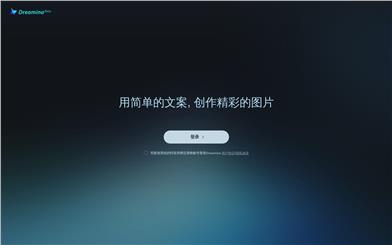
Capcut Dreamina
CapCut Dreamina is an AIGC tool under Douyin. Users can generate creative images based on text content, supporting image resizing, aspect ratio adjustment, and template type selection. It will be used for content creation in Douyin's text or short videos in the future to enrich Douyin's AI creation content library.
AI image generation
9.0M
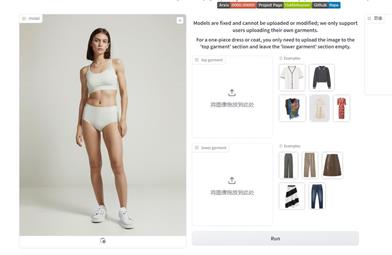
Outfit Anyone
Outfit Anyone is an ultra-high quality virtual try-on product that allows users to try different fashion styles without physically trying on clothes. Using a two-stream conditional diffusion model, Outfit Anyone can flexibly handle clothing deformation, generating more realistic results. It boasts extensibility, allowing adjustments for poses and body shapes, making it suitable for images ranging from anime characters to real people. Outfit Anyone's performance across various scenarios highlights its practicality and readiness for real-world applications.
AI image generation
5.3M